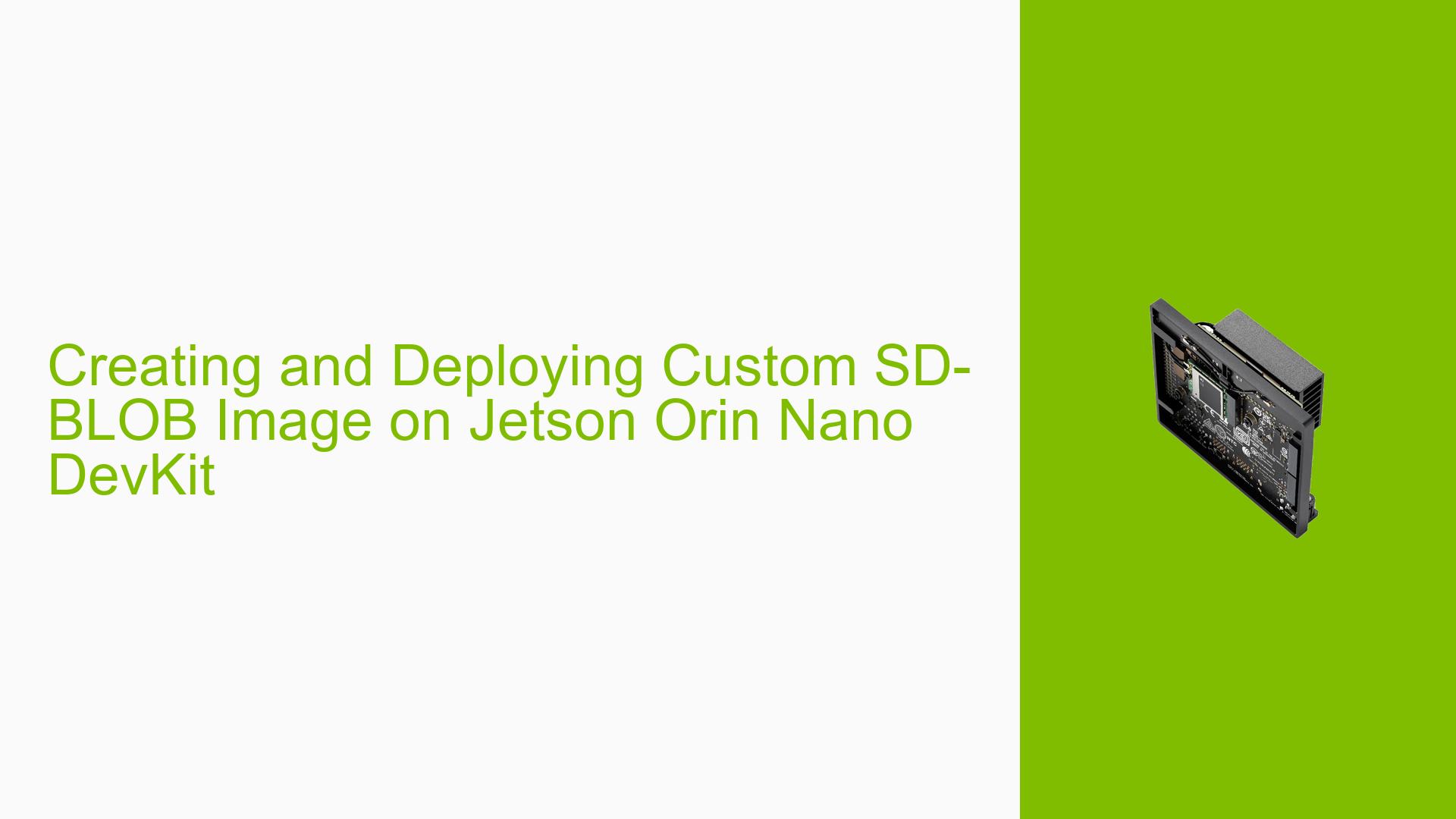Creating and Deploying Custom SD-BLOB Image on Jetson Orin Nano DevKit
Issue Overview
Users are experiencing difficulties creating and deploying a custom sd-blob.img file on the Jetson Orin Nano DevKit. The main challenges include:
- Creating the sd-blob.img directly on the Jetson device
- Transferring modified rootfs content from the Jetson to a host PC
- Deploying the custom image, resulting in a black screen output
- Understanding the correct workflow for backup, restoration, and deployment of custom images
The issue impacts users who want to modify and deploy custom file systems on their Jetson Orin Nano DevKit, affecting system functionality and limiting customization capabilities.
Possible Causes
-
Architecture Incompatibility: The Jetson Orin Nano uses ARM architecture, while some required tools are compiled for x86 platforms, preventing direct creation of sd-blob.img on the device.
-
Incorrect Backup Method: Using unofficial or incomplete backup methods may result in missing critical system components, leading to boot failures or black screens.
-
Permission Issues: The Xorg log suggests potential permission problems with driver-related files, which could cause display issues.
-
ACPI Event Daemon Configuration: The Xorg log indicates a failure to connect to the ACPI event daemon, potentially due to misconfiguration or the daemon not running.
-
Incomplete Transfer of Modified Rootfs: Ineffective methods for transferring the modified rootfs from the Jetson to the host PC may result in missing or corrupted files.
Troubleshooting Steps, Solutions & Fixes
-
Use Official Backup/Restore Tool:
- Utilize the official backup/restore tool located in
Linux_for_Tegra/tools/backup_restore/. - Put the Jetson device into force recovery mode and connect it to your host PC.
- Run the following commands on the host PC:
sudo ./tools/backup_restore/l4t_backup_restore.sh -e mmcblk1 -b jetson-orin-nano-devkit sudo ./tools/backup_restore/l4t_backup_restore.sh -e mmcblk1 -r jetson-orin-nano-devkit - Refer to
Linux_for_Tegra/tools/backup_restore/README_backup_restore.txtfor detailed instructions.
- Utilize the official backup/restore tool located in
-
Create SD-BLOB Image on Host PC:
- Use the Jetson-disk-image-creator script on the host PC:
ROOTFS_DIR=<MODIFIED_ROOTFS_PATH> ./jetson-disk-image-creator.sh -o <blob_name> -b -r - Ensure all necessary files are present in the modified rootfs directory.
- Use the Jetson-disk-image-creator script on the host PC:
-
Transfer Modified Rootfs to Host PC:
- Use the
tarcommand to create a full backup of the modified rootfs on the Jetson device:sudo tar -cvpzf backup.tar.gz --exclude=/backup.tar.gz --one-file-system / - Transfer the
backup.tar.gzfile to the host PC.
- Use the
-
Flashing the Custom Image:
- Follow the official NVIDIA documentation for flashing: "Flashing Support — Jetson Linux Developer Guide documentation (nvidia.com)".
-
Troubleshoot Black Screen Issues:
- Check the Xorg log (
/var/log/Xorg.0.log) and system log (dmesg) for error messages. - Verify GPU driver loading with
lsmod | grep nvidia. - Ensure proper permissions for driver-related files.
- Check the Xorg log (
-
ACPI Event Daemon Configuration:
- Check the "AcpidSocketPath" X configuration option in the NVIDIA driver configuration.
- Verify that the ACPI event daemon is running.
-
Verify Hardware Compatibility:
- Ensure all hardware components are compatible with the Jetson Orin Nano DevKit.
- Check for any loose connections or faulty hardware.
-
Update JetPack and Drivers:
- Ensure you are using the latest version of JetPack and have all necessary drivers installed.
- Check for any available updates or patches for the Jetson Orin Nano DevKit.
By following these steps and using the official tools provided by NVIDIA, users should be able to successfully create, deploy, and troubleshoot custom images on their Jetson Orin Nano DevKit. If issues persist, consult the NVIDIA Developer forums or official documentation for further assistance.