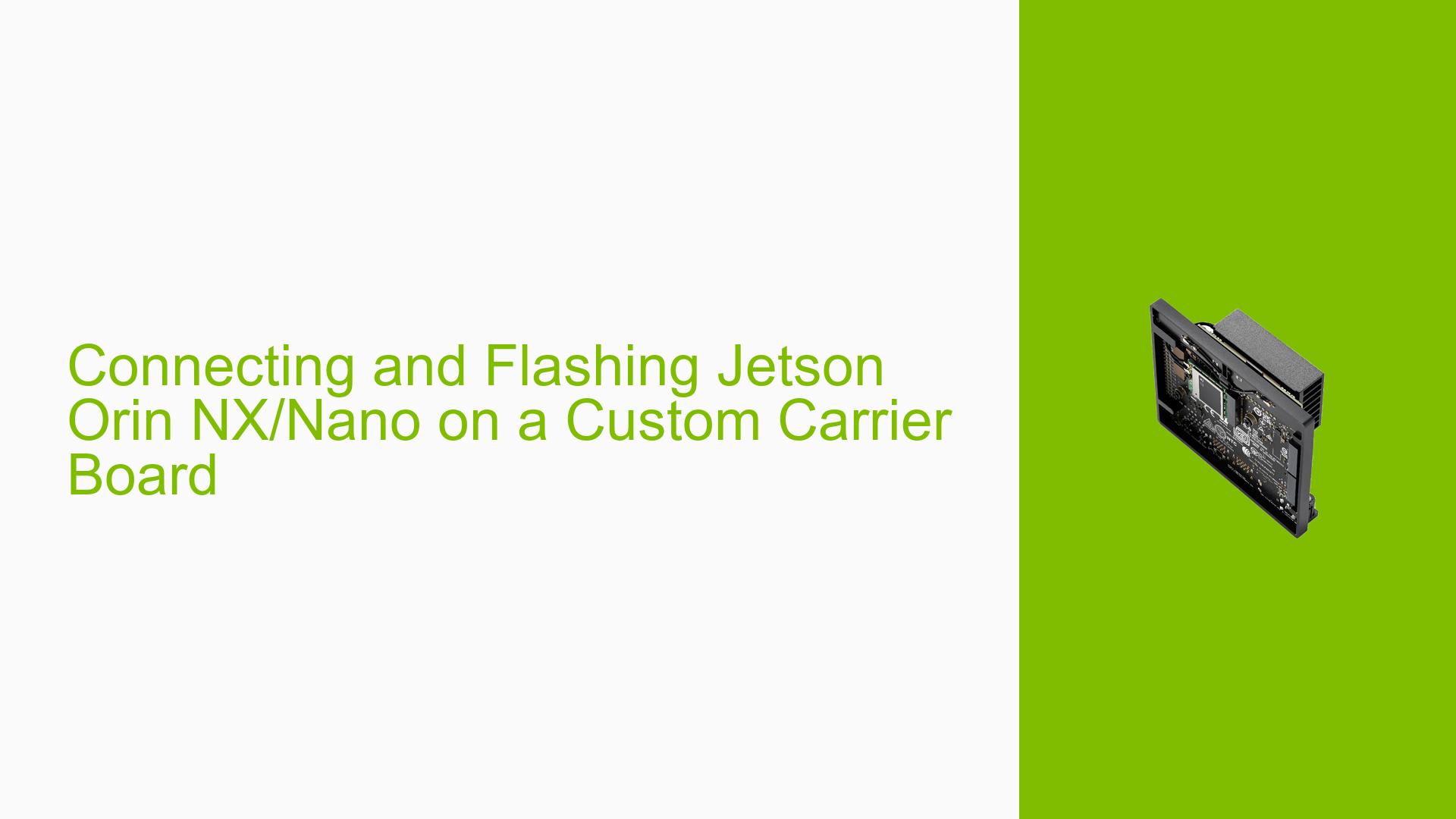Connecting and Flashing Jetson Orin NX/Nano on a Custom Carrier Board
Issue Overview
Users are experiencing difficulties in understanding how to connect and flash a Jetson Orin NX or Nano module on a custom carrier board, specifically the Connect Tech carrier board. The main challenges include:
- Lack of direct connectors on the custom carrier board
- Uncertainty about the required adapters for USB and Ethernet connections
- Confusion regarding the flashing process for a custom carrier board
- Concerns about headless development capabilities
- Need for a lightweight setup suitable for integration into a small drone
This issue primarily affects users who are new to Jetson deployment and are looking to use custom carrier boards for specialized applications.
Possible Causes
-
Incompatible Hardware: The custom carrier board may not have standard connectors compatible with typical flashing methods used for Jetson developer kits.
-
Lack of Documentation: Insufficient or unclear documentation from the carrier board manufacturer regarding the flashing process and required adapters.
-
Missing BSP (Board Support Package): The absence of a customized BSP for the specific carrier board can lead to difficulties in flashing and setup.
-
Incorrect Adapter Selection: Choosing inappropriate adapters for USB or Ethernet connections may result in connectivity issues.
-
Limited Knowledge of Jetson Ecosystem: Users new to Jetson deployment may not be familiar with the specific requirements and processes for custom carrier boards.
Troubleshooting Steps, Solutions & Fixes
-
Contact the Carrier Board Manufacturer
- Reach out to Connect Tech (the carrier board manufacturer) for specific instructions on flashing and connecting their custom carrier board.
- Request information about any customized BSP they may provide for their carrier board.
-
Obtain the Correct Adapters
- For USB connectivity, look for a USB 3.0 adapter with the appropriate male connector that matches the carrier board’s interface.
- For Ethernet connectivity, confirm with Connect Tech if an Ethernet adapter is necessary and which type is compatible with their carrier board.
-
Flashing Process
- If Connect Tech provides a customized BSP, follow their specific instructions for flashing the Jetson module on their carrier board.
- In the absence of a custom BSP, you may need to modify the standard Jetson flashing process. Consult NVIDIA’s documentation for guidance on flashing Jetson modules on custom carrier boards.
-
Headless Development Setup
- Ensure that the carrier board supports headless operation. This information should be available in the board’s specifications or documentation.
- Set up SSH access to enable remote development and management of the Jetson module.
-
Weight Optimization for Drone Integration
- Carefully select components and adapters that meet your connectivity needs while minimizing weight.
- Consider using lightweight cables and connectors where possible.
-
NVIDIA Developer Resources
- Utilize NVIDIA’s Jetson documentation and forums for general guidance on Jetson development and deployment.
- Join the NVIDIA Developer Program for access to additional resources and support.
-
Community Support
- Engage with the Jetson community through forums and discussion groups to learn from others who have experience with custom carrier boards.
-
Testing and Verification
- Once you have the necessary components and instructions, perform a test flash and connection setup in a controlled environment before integrating the system into your drone.
- Verify all functionalities, including USB connectivity, Ethernet (if required), and headless operation.
Remember that while NVIDIA can provide guidance on using their developer kits, support for custom carrier boards is primarily the responsibility of the board manufacturer. Always refer to the most up-to-date documentation from both NVIDIA and Connect Tech for the latest information on compatibility and setup procedures.