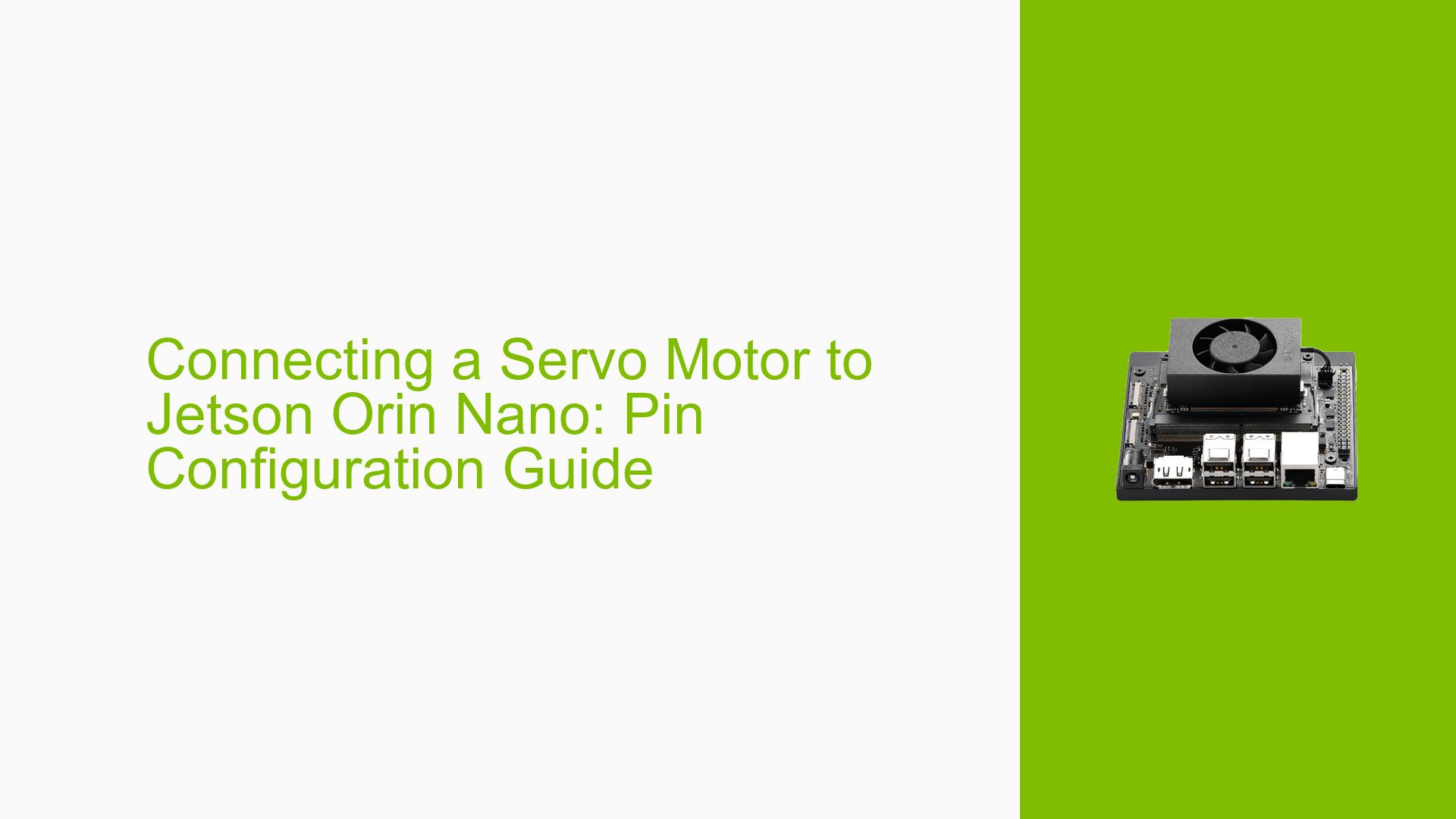Connecting a Servo Motor to Jetson Orin Nano: Pin Configuration Guide
Issue Overview
Users are seeking guidance on how to directly connect a servo motor to the Jetson Orin Nano developer board using the header pins. The specific context involves controlling a claw mechanism with a servo motor, and the user wants to achieve this connection without any intermediary steps or additional hardware.
Possible Causes
While this is not an issue per se, there are several factors to consider when connecting a servo motor directly to the Jetson Orin Nano:
-
Pin Compatibility: The Jetson Orin Nano may not have dedicated servo control pins, which could complicate direct connection.
-
Power Requirements: Servo motors often require specific voltage and current levels that may not be directly available from the board’s GPIO pins.
-
PWM Signal Generation: Servo motors typically require precise PWM (Pulse Width Modulation) signals, which may not be natively supported on all GPIO pins.
-
Software Support: Lack of proper libraries or drivers for servo control on the Jetson Orin Nano could make direct control challenging.
Troubleshooting Steps, Solutions & Fixes
To connect and control a servo motor with the Jetson Orin Nano, follow these steps:
-
Identify Suitable Pins:
- Locate the GPIO (General Purpose Input/Output) pins on the Jetson Orin Nano’s header.
- Look for pins that support PWM output, as these are crucial for servo control.
-
Power Considerations:
- Check the voltage requirements of your servo motor (typically 5V or 6V).
- If the Jetson Orin Nano doesn’t provide the required voltage, consider using an external power supply for the servo.
-
Connection Setup:
- Connect the servo’s signal wire to a PWM-capable GPIO pin.
- Connect the servo’s power wire to a suitable power source (5V pin on the Jetson or external supply).
- Connect the servo’s ground wire to a ground pin on the Jetson.
-
Software Configuration:
- Install necessary libraries for GPIO and PWM control. You may need to use Python libraries like RPi.GPIO or Adafruit_BBIO.
- Write a Python script to control the servo. Here’s a basic example:
import RPi.GPIO as GPIO import time servo_pin = 18 # Replace with your actual GPIO pin number GPIO.setmode(GPIO.BCM) GPIO.setup(servo_pin, GPIO.OUT) pwm = GPIO.PWM(servo_pin, 50) # 50 Hz frequency pwm.start(0) def set_angle(angle): duty = angle / 18 + 2 GPIO.output(servo_pin, True) pwm.ChangeDutyCycle(duty) time.sleep(1) GPIO.output(servo_pin, False) pwm.ChangeDutyCycle(0) # Example usage set_angle(90) # Move servo to 90 degrees time.sleep(1) set_angle(0) # Move servo to 0 degrees pwm.stop() GPIO.cleanup() -
Testing and Calibration:
- Run your script and observe the servo’s behavior.
- Adjust the PWM frequency and duty cycle values as needed for smooth operation.
-
Troubleshooting:
- If the servo doesn’t respond, double-check your wiring and ensure the GPIO pin is correctly specified in your code.
- Verify that the servo is receiving adequate power.
- Use a multimeter to confirm the PWM signal is being generated on the GPIO pin.
-
Additional Resources:
- Refer to the Jetson Orin Nano documentation for detailed GPIO pinout information.
- Explore NVIDIA’s developer forums for community-contributed examples and libraries specific to servo control on Jetson platforms.
-
Safety Considerations:
- Be cautious of the current draw from your servo to avoid damaging the Jetson Orin Nano’s GPIO pins.
- Consider using a logic level converter if your servo operates at a different voltage level than the Jetson’s GPIO pins.
By following these steps, you should be able to successfully connect and control a servo motor using the Jetson Orin Nano’s header pins. Remember to adjust the code and connections based on your specific servo model and requirements.