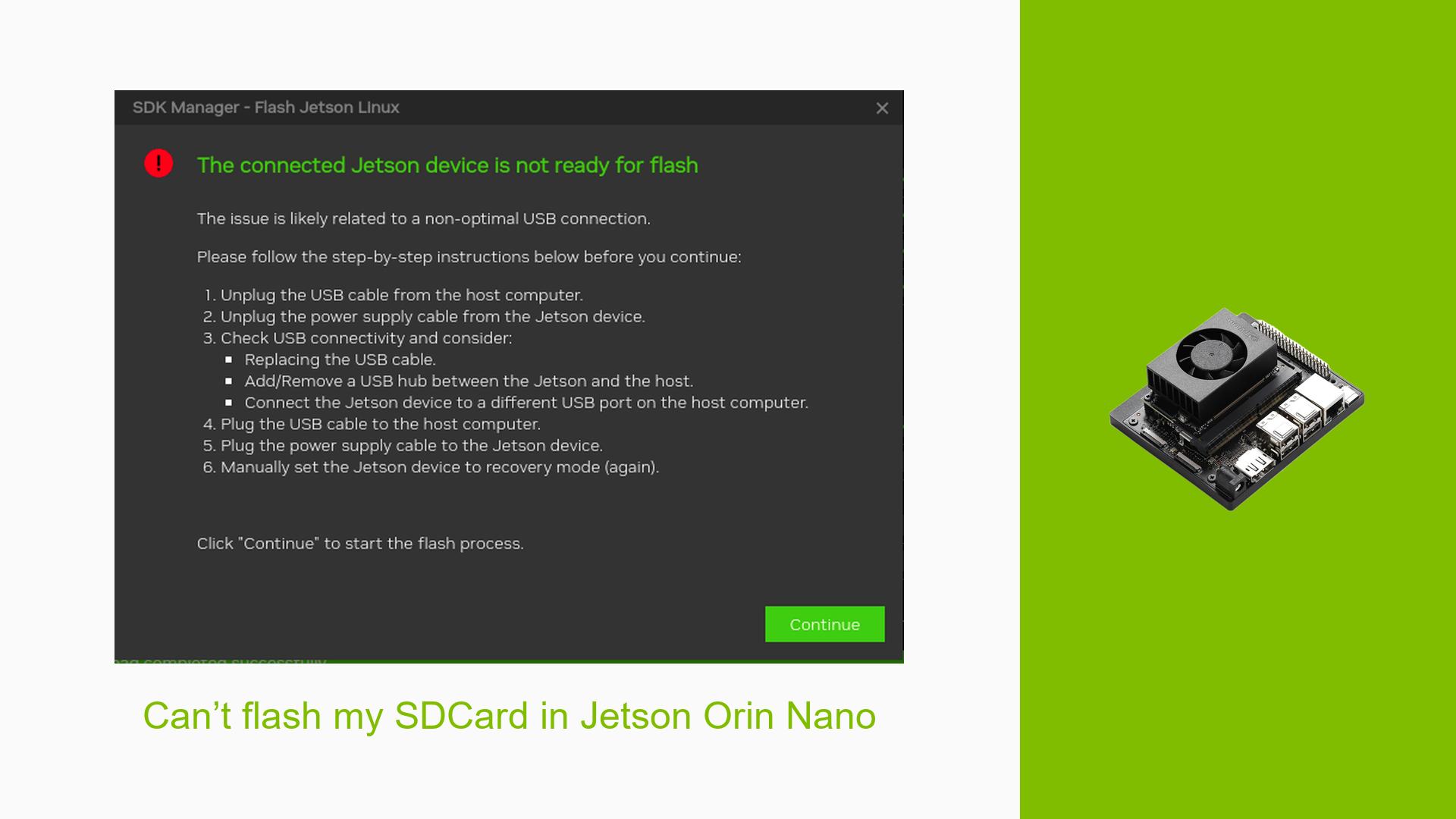Can’t flash my SDCard in Jetson Orin Nano
Issue Overview
Users are experiencing difficulties when attempting to flash the SD card on the Nvidia Jetson Orin Nano Developer Kit. The symptoms include errors indicating that no Jetson device is found during the flashing process, which occurs both through the SDK Manager and directly via command line. Specifically, users report logs showing messages such as "Error: No Jetson device found" and "might be timeout in USB write." The issue is often encountered during the initial setup phase when users are trying to flash the device with the appropriate operating system image. Users have noted that they are using various host systems, including Ubuntu 20.04 and 22.04, and have attempted multiple configurations without success. The problem significantly hampers user experience, preventing them from utilizing their development kits effectively.
Possible Causes
- Hardware Incompatibilities or Defects: Issues with USB cables or ports may prevent successful communication between the host and the Jetson board.
- Software Bugs or Conflicts: Incompatibilities between different versions of JetPack and the Orin Nano may lead to flashing failures.
- Configuration Errors: Incorrectly setting the board into recovery mode or using an improper flashing command can cause issues.
- Driver Issues: Outdated or incompatible drivers can interfere with the flashing process.
- Environmental Factors: Power supply issues or overheating may lead to instability during the flashing process.
- User Errors or Misconfigurations: Users might be using incorrect images or not following the proper flashing procedures.
Troubleshooting Steps, Solutions & Fixes
-
Ensure Recovery Mode is Active:
- Confirm that the board is in recovery mode before initiating the flash. This involves connecting a jumper between the FC-REC pin and a GND pin while powering on the device.
-
Check USB Connection:
- Use a high-quality USB cable and try different USB ports on your host computer. Some users have reported success by using a USB 2.0 hub.
-
Verify Host System Compatibility:
- Ensure you are using a compatible host system (preferably Ubuntu 20.04 or 22.04) with all necessary dependencies installed.
-
Use Command Line Flashing:
- Instead of relying on SDK Manager, execute the following command directly in your terminal:
sudo ./flash.sh jetson-orin-nano-devkit internal - If this fails after a GUI attempt, power cycle your device before trying again.
- Instead of relying on SDK Manager, execute the following command directly in your terminal:
-
Install Required Python Version:
- Ensure both
pythonandpython3commands are available on your system as some scripts may require both versions.
- Ensure both
-
Disable Firewall Temporarily:
- Some users have found that disabling the UFW firewall resolves hanging issues during installation:
sudo ufw disable
- Some users have found that disabling the UFW firewall resolves hanging issues during installation:
-
Use Correct Image Version:
- Attempt to flash using an older version of JetPack (e.g., JetPack 5.12) if you encounter persistent issues with newer versions like 6.x.
-
Logs Review:
- Review logs for specific error messages that can provide insight into what went wrong during flashing (e.g., timeout errors).
-
Check for Firmware Updates:
- Ensure that you are using the latest firmware for your Jetson Orin Nano by checking Nvidia’s official documentation.
-
Consider Alternative Flashing Methods:
- If available, use Balena Etcher or similar tools to directly write an SD card image if you continue facing issues with SDK Manager.
-
Seek Community Support:
- Engage in forums for additional troubleshooting tips from users who have faced similar issues.
-
Unresolved Issues:
- Some users still report intermittent failures without clear solutions, indicating ongoing compatibility or software issues that may need further investigation from Nvidia support.
By following these steps, users should be able to diagnose and potentially resolve their issues with flashing the Nvidia Jetson Orin Nano Developer Kit effectively.