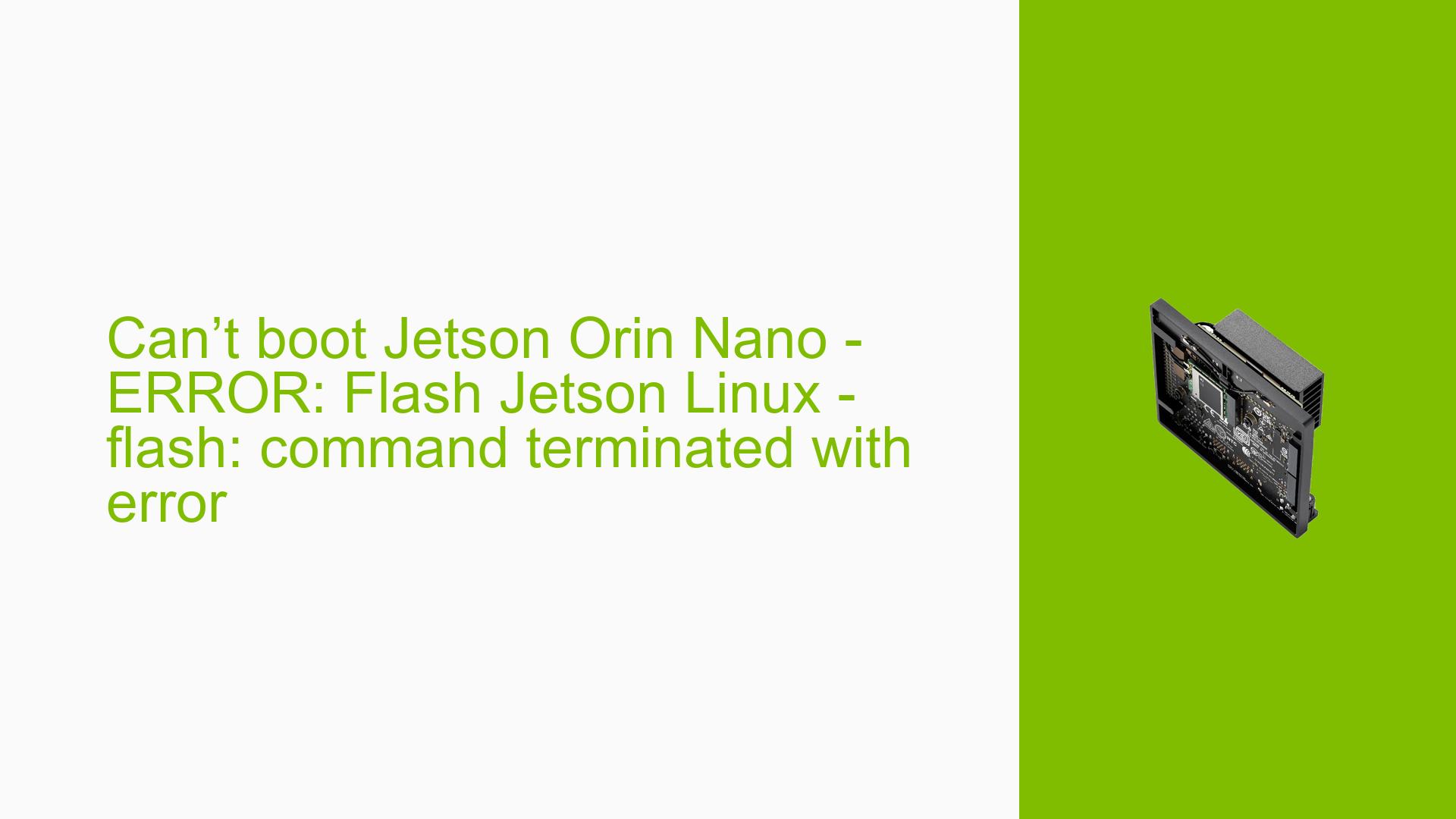Can’t boot Jetson Orin Nano – ERROR: Flash Jetson Linux – flash: command terminated with error
Issue Overview
Users are experiencing boot failures with the Nvidia Jetson Orin Nano Dev Kit, specifically encountering an error during the flashing process of JetPack 6.0 DP. The issue manifests as a termination of the flash command, indicated by the log message:
ERROR: Flash Jetson Linux - flash: command terminated with error
This error occurs after several successful steps in the flashing process, such as formatting the APP partition and extracting system images. Users report that the problem arises during setup when attempting to flash the device using Nvidia’s SDK Manager. The failure is consistent across multiple attempts, suggesting it is not a one-time error but a recurring issue impacting user experience significantly.
Possible Causes
-
Hardware Incompatibilities or Defects:
- Faulty USB cables or SD cards can lead to incomplete flashing processes, causing errors during boot.
-
Software Bugs or Conflicts:
- Issues within the JetPack SDK or conflicts with previously installed software could prevent successful flashing.
-
Configuration Errors:
- Incorrect configurations in the flash scripts or settings may lead to errors during the flashing process.
-
Driver Issues:
- Outdated or incompatible drivers on the host machine can disrupt communication between the SDK Manager and the Jetson device.
-
Environmental Factors:
- Power supply issues, such as inadequate voltage or current supplied to the device, may cause instability during boot.
-
User Errors or Misconfigurations:
- Users may inadvertently skip steps in the setup process or fail to follow instructions correctly, leading to errors.
Troubleshooting Steps, Solutions & Fixes
-
Check Hardware Connections:
- Ensure that you are using a high-quality USB cable and a compatible SD card (preferably recommended brands).
-
Re-flash Using SDK Manager:
- Navigate to your SDK Manager installation directory and run:
sudo ./flash.sh jetson-orin-nano-devkit internal - This command should be executed under the directory containing your JetPack files.
- Navigate to your SDK Manager installation directory and run:
-
Update QSPI Bootloader:
- If using an SD card image for the first time, it is essential to update the QSPI bootloader using SDK Manager. This can be done by following these commands in recovery mode:
sudo ./flash.sh --no-systemimg -c bootloader/generic/cfg/flash_t234_qspi.xml jetson-orin-nano-devkit mmcblk0p1
- If using an SD card image for the first time, it is essential to update the QSPI bootloader using SDK Manager. This can be done by following these commands in recovery mode:
-
Test Different Hardware Configurations:
- Try using a different USB port on your host machine or another computer entirely if available.
- If possible, test with another SD card to rule out card-specific issues.
-
Gather System Information:
- Use serial console logs for deeper diagnostics by connecting a TTL serial cable to capture boot logs. Set up your terminal with 115200 baud rate, 8 data bits, no parity, and 1 stop bit (8N1).
-
Check Boot Order Settings:
- Access Boot Maintenance Manager by pressing ESC during startup and ensure that the SD card is set as the primary boot device.
-
Consult Documentation and Community Forums:
- Refer to Nvidia’s official documentation for any updates regarding known issues with JetPack 6.0 DP.
- Engage with community forums for shared experiences and solutions from other users facing similar issues.
-
Best Practices for Future Prevention:
- Always ensure that you are using compatible hardware and follow installation instructions precisely.
- Regularly check for updates on SDK Manager and JetPack versions before starting a new installation.
By following these steps, users can systematically diagnose and potentially resolve their boot issues with the Jetson Orin Nano Dev Kit, ensuring a smoother setup experience moving forward.