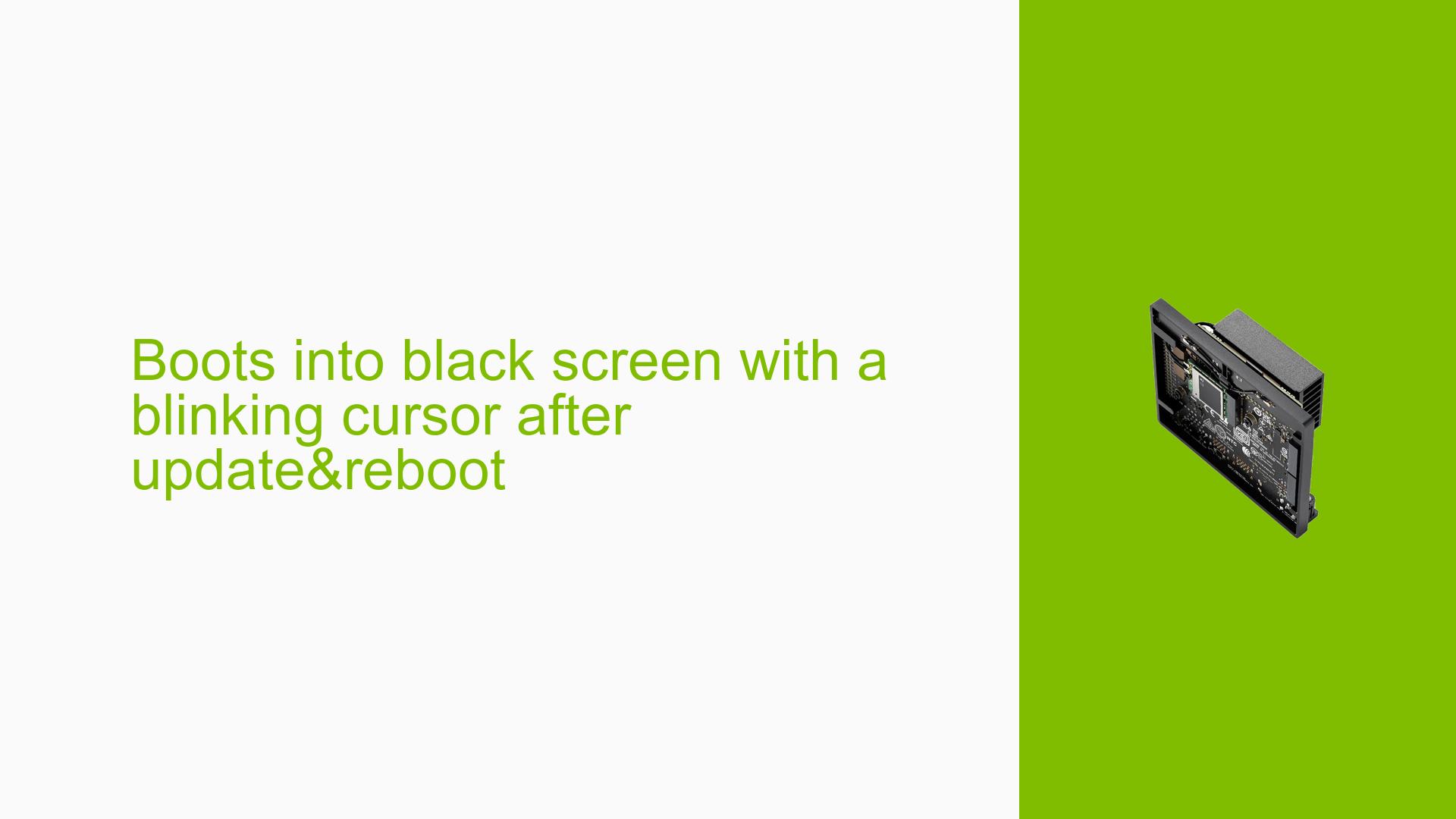Boots into black screen with a blinking cursor after update&reboot
Issue Overview
Users are experiencing a critical boot issue with the Nvidia Jetson Orin Nano Dev board, where the system fails to boot properly after performing a software update and reboot. The symptoms include:
- The device boots to a black screen accompanied by a blinking cursor.
- Users have access to a debug console with bash but encounter errors related to booting.
- Log messages indicate issues with mounting partitions, specifically the failure to find the OTA work directory and problems with device errors during kernel boot.
This problem typically occurs after executing standard maintenance commands like sudo update and upgrade, particularly when users attempt to reboot the system afterward. The issue has been reported consistently by multiple users, indicating that it is not isolated.
The hardware setup includes:
- Booting from an SD card with NVMe drives used for additional storage.
- Use of a CSI camera as part of the configuration.
The impact of this problem is significant, as it prevents users from utilizing their devices effectively, requiring manual intervention to select boot options each time and leading to potential downtime.
Possible Causes
Several potential causes have been identified for this boot issue:
-
Hardware Configuration Issues: Incorrect settings in the L4T (Linux for Tegra) boot options may lead to improper boot sequences.
-
Software Bugs: Updates may introduce bugs that interfere with the boot process, particularly if they affect the kernel or device drivers.
-
Configuration Errors: Users may have misconfigured settings in UEFI or L4T options, leading to failure in selecting the correct boot kernel.
-
Driver Issues: Compatibility issues between installed software (like ROS2 or OpenCV) and JetPack versions could cause conflicts during boot.
-
Environmental Factors: Power supply issues or overheating could also contribute to erratic behavior during boot.
-
User Misconfigurations: Incorrectly setting up the primary boot option for devices like cameras can lead to failures in booting.
Each of these causes can lead to the observed symptoms, complicating the troubleshooting process.
Troubleshooting Steps, Solutions & Fixes
To address the boot issue effectively, follow these troubleshooting steps and solutions:
-
Access Debug Console:
- Boot into the debug console and verify access by checking system logs for errors.
- Use commands like
dmesgandcat /var/log/syslogto gather relevant information.
-
Check Boot Options:
- During startup, observe L4T boot options. If necessary, manually select option
0for the primary kernel. - To set this as default, modify UEFI settings or L4T configuration files if applicable.
- During startup, observe L4T boot options. If necessary, manually select option
-
Reconfigure UEFI Settings:
- Access UEFI settings and ensure that OS chain A status is set to "Normal."
- Save changes and attempt rebooting again.
-
Investigate Device Mount Issues:
- Check if
/dev/mmcblk3exists; if not, verify if partitions are correctly configured. - Use commands like
lsblkto list all block devices and ensure they are properly mounted.
- Check if
-
Reflash Firmware (if necessary):
- If issues persist, consider reflashing the Jetson firmware using SDK Manager.
- Ensure all software dependencies are compatible with your JetPack version before proceeding.
-
Test Different Boot Media:
- If you are currently using an SD card, try switching to NVMe or vice versa to determine if the media is causing issues.
- Attempt using smaller dtbo binary files (less than 12KB) if applicable.
-
Document Changes:
- Keep detailed records of any changes made during troubleshooting for future reference.
- Share findings in forums for community support and additional insights.
-
Preventive Measures:
- Regularly back up your configurations and data before performing updates.
- Consider setting up a dual-boot or recovery environment that allows easy restoration without full reflashing.
-
Seek Community Support:
- Engage with online forums or Nvidia support channels for further assistance if unresolved issues persist.
By following these steps systematically, users should be able to diagnose and potentially resolve their boot issues with the Nvidia Jetson Orin Nano Dev board.