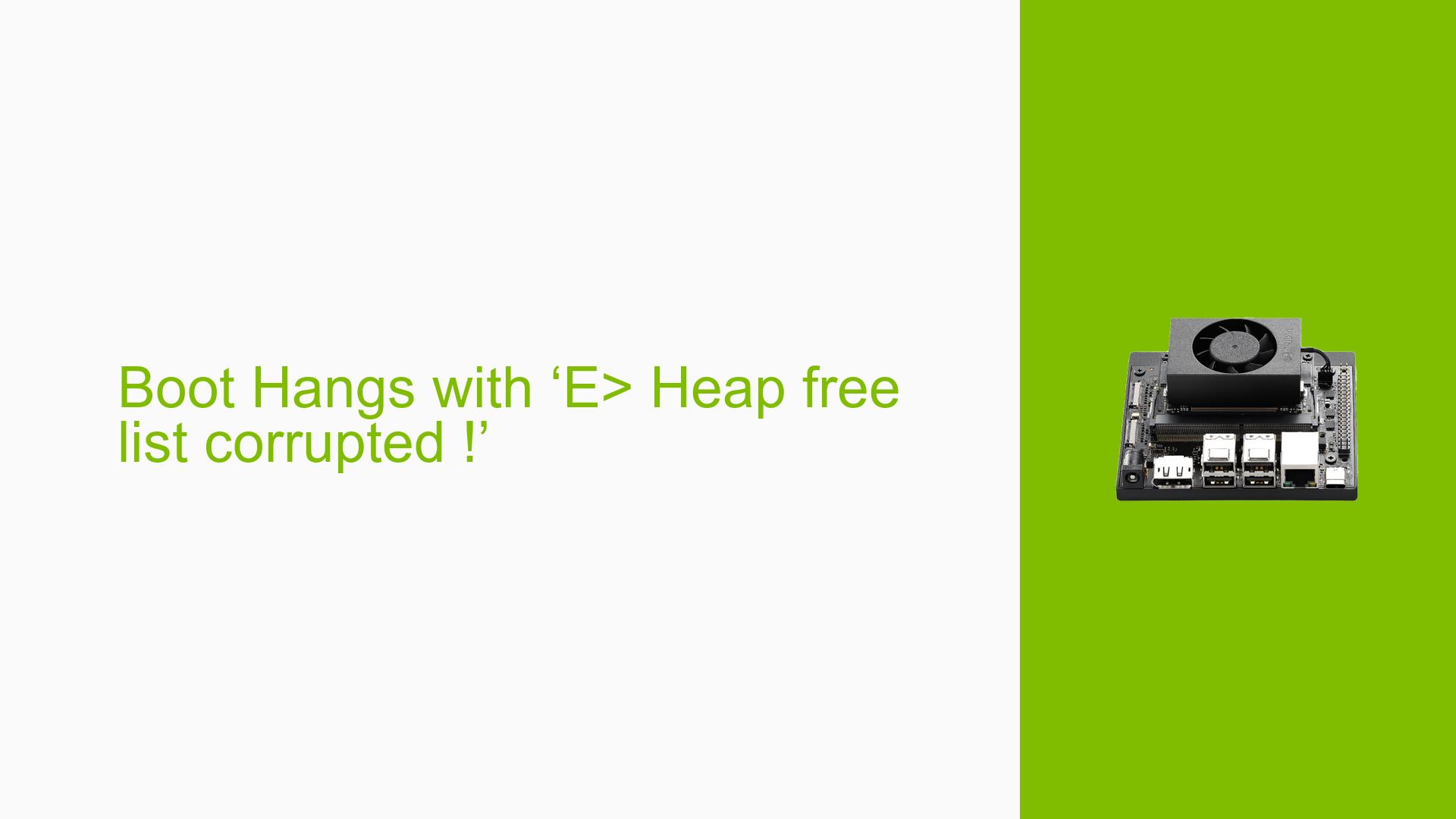Boot Hangs with ‘E> Heap free list corrupted !’
Issue Overview
Users are experiencing a critical boot issue with the Nvidia Jetson Orin Nano Dev board, specifically encountering the error message ‘E> Heap free list corrupted !!!’ during the bootloader phase. This problem arises after successfully booting at least once following a flash operation. The device subsequently fails to boot, hanging indefinitely until power is cycled or the device is reflashed.
Symptoms:
- Boot hangs at the bootloader with the error message.
- Successful initial boot followed by repeated failures on subsequent boots.
- Power cycling (removing power for 30 seconds) temporarily resolves the issue.
Context:
- The issue occurs during boot, particularly after multiple successful boots.
- Hardware specifications include the p3767-0004 module and p3768-0000 devkit, utilizing NVMe for booting.
Impact:
This problem significantly disrupts user experience, as it necessitates either power cycling or reflashing, which can be time-consuming and inconvenient.
Possible Causes
- Hardware Incompatibilities or Defects: Issues with the module or carrier board could lead to memory corruption errors during boot.
- Software Bugs or Conflicts: The presence of bugs in the firmware or conflicts with existing software could cause instability.
- Configuration Errors: Incorrect settings during flashing or boot configuration may lead to failure.
- Driver Issues: Outdated or incompatible drivers may not support the current kernel version, leading to errors.
- Environmental Factors: Power supply instability or overheating could contribute to erratic behavior during boot.
- User Errors or Misconfigurations: Improper flashing procedures or incorrect command usage may result in corrupted installations.
Troubleshooting Steps, Solutions & Fixes
To address the boot issue effectively, follow these systematic troubleshooting steps:
Step 1: Gather System Information
-
Connect to a serial console using a TTL (3.3V) serial UART USB cable to capture detailed logs during boot.
Example command for accessing logs:
screen /dev/ttyUSB0 115200
Step 2: Verify Flashing Process
- Ensure that the flashing command used is appropriate:
sudo ./doflash.sh - Check if you are using the correct image compatible with your hardware.
Step 3: Reflash Using SDK Manager
- If issues persist, reflash using the SDK Manager instead of manual scripts to ensure all components are correctly updated, especially the QSPI bootloader.
- Follow these steps for reflashing:
- Boot into recovery mode.
- Connect to an Ubuntu host and run SDK Manager to flash JetPack.
Step 4: Check Boot Order and Configuration
- Access Boot Maintenance Manager by pressing ESC during startup and ensure that the SD card is set as the primary boot option.
Step 5: Update Firmware and Drivers
- Ensure that all firmware and drivers are up-to-date. Use JetPack 5.x for stable operations rather than developer previews like JetPack 6.x until confirmed stable.
Step 6: Monitor Environmental Conditions
- Check power supply stability and ensure adequate cooling for the device to prevent overheating.
Recommended Approach
Multiple users have reported success by reflashing using SDK Manager and ensuring that all components are updated in sync. This method is highly recommended for resolving persistent issues.
Additional Resources
- For detailed documentation on flashing procedures, refer to NVIDIA’s official guides on Jetson Orin Nano Getting Started.
- Keep abreast of updates from NVIDIA regarding firmware and software releases to prevent future issues.
Unresolved Aspects
Further investigation may be required if problems persist after following these steps. Users should consider reaching out to NVIDIA support for additional assistance if necessary.