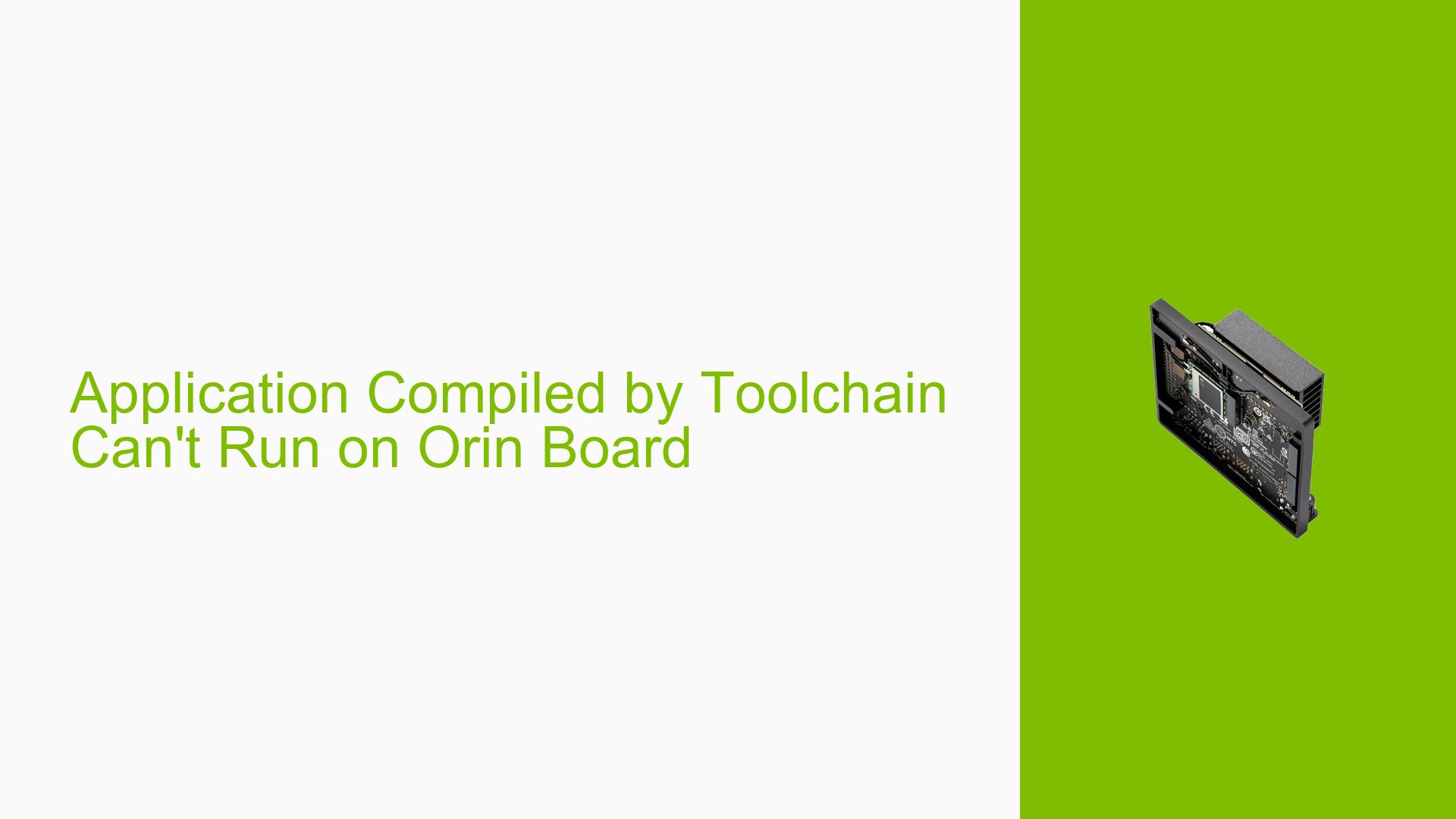Application Compiled by Toolchain Can’t Run on Orin Board
Issue Overview
Users are experiencing issues when attempting to run applications compiled using an incompatible toolchain on the NVIDIA Jetson Orin Nano Developer Kit. Specifically, the error message indicates that required versions of GLIBC (2.33 and 2.34) are not found on the device. This problem occurs when users compile their applications on an Ubuntu PC using a toolchain designed for a different version of JetPack and Ubuntu than what is installed on the Orin board.
- Symptoms: Users receive errors related to missing GLIBC versions when executing their applications.
- Context: The issue arises during application execution after transferring the compiled binary from a PC to the Orin board.
- Specifications: The user’s setup includes JetPack 5.1.1 and Ubuntu 20.04, while the toolchain used was meant for JetPack 6 and Ubuntu 22.04.
- Frequency: This issue appears to be consistent among users who attempt to use mismatched toolchains.
- Impact: The inability to run applications significantly hampers development efforts, as users cannot test or deploy their code.
Possible Causes
-
Toolchain Incompatibility: The user utilized a toolchain for JetPack 6 (which supports newer GLIBC versions) while their board runs JetPack 5, leading to version mismatches.
- Explanation: Each JetPack version comes with specific library versions; using a newer toolchain can introduce dependencies that do not exist in older versions.
-
Library Version Mismatch: The required GLIBC versions are not available on the current system.
- Explanation: If an application is compiled against a newer library version, it will fail to run if that version is absent from the runtime environment.
-
Configuration Errors: Incorrect configurations during the compilation process may lead to dependencies on libraries that are not present.
- Explanation: Compiling with settings targeting a different OS or library version can result in binaries that are incompatible with the target system.
Troubleshooting Steps, Solutions & Fixes
-
Verify Toolchain Version:
- Ensure you are using a compatible toolchain for your JetPack version (JetPack 5.1.1).
- Recommended toolchain link: NVIDIA Developer.
-
Recompile Application:
- Use the correct toolchain to recompile your application.
- Follow these commands:
cd /path/to/your/application make clean make
-
Check Installed Libraries:
- Verify which GLIBC version is installed:
ldd --version - If necessary, install or update libraries compatible with JetPack 5.
- Verify which GLIBC version is installed:
-
Use Docker for Isolation:
- Consider using Docker containers configured with the correct environment settings for development.
- Example command to run a container with JetPack 5 libraries:
docker run --rm -it nvidia/cuda:11.4-runtime-ubuntu20.04 /bin/bash
-
Testing with Different Configurations:
- Test the application on another setup that matches the required library specifications.
-
Documentation and Updates:
- Regularly check NVIDIA’s documentation for updates regarding compatibility and best practices for development.
- Links to relevant documentation can be found in NVIDIA’s official forums and developer resources.
-
Best Practices for Future Development:
- Always match the toolchain and JetPack versions before compiling applications.
- Maintain a consistent development environment by documenting setups and configurations.
-
Unresolved Aspects:
- Further investigation may be needed if specific libraries continue to cause issues despite following these steps, as there could be deeper compatibility problems between different hardware and software versions.
By adhering to these guidelines, users can effectively troubleshoot and resolve issues related to running applications on the NVIDIA Jetson Orin Nano Developer Kit, ensuring a smoother development experience.