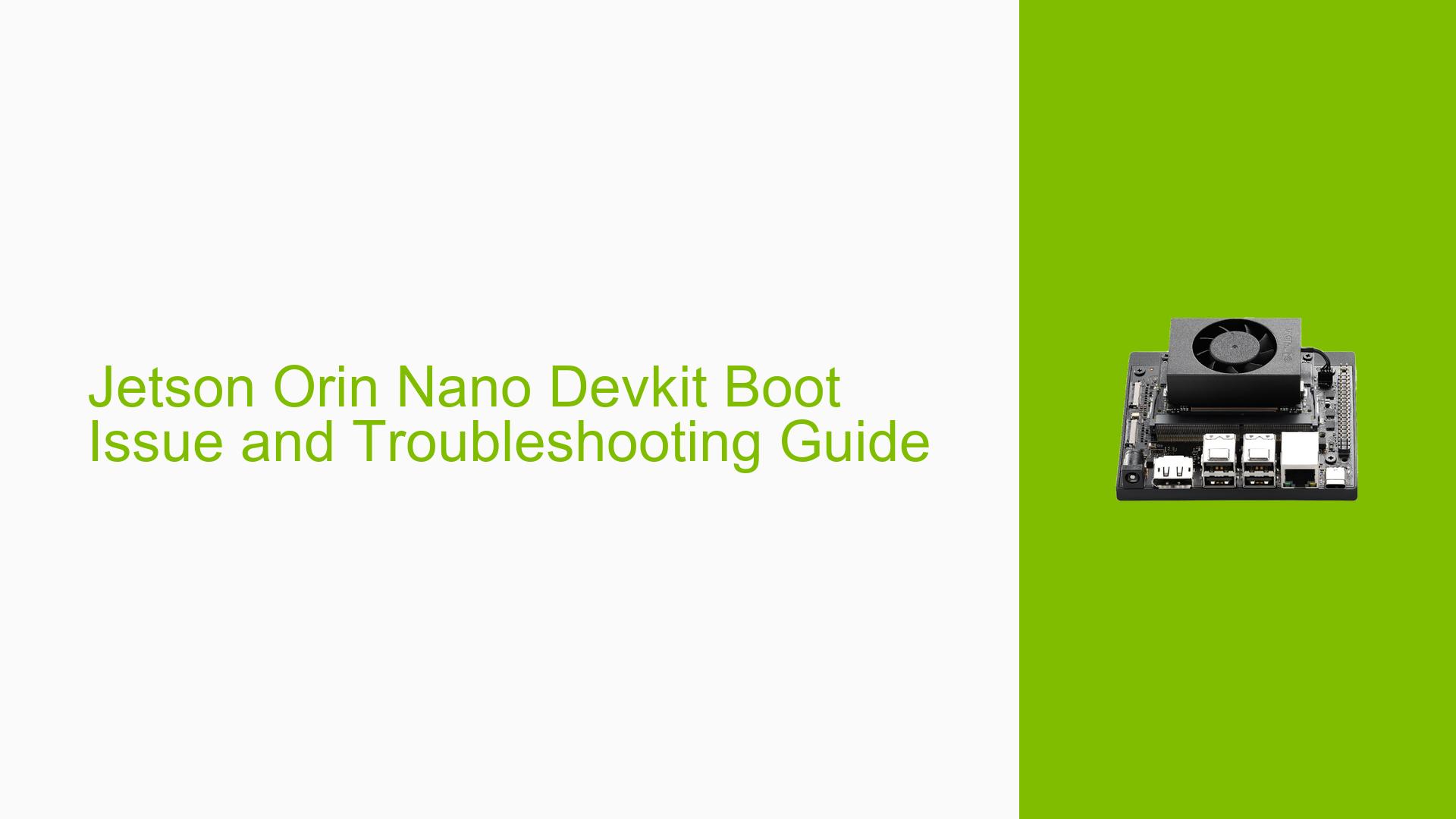Jetson Orin Nano Devkit Boot Issue and Troubleshooting Guide
Issue Overview
Users of the Jetson Orin Nano Developer Kit have reported issues where the device fails to boot properly. The symptoms include:
- The device attempts to boot but displays the message "L4TLauncher: Attempting Direct Boot" before the screen goes blank and the fan stops spinning.
- In some cases, the SD card used for booting may become corrupted, preventing the system from recognizing it.
- Users have experienced difficulties in mounting corrupted partitions on host PCs for data recovery.
The problem typically occurs during the initial setup or after updates, particularly when using a 64 GB SanDisk SD card. The issue has been noted to affect SD cards more frequently than NVMe or USB drives, which seem to operate reliably. This inconsistency can severely impact user experience, especially for those relying on the device for development tasks.
Possible Causes
Several potential causes have been identified for this boot issue:
- Hardware Incompatibilities: Certain SD cards may not be compatible or may degrade over time, leading to corruption.
- Software Bugs or Conflicts: Issues with the JetPack version or SDK Manager used to flash the SD card may lead to boot failures.
- Configuration Errors: Incorrect boot order settings in the Boot Maintenance Manager can prevent the device from recognizing the SD card.
- Driver Issues: Outdated or improperly installed drivers may hinder proper communication between hardware components.
- Environmental Factors: Power supply inconsistencies or overheating may cause unexpected shutdowns during boot.
- User Errors: Misconfigurations during flashing or setup processes can lead to persistent boot failures.
Troubleshooting Steps, Solutions & Fixes
To address the boot issue with the Jetson Orin Nano, follow these comprehensive troubleshooting steps:
-
Check Power Supply:
- Ensure that you are using the original power adapter provided by NVIDIA to avoid power-related issues.
-
Inspect Boot Order:
- Access the Boot Maintenance Manager by pressing ESC during startup.
- Navigate to Boot Options and ensure that the SD card is set as the first boot option.
-
Reflash SD Card:
- Use SDK Manager on a compatible Ubuntu system to reflash your SD card with the latest JetPack version. This will also update QSPI bootloaders if necessary.
- Commands for reflashing:
sudo ./flash.sh -k A_cpu-bootloader -c bootloader/generic/cfg/flash_t234_qspi.xml jetson-orin-nano-devkit nvme0n1p1
-
Test with Different Media:
- If available, try using an NVMe SSD or USB drive instead of an SD card, as these have shown better reliability.
-
Data Recovery from Corrupted SD Card:
- If your SD card is not being detected by a host PC, consider using data recovery software or services. Some users have reported success in mounting partitions on Linux systems.
-
Use Serial Console for Debugging:
- Connect a USB-to-TTL serial cable to obtain logs during boot. This can provide insights into what might be failing during startup.
- Set up serial console logging at 115200 baud rate with 8N1 configuration.
-
Firmware and Driver Updates:
- Regularly check for updates to JetPack and drivers through NVIDIA’s official channels to ensure compatibility and bug fixes.
-
Best Practices for Future Use:
- Regularly back up important data stored on your Jetson device.
- Consider switching to SSDs or USB drives for more reliable performance compared to SD cards.
-
Unresolved Aspects:
- If issues persist after following these steps, further investigation may be needed regarding specific hardware configurations or potential defects in the device itself.
By following these troubleshooting steps, users should be able to diagnose and potentially resolve boot issues with their Jetson Orin Nano Developer Kit effectively.