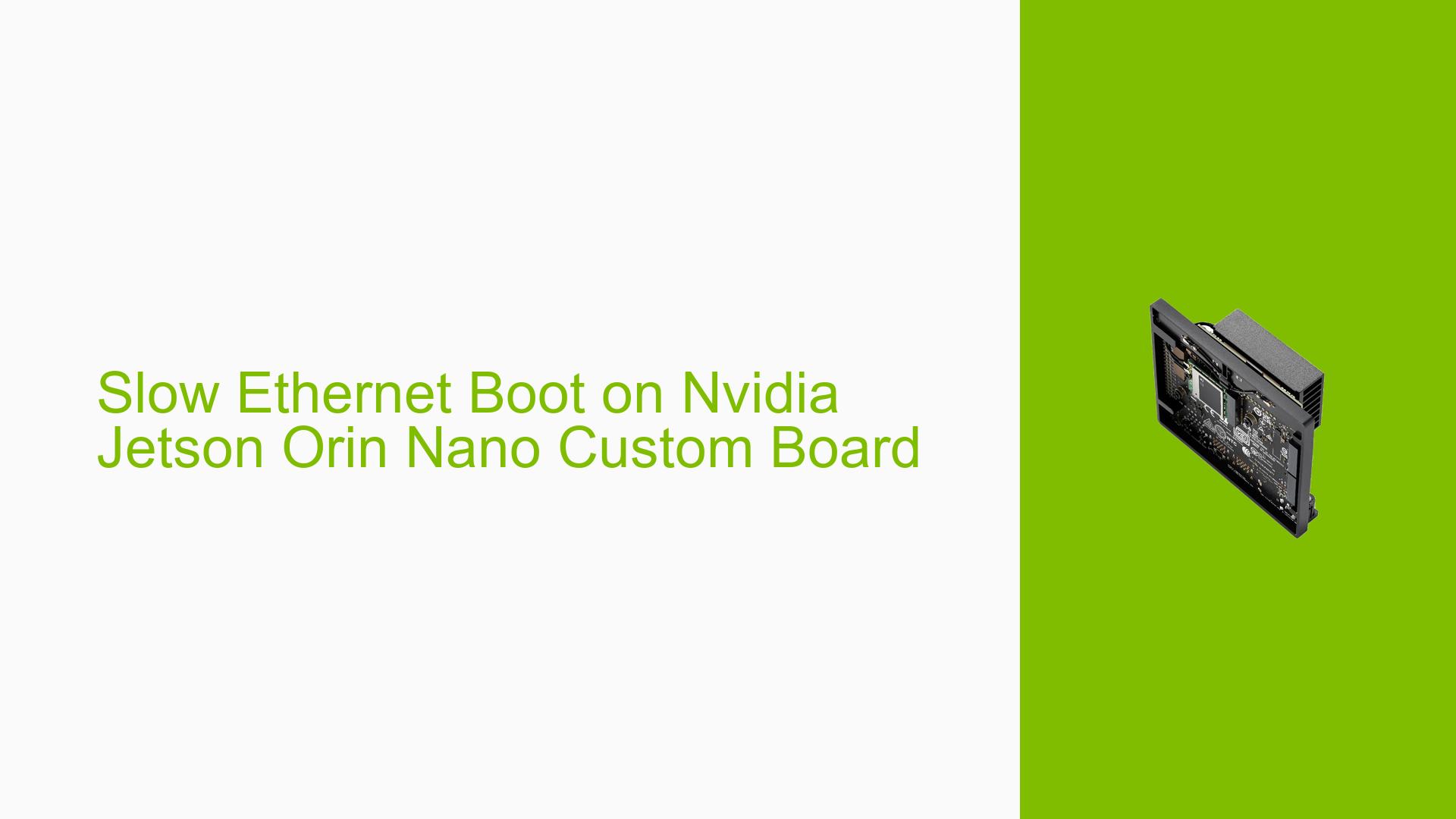Slow Ethernet Boot on Nvidia Jetson Orin Nano Custom Board
Issue Overview
Users of a custom Nvidia Jetson Orin Nano board with JetPack 5.1.1 are experiencing a significant delay in the boot time of one of the three Ethernet ports (eth1) compared to the others (e.g., eth2). This issue occurs during the system boot process and affects the overall startup time of the device. The problem appears to be consistent and is likely impacting the user experience by causing unnecessary delays in system initialization.
Possible Causes
-
Hardware Design Discrepancies: The custom board’s hardware design may differ from the standard Jetson Orin Nano devkit, potentially causing compatibility issues or suboptimal performance for certain Ethernet ports.
-
UEFI Network Boot Attempts: The system appears to be attempting network boot operations (HTTP Boot and PXE) over both IPv4 and IPv6 for the problematic Ethernet port, which could be causing unnecessary delays.
-
Unnecessary UEFI Stage Initialization: The Ethernet interface experiencing delays might be initialized during the UEFI stage, even if it’s not required for that phase of the boot process.
-
Device Tree Configuration: Improper or suboptimal device tree settings in either the UEFI or kernel stage could be contributing to the delayed boot time for the specific Ethernet port.
Troubleshooting Steps, Solutions & Fixes
-
Review Hardware Design:
- Compare your custom board’s Ethernet port design with the official Jetson Orin Nano devkit specifications.
- Ensure that all components and connections related to the Ethernet ports are properly implemented and match the reference design.
-
Disable Unnecessary Network Boot Attempts:
- If network booting is not required, disable HTTP Boot and PXE attempts in the UEFI settings.
- This can potentially eliminate the errors and timeouts observed in the boot logs.
-
Modify UEFI Device Tree:
- If the problematic Ethernet interface (eth1) is not needed during the UEFI stage, disable it in the UEFI device tree.
- To do this, locate the UEFI device tree file (typically with a
.dtbextension) and remove or comment out the node corresponding to the eth1 interface.
-
Enable Interface in Kernel Device Tree:
- After disabling the interface in the UEFI device tree, ensure it’s properly enabled in the kernel device tree.
- Locate the kernel device tree file and verify that the eth1 interface is correctly defined and enabled.
-
Update JetPack and Firmware:
- Ensure you’re running the latest version of JetPack and that all firmware is up to date.
- Check the Nvidia Developer website for any available updates or patches related to Ethernet issues.
-
Collect Detailed Diagnostics:
- Use the
ethtoolcommand to gather more information about the Ethernet interfaces:sudo ethtool eth1 sudo ethtool eth2 - Compare the output for both interfaces to identify any discrepancies in link speed, duplex settings, or driver information.
- Use the
-
Check for Driver Issues:
- Examine the kernel logs for any Ethernet-related errors or warnings:
dmesg | grep eth - Look for any driver-related messages that might indicate problems with eth1.
- Examine the kernel logs for any Ethernet-related errors or warnings:
-
Test with Different Network Configurations:
- Try connecting the problematic Ethernet port to different network switches or directly to another device.
- This can help determine if the issue is related to the specific network environment or the port itself.
-
Consult Nvidia Developer Forums:
- If the issue persists after trying these solutions, consider posting a detailed description of your problem, including the steps you’ve taken, on the Nvidia Developer Forums.
- Provide as much information as possible about your custom board design and any modifications you’ve made to the standard Jetson Orin Nano configuration.
Remember that modifying device trees and UEFI settings can have significant impacts on system behavior. Always back up your current configurations before making changes, and be prepared to revert if necessary. If you’re not comfortable making these modifications, consider seeking assistance from a professional or contacting Nvidia support directly.