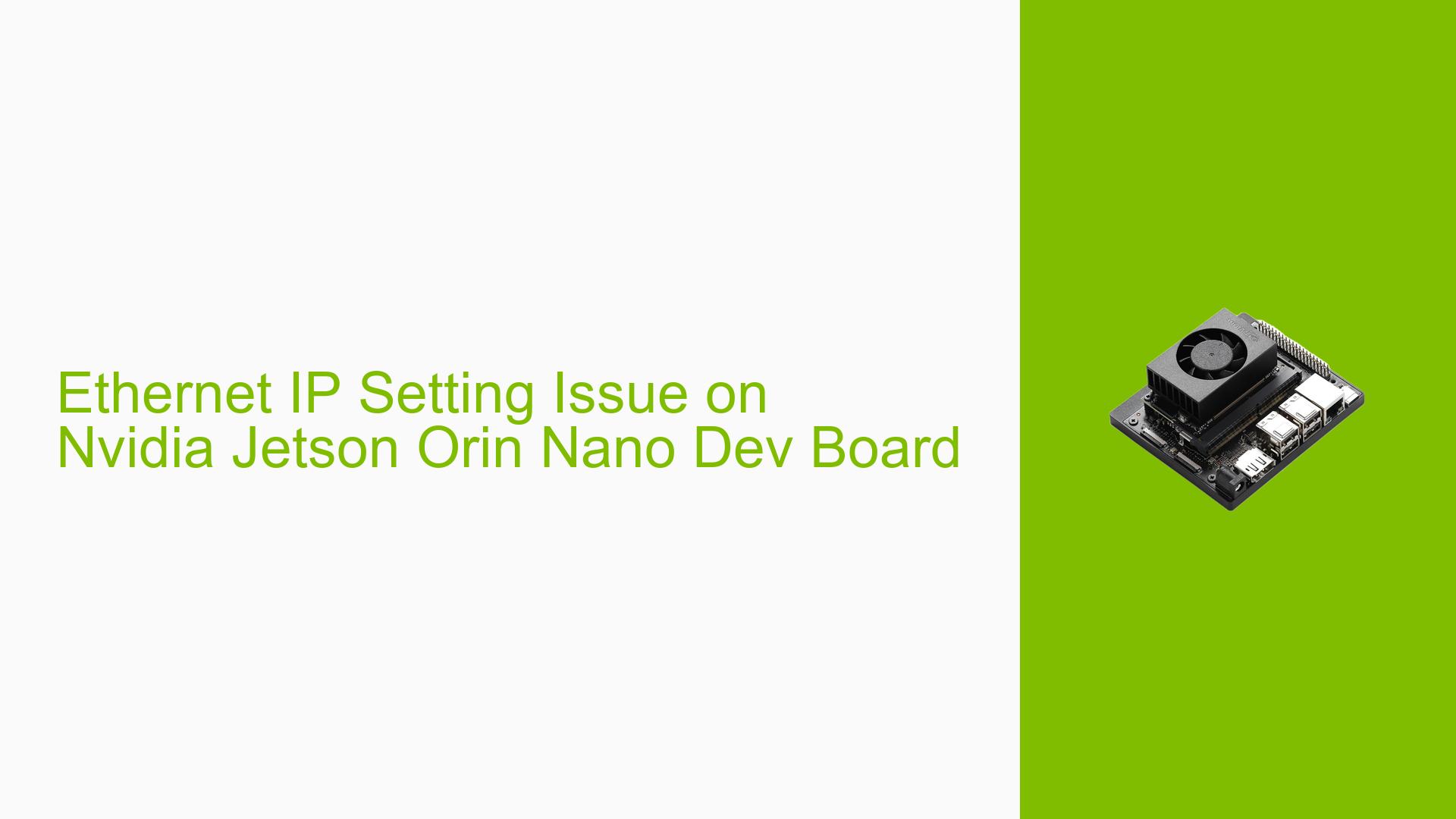Ethernet IP Setting Issue on Nvidia Jetson Orin Nano Dev Board
Issue Overview
Users of the Nvidia Jetson Orin Nano Dev board are experiencing difficulties in setting a static IP address via the command line. The specific symptoms include:
- When attempting to set the IP address using the command
sudo ifconfig eth0 192.168.1.101 up, the IP address is briefly assigned but then quickly reverts to an inactive state. - In contrast, when setting the IP address manually through network settings, users report that the static IP remains active without issue.
The problem occurs in the context of using JetPack version 5.1.1, indicating that this may be a software-related issue tied to this specific version or configuration.
The frequency of this issue appears to be consistent among users who attempt to configure their network settings via command line, impacting their ability to maintain a stable network connection for applications relying on a static IP.
Possible Causes
Several potential causes for this issue have been identified:
-
DHCP Server Conflict: If there is a DHCP server active on the network, it may conflict with the static IP assignment made via command line, causing the system to revert back to DHCP settings.
-
Configuration Errors: Incorrect syntax or parameters in the command used to set the IP address could lead to failure in maintaining the static assignment.
-
Driver Issues: Problems with network drivers specific to JetPack 5.1.1 may affect how network configurations are applied and retained.
-
User Errors: Misunderstandings about how to properly configure network settings via command line could lead users to inadvertently cause issues.
Troubleshooting Steps, Solutions & Fixes
To resolve the issue of setting a static IP via command line, follow these comprehensive troubleshooting steps:
-
Verify Network Configuration:
- Check if a DHCP server is present on your network. If so, consider disabling it temporarily or ensuring that it does not conflict with your desired static IP range.
-
Use Correct Command Syntax:
- Ensure you are using the correct syntax for setting a static IP:
sudo ifconfig eth0 192.168.1.101 netmask 255.255.255.0 up - Adding a netmask can help clarify your intent for network configuration.
- Ensure you are using the correct syntax for setting a static IP:
-
Check Network Interface Status:
- After running the command, check the status of your network interface:
ifconfig eth0 - Look for any error messages or indications that might suggest why the interface is going down.
- After running the command, check the status of your network interface:
-
Disable DHCP on Interface:
- If applicable, disable DHCP on your interface by editing your network configuration files (e.g.,
/etc/network/interfacesor usingnmclicommands).
- If applicable, disable DHCP on your interface by editing your network configuration files (e.g.,
-
Testing with Different Configurations:
- Attempt to set a different static IP address within your subnet range and see if it persists.
- Test using another device on the same network to rule out broader network issues.
-
Driver Updates:
- Check for any available updates for your JetPack installation that might contain fixes for networking issues.
- Use commands like:
sudo apt update sudo apt upgrade
-
Refer to Documentation:
- Consult relevant documentation or FAQs related to Jetson AGX Orin for additional guidance on setting up static IP addresses.
-
Best Practices:
- Always ensure that your device is powered adequately and that environmental factors (like temperature) are within operational limits, as these can affect hardware performance.
By following these steps, users should be able to diagnose and potentially resolve issues related to setting a static IP via command line on their Nvidia Jetson Orin Nano Dev board. If problems persist after trying these solutions, further investigation into specific hardware configurations or seeking assistance from community forums may be necessary.