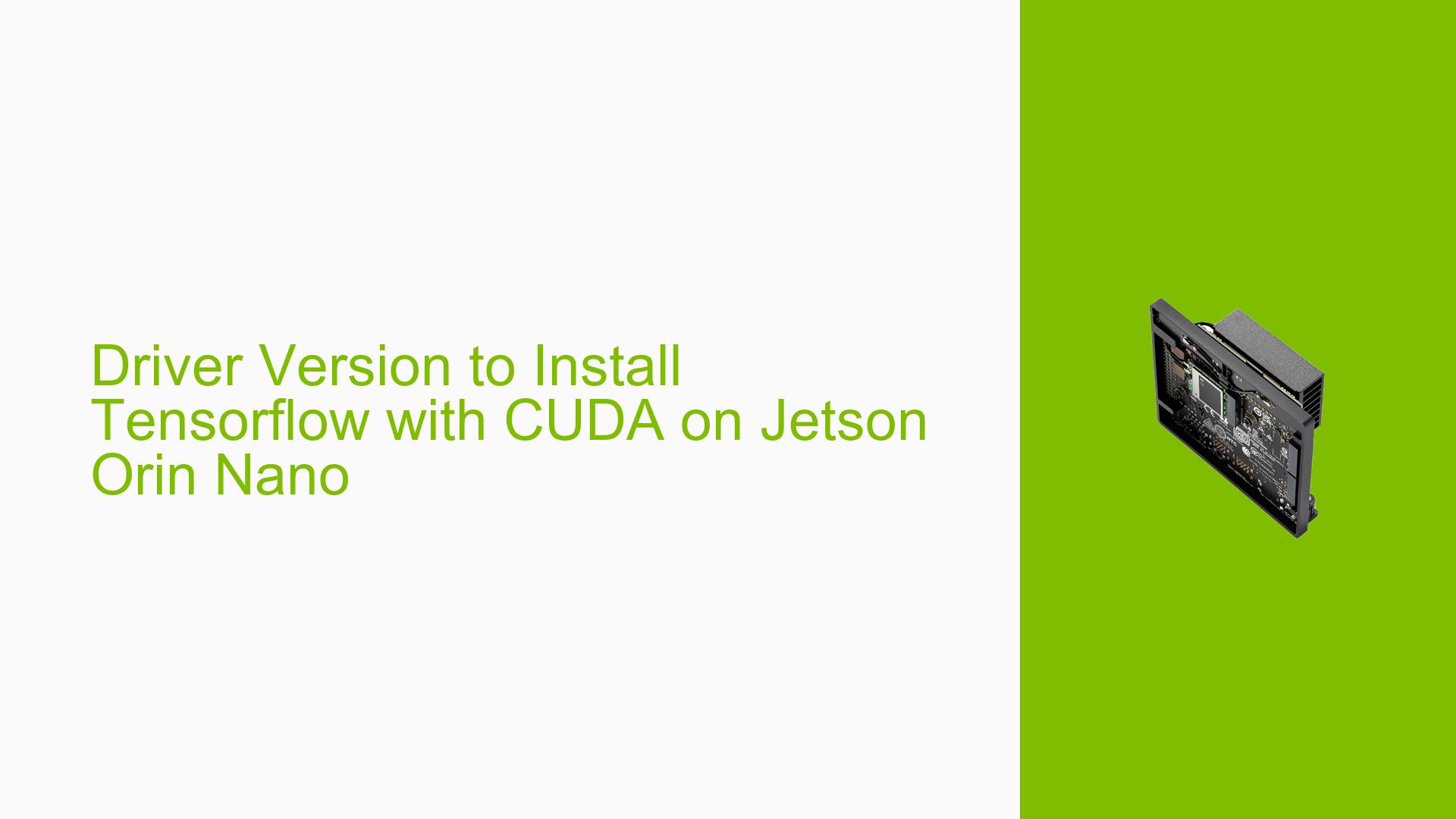Driver Version to Install Tensorflow with CUDA on Jetson Orin Nano
Issue Overview
The issue discussed in the forum revolves around difficulties in installing TensorFlow with CUDA support on the Nvidia Jetson Orin Nano. Users, particularly one named Sam, reported challenges in identifying the correct driver version for the Ampere-architecture GPU integrated into the Orin Nano. The problem arises during the setup process, specifically when trying to follow installation guides that are not tailored for this particular hardware configuration. Symptoms include confusion over which driver to download and install, leading to unsuccessful attempts at utilizing TensorFlow with GPU acceleration. The Jetson Orin Nano uses an integrated GPU, which complicates matters as it cannot utilize drivers meant for discrete GPUs. This issue has been consistent among users attempting to set up TensorFlow, significantly impacting their ability to leverage GPU capabilities for deep learning tasks.
Possible Causes
- Hardware Incompatibility: The Jetson Orin Nano’s integrated GPU requires specific drivers that differ from those used for discrete GPUs, leading to confusion and installation failures.
- Driver Issues: Users may be attempting to install incorrect or outdated drivers not compatible with the Orin Nano’s architecture.
- Software Bugs: There could be bugs in the TensorFlow or CUDA versions that are not fully compatible with the Jetson Orin Nano.
- Configuration Errors: Incorrect setup configurations or missing dependencies during the installation process can lead to failure in utilizing GPU support.
- Environmental Factors: Power supply issues or overheating could affect performance and installation success.
- User Misconfigurations: Users may not be following the correct installation steps or may overlook necessary prerequisites.
Troubleshooting Steps, Solutions & Fixes
-
Verify JetPack Installation:
- Ensure that you have the latest version of JetPack installed (recommended version is r35.3 or later).
- The JetPack installer includes necessary drivers for CUDA, cuDNN, and TensorRT.
-
Install TensorFlow with Correct Commands:
- Use the following command to install TensorFlow:
sudo pip3 install --extra-index-url https://developer.download.nvidia.com/compute/redist/jp/v512 tensorflow==2.12.0+nv23.06 - Replace
512andnv23.06with your respective JetPack version and NVIDIA container version if different.
- Use the following command to install TensorFlow:
-
Check Driver Compatibility:
- Ensure that you are using drivers included in the Jetson BSP rather than those available online for discrete GPUs.
- You can find driver compatibility information in the NVIDIA documentation.
-
Update Dependencies:
- Before installing TensorFlow, update your system and install necessary dependencies:
sudo apt-get update sudo apt-get install libhdf5-serial-dev hdf5-tools libhdf5-dev zlib1g-dev zip libjpeg8-dev liblapack-dev libblas-dev gfortran python3-pip
- Before installing TensorFlow, update your system and install necessary dependencies:
-
Test Installation:
- After installation, verify if TensorFlow recognizes the GPU by running:
python3 -c "import tensorflow as tf; print(tf.config.list_physical_devices('GPU'))" - If no GPU is detected, revisit installation steps and ensure all dependencies are correctly installed.
- After installation, verify if TensorFlow recognizes the GPU by running:
-
Consult Documentation:
- For detailed installation guides and troubleshooting tips, refer to NVIDIA’s official TensorFlow installation guide.
-
Community Support:
- Engage with community forums such as NVIDIA Developer Forums for additional support and shared experiences from other users facing similar issues.
-
Future Prevention:
- Regularly check for updates on JetPack and TensorFlow releases to ensure compatibility and access to new features or fixes.
By following these steps, users can effectively troubleshoot and resolve issues related to installing TensorFlow with CUDA support on the Nvidia Jetson Orin Nano while ensuring they are using compatible drivers and configurations.