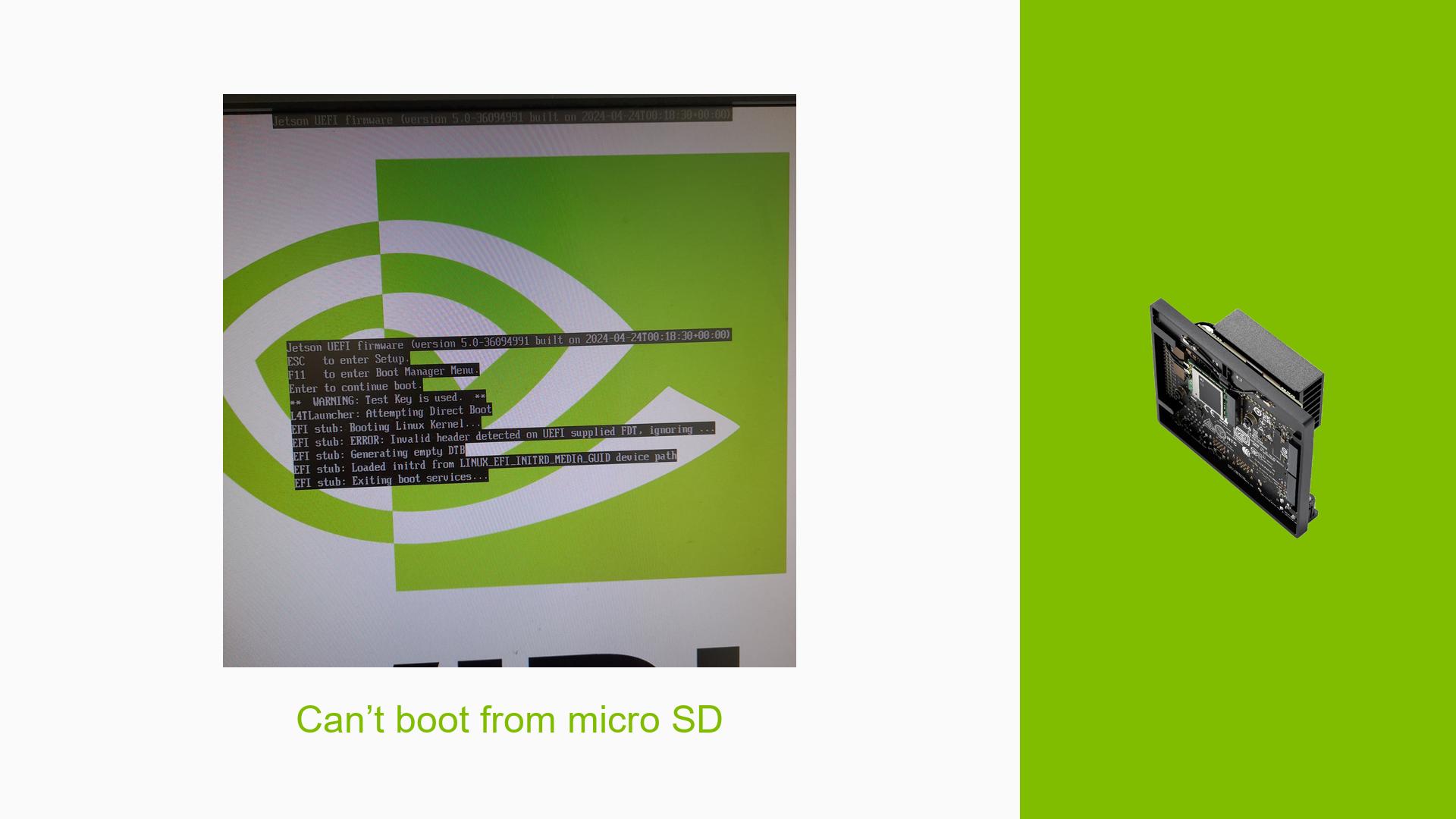Can’t boot from micro SD
Issue Overview
Users are experiencing boot issues with the Nvidia Jetson Orin Nano Dev Kit, specifically when attempting to boot from a micro SD card flashed with JetPack 6.0. The symptoms include the device getting stuck on the boot screen, displaying the NVIDIA logo but failing to proceed further. This issue has been reported during initial setup and after updates, particularly when users attempt to flash the SD card using tools like Etcher or SDK Manager.
Specific Symptoms
- Device hangs on the NVIDIA logo during boot.
- Users report that the "Flash" button in SDK Manager remains inactive when in Manual mode.
- Some users have experienced a complete failure to boot after upgrading firmware.
Context
The problem occurs when users attempt to boot their Jetson Orin Nano from a micro SD card that has been flashed with an image of JetPack 6.0. This issue has been noted both during initial setups and after firmware updates.
Hardware and Software Specifications
- Hardware: Nvidia Jetson Orin Nano Dev Kit.
- Software: JetPack 6.0, JetPack 5.1.3, and various firmware versions (notably 5.0).
- Flashing Tools: Balena Etcher, SDK Manager.
Frequency and Impact
This issue appears to be relatively common among users, particularly those who have upgraded their firmware or are using new SD cards. The impact is significant as it prevents users from utilizing their devices, which can hinder development and project timelines.
Possible Causes
-
Firmware Incompatibility: Users may be trying to boot an SD card image that is incompatible with the current firmware version stored in QSPI memory.
- Explanation: The QSPI memory contains essential bootloader information that must match the OS on the SD card for successful booting.
-
Flashing Errors: Issues during the flashing process using tools like Etcher or SDK Manager.
- Explanation: If the flashing process is interrupted or improperly executed, it can lead to corrupt images on the SD card.
-
Configuration Errors: Incorrect settings in the Boot Maintenance Manager.
- Explanation: Boot order settings may not prioritize the SD card, leading to boot failures.
-
Driver Issues: Outdated or incorrect drivers can cause conflicts during boot.
- Explanation: The absence of necessary drivers can prevent proper communication between hardware components during startup.
-
Environmental Factors: Power supply issues or temperature extremes could affect performance.
- Explanation: Insufficient power supply can lead to unstable operation during boot.
-
User Errors: Misconfiguration during setup or flashing processes.
- Explanation: Incorrectly following instructions can lead to improper setup that prevents booting.
Troubleshooting Steps, Solutions & Fixes
-
Verify Firmware Version:
- Check if the QSPI firmware version matches the JetPack version on your SD card.
- Use a serial console to log output during boot for further diagnostics.
-
Reflash Using SDK Manager:
- If possible, use a Linux-based system to run SDK Manager and reflash both the QSPI memory and SD card.
- Follow these commands in WSL2 if using Windows:
sudo ./flash.sh --no-systemimg -c bootloader/generic/cfg/flash_t234_qspi.xml jetson-orin-nano-devkit mmcblk0p1
-
Check Boot Order Settings:
- Access Boot Maintenance Manager by pressing ESC during startup.
- Ensure that the SD card is set as the first boot option.
-
Use Correct Flashing Tools:
- If using Etcher, ensure that you are flashing the correct image compatible with your board’s firmware.
- Consider using SDK Manager for a more reliable flash process.
-
Test Different SD Cards:
- Try using different brands or types of micro SD cards as some may have compatibility issues.
- Ensure that cards are formatted correctly before flashing.
-
Check Power Supply:
- Ensure that your power supply meets the required specifications for stable operation.
- Avoid using underpowered USB ports; opt for dedicated power adapters if available.
-
Utilize Serial Console for Logs:
- Connect a TTL serial cable to obtain logs during boot attempts.
- Use this information to diagnose where the process fails.
-
Update Drivers and Firmware:
- Make sure all drivers are up-to-date and compatible with your current software setup.
- Regularly check for updates from Nvidia’s official site.
-
Best Practices for Future Prevention:
- Always ensure firmware is updated before flashing new images.
- Follow official Nvidia documentation closely when setting up or modifying configurations.
-
Unresolved Issues:
- Some users still report issues even after following these steps, indicating potential deeper hardware problems or bugs in specific JetPack versions that may require further investigation by Nvidia support teams.
By following these guidelines, users should be able to troubleshoot and resolve their issues with booting from micro SD on their Nvidia Jetson Orin Nano Dev Kit effectively.