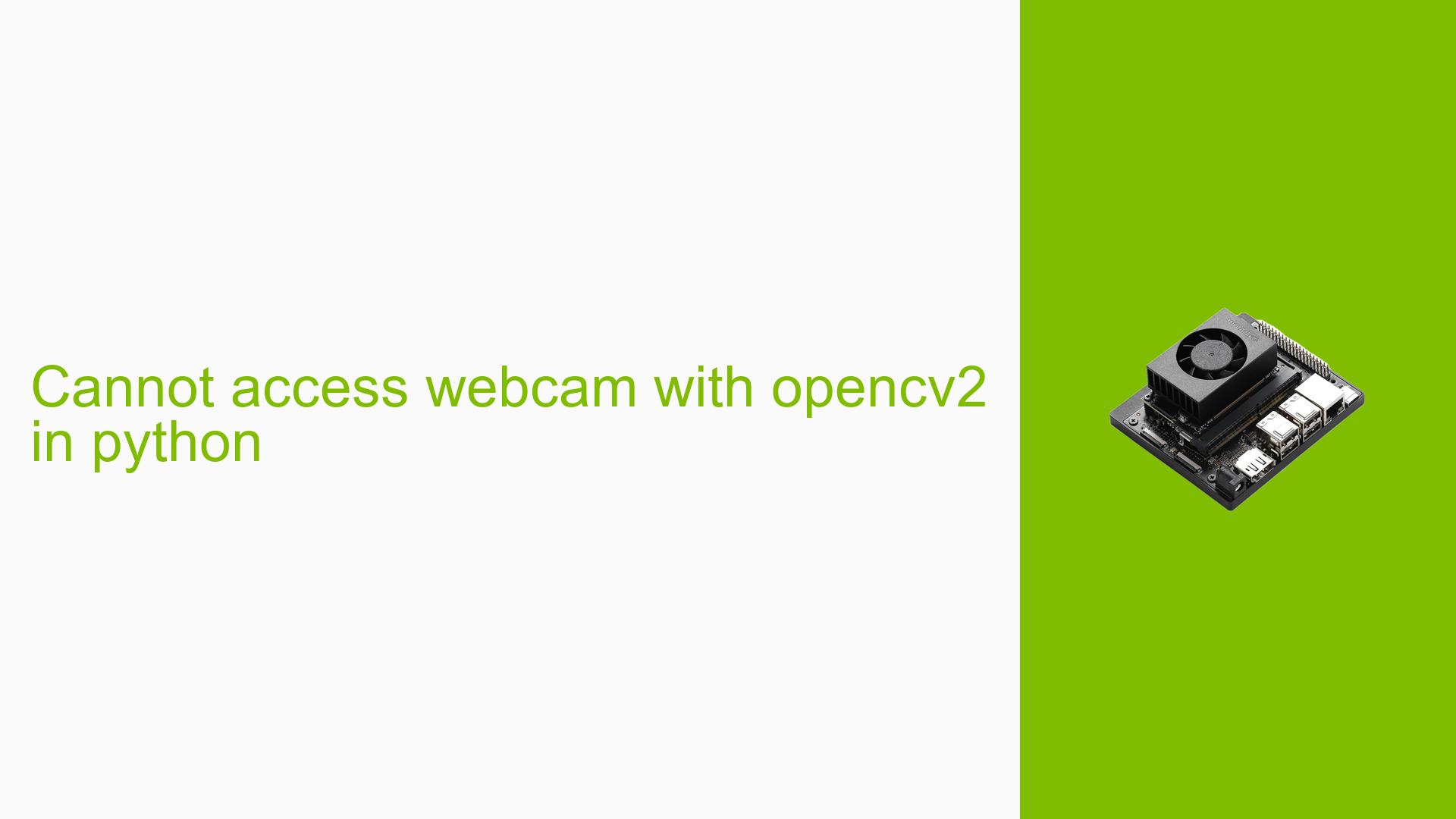Cannot access webcam with opencv2 in python
Issue Overview
Users are experiencing difficulties accessing their webcam using OpenCV while attempting to run YOLOv8 for object detection. The primary symptoms include an error message when calling the cv2.imshow() function, indicating that the image size is invalid. The specific error reported is:
cv2.error: OpenCV(4.8.1) /io/opencv/modules/highgui/src/window.cpp:971: error: (-215:Assertion failed) size.width>0 && size.height>0 in function ‘imshow’
This issue occurs during the execution of a Python script that captures video from a CSI camera. Users have also noted that alternative methods, such as nvgstcapture-1.0, successfully access the camera, suggesting a potential incompatibility or misconfiguration with OpenCV.
The context of the problem typically arises during setup or while running specific applications that require real-time video input. The hardware specifications mentioned include the Nvidia Jetson Orin Nano and a CSI camera, with OpenCV version 4.8.1 being used. The issue appears to be inconsistent, with some users reporting success with different configurations or hardware setups.
Possible Causes
-
Hardware Incompatibilities: The CSI camera may not be fully compatible with OpenCV’s default video capture methods, leading to failure in accessing the webcam.
-
Software Bugs or Conflicts: There may be bugs in the OpenCV version being used (4.8.1) that affect video capture functionality.
-
Configuration Errors: Incorrect settings in the
cv2.VideoCapture()function may prevent successful access to the camera feed. -
Driver Issues: Outdated or incompatible drivers for the CSI camera can lead to failure in capturing video.
-
Environmental Factors: Power supply issues or overheating could affect camera performance and accessibility.
-
User Errors or Misconfigurations: Incorrect command syntax or parameters passed to
cv2.VideoCapture()can result in errors when trying to access the webcam.
Troubleshooting Steps, Solutions & Fixes
-
Verify Camera Connection:
- Ensure that the CSI camera is properly connected and recognized by the system.
- Use terminal commands like
gst-launch-1.0to check if the camera pipeline works independently:gst-launch-1.0 nvarguscamerasrc sensor_id=0 ! 'video/x-raw(memory:NVMM),width=3280,height=2464,framerate=21/1,format=NV12' ! nvvidconv flip-method=2 ! 'video/x-raw,width=816,height=616' ! nvegltransform ! nveglglessink -e
-
Modify Video Capture Pipeline:
- Instead of using
cap = cv2.VideoCapture(0), try using a GStreamer pipeline directly:cap = cv2.VideoCapture("nvarguscamerasrc sensor-id=0 ! video/x-raw(memory:NVMM),width=1920,height=1080,framerate=21/1 ! nvvidconv flip-method=2 ! video/x-raw,format=BGR ! appsink")
- Instead of using
-
Check OpenCV Version:
- Ensure you are using an appropriate version of OpenCV that supports your hardware. If necessary, downgrade or upgrade OpenCV:
pip install opencv-python==<desired_version>
- Ensure you are using an appropriate version of OpenCV that supports your hardware. If necessary, downgrade or upgrade OpenCV:
-
Test Different Backends:
- If you are on Windows, consider switching from the default backend (MSMF) to DirectShow:
cap = cv2.VideoCapture(0, cv2.CAP_DSHOW)
- If you are on Windows, consider switching from the default backend (MSMF) to DirectShow:
-
Inspect Driver Installation:
- Check for updates or reinstall drivers for your CSI camera through your system’s device manager.
-
Run Simple Test Code:
- Use minimal code to test if video capture works without additional processing:
import cv2 cap = cv2.VideoCapture(0) while True: ret, frame = cap.read() if not ret: print("Failed to grab frame") break cv2.imshow('Webcam', frame) if cv2.waitKey(1) == ord('q'): break cap.release() cv2.destroyAllWindows()
- Use minimal code to test if video capture works without additional processing:
-
Consider Alternative Hardware:
- If persistent issues occur with the CSI camera, consider using a USB webcam known for compatibility with OpenCV.
-
Monitor System Resources:
- Check system resource usage (CPU, memory) during operation to ensure there are no bottlenecks affecting performance.
-
Consult Documentation and Community Forums:
- Refer to OpenCV documentation and community forums for additional troubleshooting tips and updated solutions.
-
Unresolved Issues:
- Some users have reported success after switching to USB webcams instead of CSI cameras; however, this may not be a feasible solution for all users depending on their project requirements.
By following these steps and utilizing community insights, users can effectively troubleshoot and resolve issues related to webcam access with OpenCV on Nvidia Jetson Orin Nano devices.