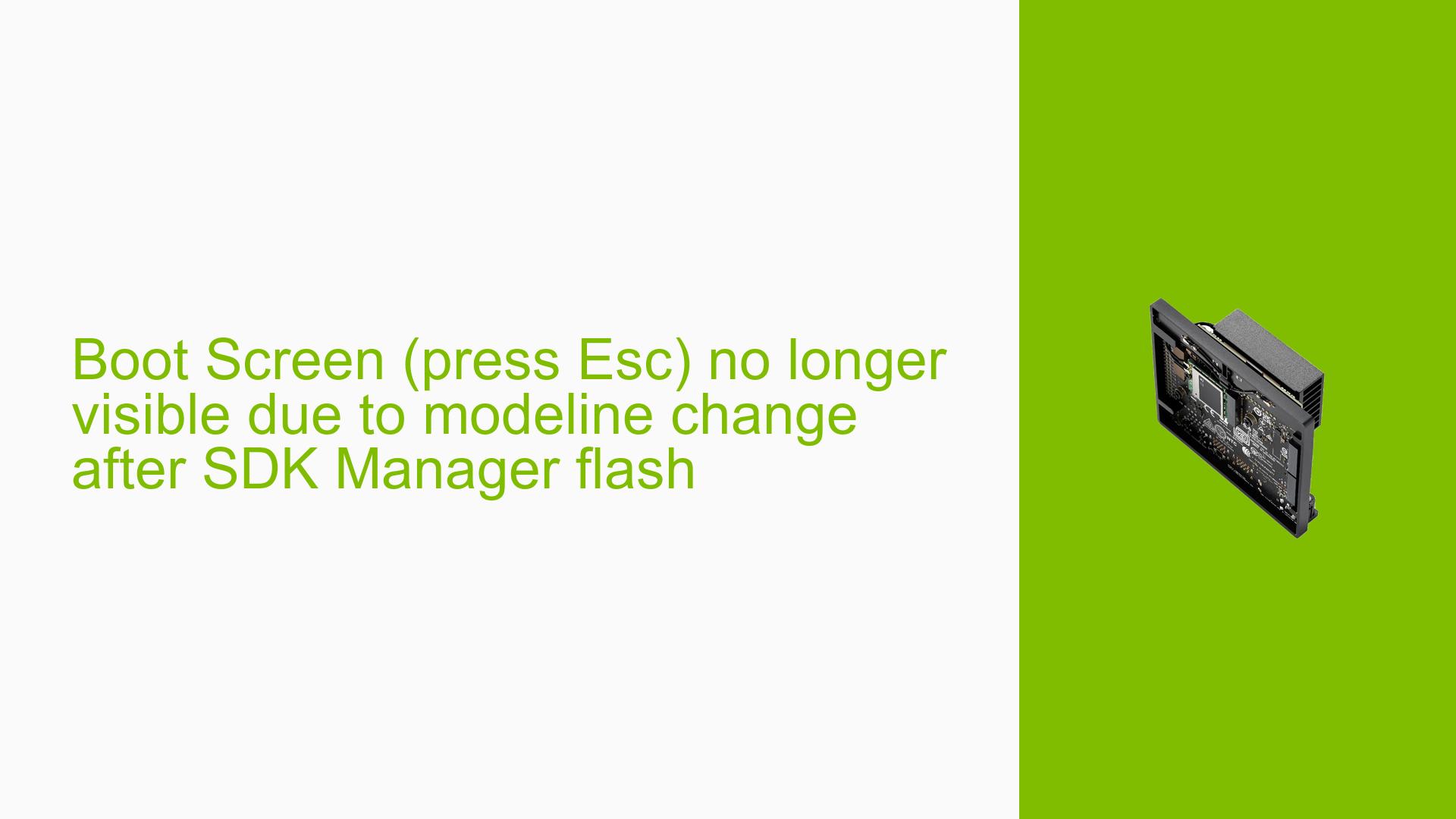Boot Screen (press Esc) no longer visible due to modeline change after SDK Manager flash
Issue Overview
Users are experiencing an issue with the Nvidia Jetson Orin Nano Developer Kit where the boot screen displaying the message "Press ESC for boot options" is no longer visible. This problem occurs after flashing the board using JetPack 5.1.2 and SDK Manager 2.0.0.11402 on an NVMe drive, following a failure of the original SD card.
Specific Symptoms
- The monitor displays "Invalid frequency" during the boot process instead of the expected boot menu.
- Users can boot from the NVMe drive, but cannot access the boot menu to change default boot settings.
Context
- The issue arises after transitioning from an SD card to an NVMe drive.
- The device was previously functional, displaying the boot menu correctly with the SD card image.
Hardware and Software Specifications
- Hardware: Nvidia Jetson Orin Nano Developer Kit, Wacom Cintiq Pro 24" monitor.
- Software: JetPack 5.1.2, SDK Manager 2.0.0.11402, Ubuntu 20.04.
Frequency and Impact
- The issue appears consistently after flashing with the new setup.
- It significantly impacts user experience as it prevents access to critical boot options.
Possible Causes
-
Modeline Change: The modeline used for displaying the boot menu may have changed during the flashing process, leading to incompatibility with the monitor.
-
Driver Issues: Potential conflicts or bugs in the graphics drivers could affect how display output is handled during boot.
-
Configuration Errors: Incorrect settings in UEFI or related configurations may prevent proper display output.
-
User Errors: Misconfiguration during flashing or setup could lead to this issue.
Troubleshooting Steps, Solutions & Fixes
-
Check Monitor Compatibility
- Ensure that your monitor supports the resolution and refresh rate being output during boot.
-
Access UEFI via Serial Console
- Connect the Jetson Orin Nano to a host PC.
- Use a serial console to access UEFI settings:
- Follow instructions from resources such as "JetsonHacks – Serial Debug Console" for setup.
- Use a terminal program on your host PC to enter UEFI menu commands.
-
Modify Modeline Settings
- If you can access UEFI via serial console:
- Look for options that allow you to change display settings or modelines back to a compatible configuration.
- If you can access UEFI via serial console:
-
Reflash with Different Image
- Consider reflashing using an earlier version of JetPack that previously worked with your setup.
- Use the SD card image that was functional before switching to NVMe if available.
-
Update Drivers and Firmware
- Check for any available updates for graphics drivers or firmware that may address compatibility issues.
- Refer to NVIDIA’s official documentation for driver updates relevant to your hardware.
-
Testing Different Configurations
- If possible, test with another monitor or HDMI cable to rule out hardware issues.
- Revert back to using an SD card temporarily to check if the issue persists.
-
Documentation and Resources
- Refer to NVIDIA’s official JetPack documentation for detailed instructions on flashing and configuring devices.
- Look into community forums for similar issues and solutions shared by other users.
Best Practices
- Always ensure compatibility between hardware components (e.g., monitor specifications).
- Keep backups of working configurations before making significant changes like flashing firmware or changing storage media.
Unresolved Aspects
Further investigation may be needed regarding whether this modeline change is a known issue with JetPack 5.1.2 or if it is specific to certain hardware combinations. Users are encouraged to report their findings in forums for community assistance and potential fixes from NVIDIA developers.