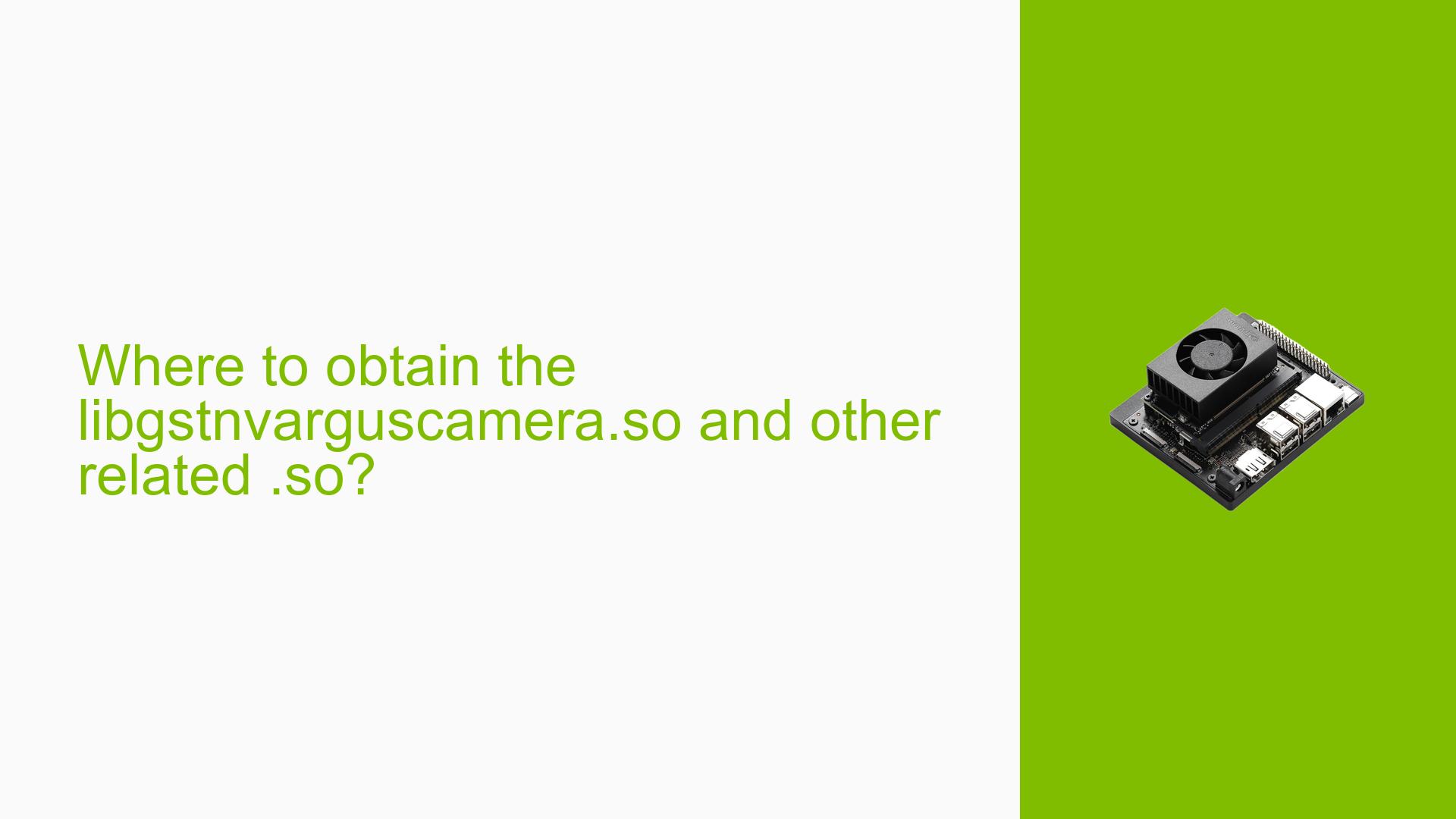Where to obtain the libgstnvarguscamera.so and other related .so?
Issue Overview
Users are experiencing difficulties in utilizing the NVIDIA Jetson Orin Nano Developer Kit for capturing camera input via GStreamer. Specifically, they report being unable to locate essential GStreamer plugin libraries, such as libgstnvarguscamera.so, on their boards. This problem arises during attempts to run the command gst-launch-1.0 nvarguscamerasrc! after cross-compiling GStreamer and transferring it to the board. Users have also indicated that their boards cannot connect to the internet, complicating the process of obtaining necessary files. The issue appears to be consistent, with multiple users reporting similar challenges, significantly impacting their ability to utilize camera functionalities effectively.
Possible Causes
- Hardware Incompatibilities or Defects: The specific model of the Jetson board (e.g., Orin vs. Orin Nano) may affect compatibility with certain libraries.
- Software Bugs or Conflicts: The version of JetPack installed may not support the required GStreamer plugins.
- Configuration Errors: Incorrect setup during the installation of GStreamer could lead to missing files.
- Driver Issues: Outdated or incorrect drivers may prevent proper access to camera functionalities.
- Environmental Factors: Lack of internet connectivity hinders the ability to download necessary libraries or updates.
- User Errors or Misconfigurations: Users may not have followed the correct procedure for installing or configuring GStreamer.
Troubleshooting Steps, Solutions & Fixes
-
Check JetPack Version:
- Run the command:
cat /etc/nv_tegra_release - Ensure you are using a compatible version of JetPack that includes support for your hardware.
- Run the command:
-
Install Missing Libraries:
- If you cannot find
libgstnvarguscamera.so, consider downloading it from a compatible source. This can often be found in JetPack installation directories or through NVIDIA’s SDK Manager.
- If you cannot find
-
Use SDK Manager for Installation:
- Connect your Jetson board to a host PC and put it into recovery mode by shorting pins 9 and 10 on the 12-pin header while powering it on.
- Launch SDK Manager and select your board to install necessary drivers and software components.
-
Verify Camera Connection:
- Ensure that your camera is properly connected and recognized by running:
sudo apt update sudo apt install -y v4l-utils v4l2-ctl --list-devices
- Ensure that your camera is properly connected and recognized by running:
-
Capture Video Using GStreamer:
- Test capturing video with the following command:
gst-launch-1.0 nvarguscamerasrc ! 'video/x-raw(memory:NVMM), width=(int)1920, height=(int)1080, format=(string)NV12, framerate=(fraction)30/1' ! nvvidconv ! video/x-raw, format=I420 ! x264enc ! h264parse ! qtmux ! filesink location=output.mp4 -e
- Test capturing video with the following command:
-
Documentation and Updates:
- Refer to the Jetson Orin Nano Developer Kit User Guide for detailed instructions on setup and troubleshooting.
- Ensure that your system firmware is up-to-date by following instructions provided in the guide.
-
Community Support:
- If issues persist, consider reaching out on NVIDIA forums or community channels for additional assistance.
-
Best Practices for Future Prevention:
- Regularly check for updates to JetPack and associated libraries.
- Maintain a stable internet connection during setup processes when possible.
- Follow official documentation closely during installation and configuration procedures.
By following these steps, users should be able to diagnose and potentially resolve issues related to missing GStreamer libraries on their NVIDIA Jetson Orin Nano boards.