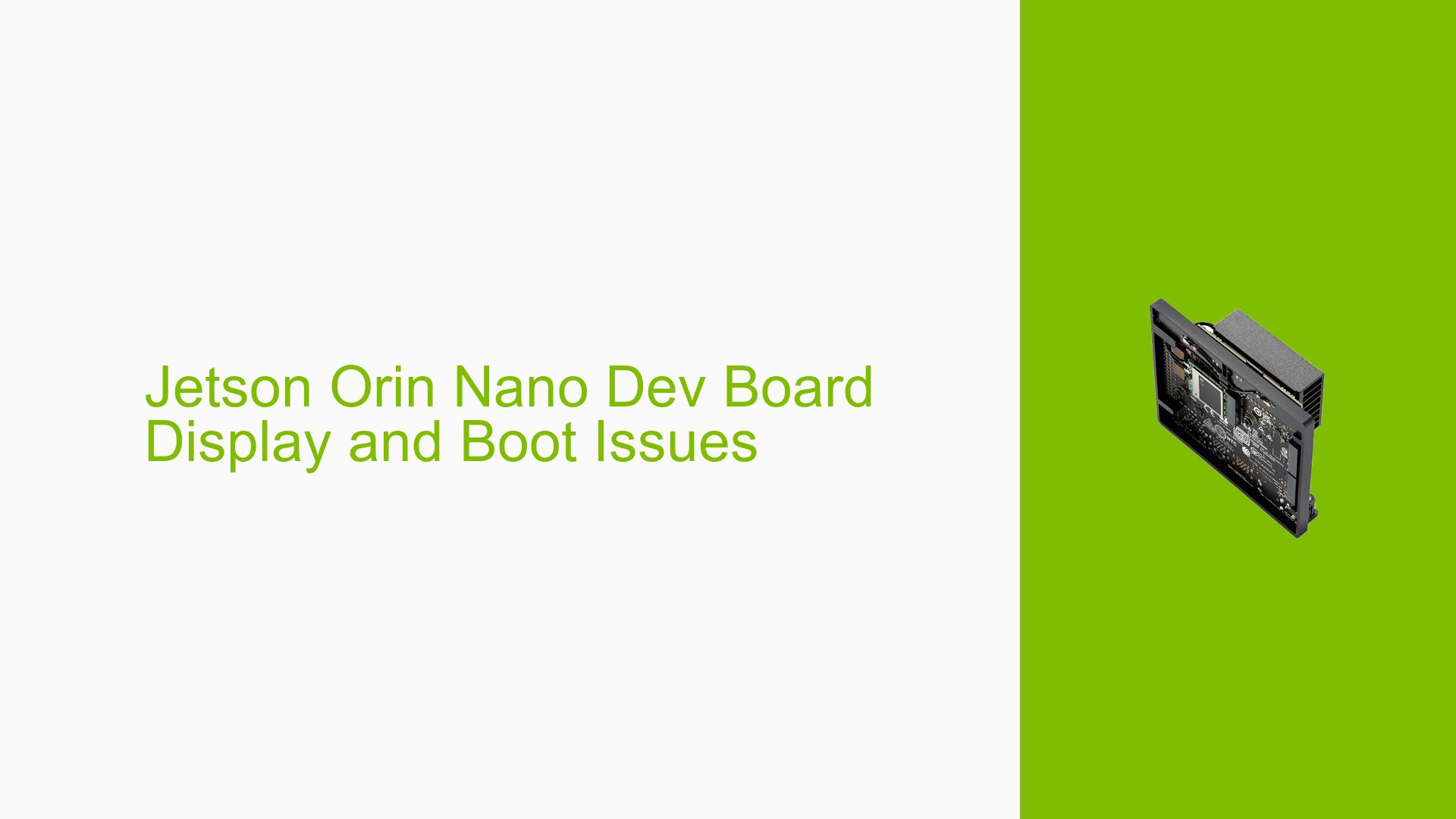Jetson Orin Nano Dev Board Display and Boot Issues
Issue Overview
Users of the Nvidia Jetson Orin Nano Developer Kit have reported difficulties in setting up their devices, particularly concerning display output and booting issues. Common symptoms include:
- Inability to get a display output when using a DisplayPort (DP) to HDMI cable.
- Users experiencing a blank screen after the initial boot logo.
- The system sometimes boots but fails to load the graphical user interface (GUI), leading to a frustrating user experience.
The context for these issues typically arises during initial setup or when attempting to run applications that require GUI interaction. Users have noted that they are using various hardware configurations, including Windows desktops and Ubuntu laptops for flashing the kit. The frequency of these issues varies, with some users experiencing them consistently while others face intermittent problems. The impact on user experience is significant, as many users rely on GUI tools for development and configuration.
Possible Causes
Several potential causes have been identified for these issues:
- Hardware Incompatibilities: Using passive DP-HDMI cables may lead to signal conversion problems, resulting in no display output.
- Software Bugs: Users have reported that JetPack 6 may be unstable, causing boot failures or GUI loading issues.
- Configuration Errors: Incorrect setup during flashing or failure to update the QSPI bootloader can prevent the system from booting properly.
- Driver Issues: Missing or incompatible drivers may lead to display problems or system instability.
- Environmental Factors: Overheating or power supply issues could affect performance and stability.
- User Errors: Misconfigurations during setup or flashing processes can lead to persistent problems.
Troubleshooting Steps, Solutions & Fixes
To address the display and boot issues with the Jetson Orin Nano, follow these comprehensive troubleshooting steps:
-
Check Cable Compatibility:
- Use an active DP-HDMI cable instead of a passive one to ensure proper signal conversion.
-
Verify Firmware Version:
- Ensure that your Jetson UEFI firmware version is greater than 36.3. You can check this by repeatedly pressing the
Esckey during boot to access the UEFI setup menu.
- Ensure that your Jetson UEFI firmware version is greater than 36.3. You can check this by repeatedly pressing the
-
Reflash with SDK Manager:
- Flash your device using JetPack 5 instead of JetPack 6 if you encounter stability issues. Follow these commands in your terminal:
sudo ./flash.sh jetson-orin-nano-devkit mmcblk0p1 - Ensure that your board is in recovery mode before flashing.
- Flash your device using JetPack 5 instead of JetPack 6 if you encounter stability issues. Follow these commands in your terminal:
-
Update QSPI Bootloader:
- If you have not done so already, update the QSPI bootloader by installing JetPack 6 using SDK Manager. This is crucial for compatibility with newer SD card images.
-
Use Serial Console for Debugging:
- Connect a USB-to-TTL serial cable to monitor boot logs and errors. This will help identify where the boot process fails.
- Use commands like
dmesgor check logs generated during boot for troubleshooting information.
-
Test Different Configurations:
- Isolate the issue by testing with different hardware setups (e.g., different monitors or cables) and software configurations (e.g., different JetPack versions).
-
Check Power Supply:
- Ensure that your power supply meets the required specifications for the Jetson Orin Nano to avoid instability due to insufficient power.
-
Consider Remote Access Solutions:
- If display issues persist, consider configuring remote access via SSH or VNC as a temporary workaround until the display issue is resolved.
-
Documentation and Support Links:
- Refer to Nvidia’s official documentation for detailed instructions on flashing and troubleshooting: Nvidia Developer Documentation.
-
Best Practices for Future Prevention:
- Always use updated software versions and keep your firmware up-to-date.
- Regularly check forums and community discussions for updates on common issues and fixes.
By following these steps, users should be able to diagnose and resolve their display and boot issues effectively. If problems persist after trying all suggested solutions, further investigation may be necessary, possibly involving Nvidia’s support channels for more specialized assistance.