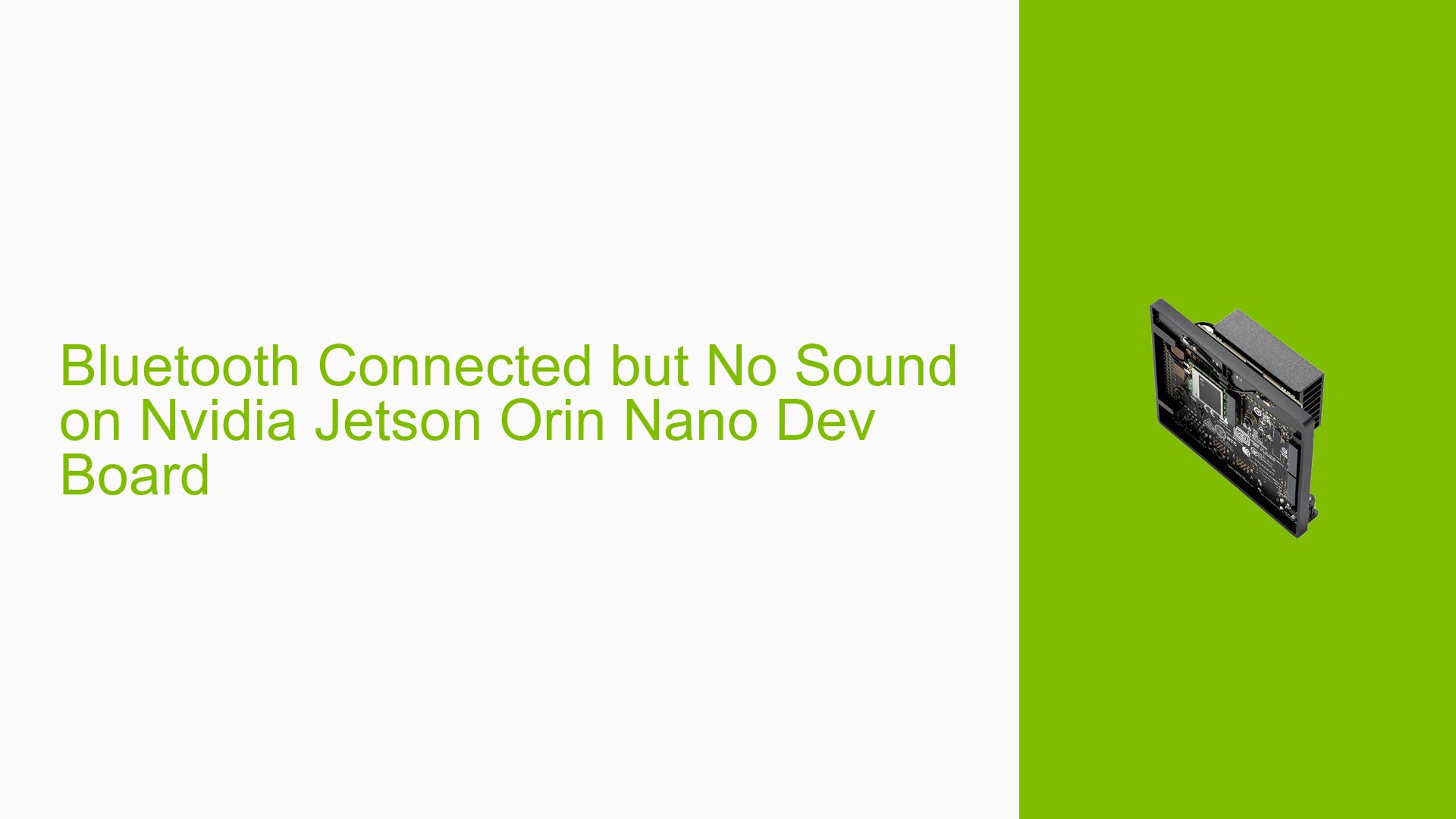Bluetooth Connected but No Sound on Nvidia Jetson Orin Nano Dev Board
Issue Overview
Users are experiencing an issue where their Bluetooth devices, specifically AirPods, connect successfully to the Nvidia Jetson Orin Nano Dev board, but there is no sound output. This problem arises during the process of selecting audio output after establishing a Bluetooth connection.
Symptoms include:
- Successful Bluetooth connection indicated by visual confirmation (as shown in provided images).
- Inability to select the AirPods as an audio output device.
- Users report seeing their device connected but not listed as an available audio output option.
The issue appears to be consistent, affecting multiple users who seek assistance in the forum. It significantly impacts user experience by preventing audio playback through connected Bluetooth devices.
Possible Causes
-
Hardware Incompatibilities or Defects: There may be compatibility issues between the Nvidia Jetson Orin Nano and certain Bluetooth audio devices, particularly if the hardware is not fully supported.
-
Software Bugs or Conflicts: The operating system or Bluetooth stack may have bugs that prevent proper audio routing to Bluetooth devices.
-
Configuration Errors: Incorrect configurations in the Bluetooth settings or system audio settings could lead to the inability to select the desired output device.
-
Driver Issues: Outdated or incorrect Bluetooth drivers might not support audio profiles necessary for streaming sound to Bluetooth devices.
-
Environmental Factors: Interference from other wireless devices or poor power supply could affect Bluetooth performance.
-
User Errors or Misconfigurations: Users may not follow the correct steps for enabling Bluetooth audio, leading to connection issues.
Troubleshooting Steps, Solutions & Fixes
-
Verify Bluetooth Connection:
- Ensure that your AirPods are in pairing mode and connected to the Jetson board.
- Use the command
bluetoothctlin the terminal to check if your device is listed as connected.
-
Enable Bluetooth Audio:
- Follow the official Nvidia documentation for enabling Bluetooth audio. The link is here.
-
Check Configuration Files:
- If you encounter errors like
sudo: /lib/systemd/system/bluetooth.service.d/nv-bluetooth-service.conf: command not found, ensure you are usingsudowith the correct command:sudo vim /lib/systemd/system/bluetooth.service.d/nv-bluetooth-service.conf - Make sure you have navigated to the correct directory before executing commands.
- If you encounter errors like
-
Restart Bluetooth Service:
- Restart the Bluetooth service using:
sudo systemctl restart bluetooth
- Restart the Bluetooth service using:
-
Check Audio Output Settings:
- Open your audio settings and verify that your AirPods are selected as the output device.
- Use commands such as
pactl list sinksto check available audio sinks and ensure your AirPods appear in the list.
-
Update Drivers:
- Ensure that all drivers are up-to-date. You can check for updates using:
sudo apt update && sudo apt upgrade
- Ensure that all drivers are up-to-date. You can check for updates using:
-
Test with Different Devices:
- If possible, test with another Bluetooth audio device to determine if the issue is specific to AirPods or a general problem with Bluetooth audio on your Jetson board.
-
Re-pair Devices:
- Remove and re-pair your AirPods by forgetting them in your Bluetooth settings and reconnecting them.
-
Consult Community Resources:
- If problems persist, consider reaching out on forums for additional support or checking for similar issues reported by other users.
-
Best Practices:
- Regularly check for software updates and documentation from Nvidia.
- Ensure that your environment is free from interference and that power supply issues are addressed.
By following these troubleshooting steps, users should be able to resolve issues related to Bluetooth sound output on their Nvidia Jetson Orin Nano Dev board.