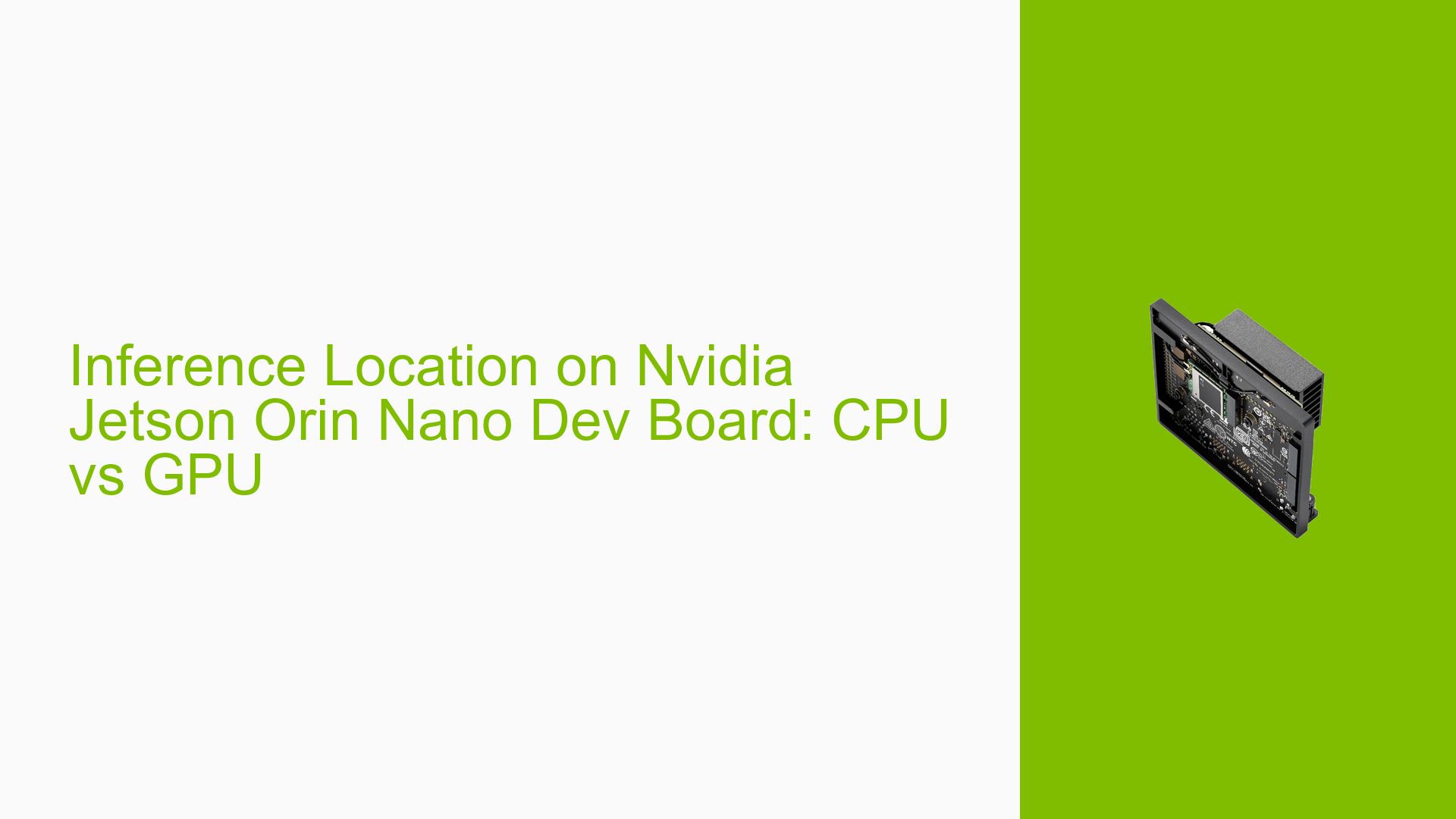Inference Location on Nvidia Jetson Orin Nano Dev Board: CPU vs GPU
Issue Overview
Users of the Nvidia Jetson Orin Nano Dev Board have raised questions regarding the execution location of inference tasks, specifically whether the do_inference() function in the TensorRT framework runs on the CPU or GPU. The issue arises when executing a sample Python program located at /usr/src/tensorrt/samples/python/network_api_pytorch_mnist/sample.py.
The primary symptoms include:
- Uncertainty about whether inference computations are being processed on the CPU or GPU.
- Users seeking to modify their code to ensure inference runs on the GPU for performance optimization.
The context of the problem occurs during the execution of TensorRT sample scripts, where users expect GPU acceleration but are unsure of how to confirm or change the execution environment. The issue appears to be consistent among users working with TensorRT on this platform, impacting their ability to leverage the full capabilities of the Jetson Orin Nano for deep learning applications.
Possible Causes
-
Misunderstanding of TensorRT Functionality: Users may not be aware that TensorRT is designed to utilize GPU resources for inference by default.
-
Code Configuration Errors: There could be misconfigurations in the sample code that lead users to believe it is running on the CPU.
-
Documentation Gaps: Lack of clear documentation regarding how to verify or switch between CPU and GPU inference may contribute to confusion.
Troubleshooting Steps, Solutions & Fixes
-
Verify Inference Location:
- Confirm that TensorRT is set up correctly and is utilizing GPU resources.
- Check for any output logs or console messages that indicate which device is being used for inference.
-
Modify Code for GPU Inference:
- If users wish to ensure inference runs on the GPU, they can check and modify their code as follows:
# Ensure that TensorRT is using GPU import pycuda.driver as cuda import pycuda.autoinit # This automatically initializes CUDA driver # Allocate memory on the GPU inputs = cuda.mem_alloc(input_size) outputs = cuda.mem_alloc(output_size) # Bindings should also reference GPU memory bindings = [int(inputs), int(outputs)] - This modification ensures that memory allocations are explicitly handled on the GPU.
- If users wish to ensure inference runs on the GPU, they can check and modify their code as follows:
-
Consult Documentation:
- Refer to the official Nvidia TensorRT documentation for guidance on configuring devices and optimizing performance:
- Look for sections related to device management and inference execution.
- Refer to the official Nvidia TensorRT documentation for guidance on configuring devices and optimizing performance:
-
Test Sample Scripts:
- Run other sample scripts provided in the TensorRT package that explicitly demonstrate GPU usage.
- Compare performance metrics between CPU and GPU executions using benchmarks available in the documentation.
-
Best Practices:
- Always ensure that your environment is set up with compatible CUDA and cuDNN versions as specified in Nvidia’s installation guides.
- Regularly check for updates to TensorRT and associated libraries to benefit from optimizations and bug fixes.
-
Community Support:
- Engage with forums and community discussions for shared experiences and solutions from other developers who have faced similar issues.
By following these steps, users can effectively diagnose whether their inference tasks are running on the intended hardware and make necessary adjustments to optimize their applications on the Nvidia Jetson Orin Nano Dev Board.