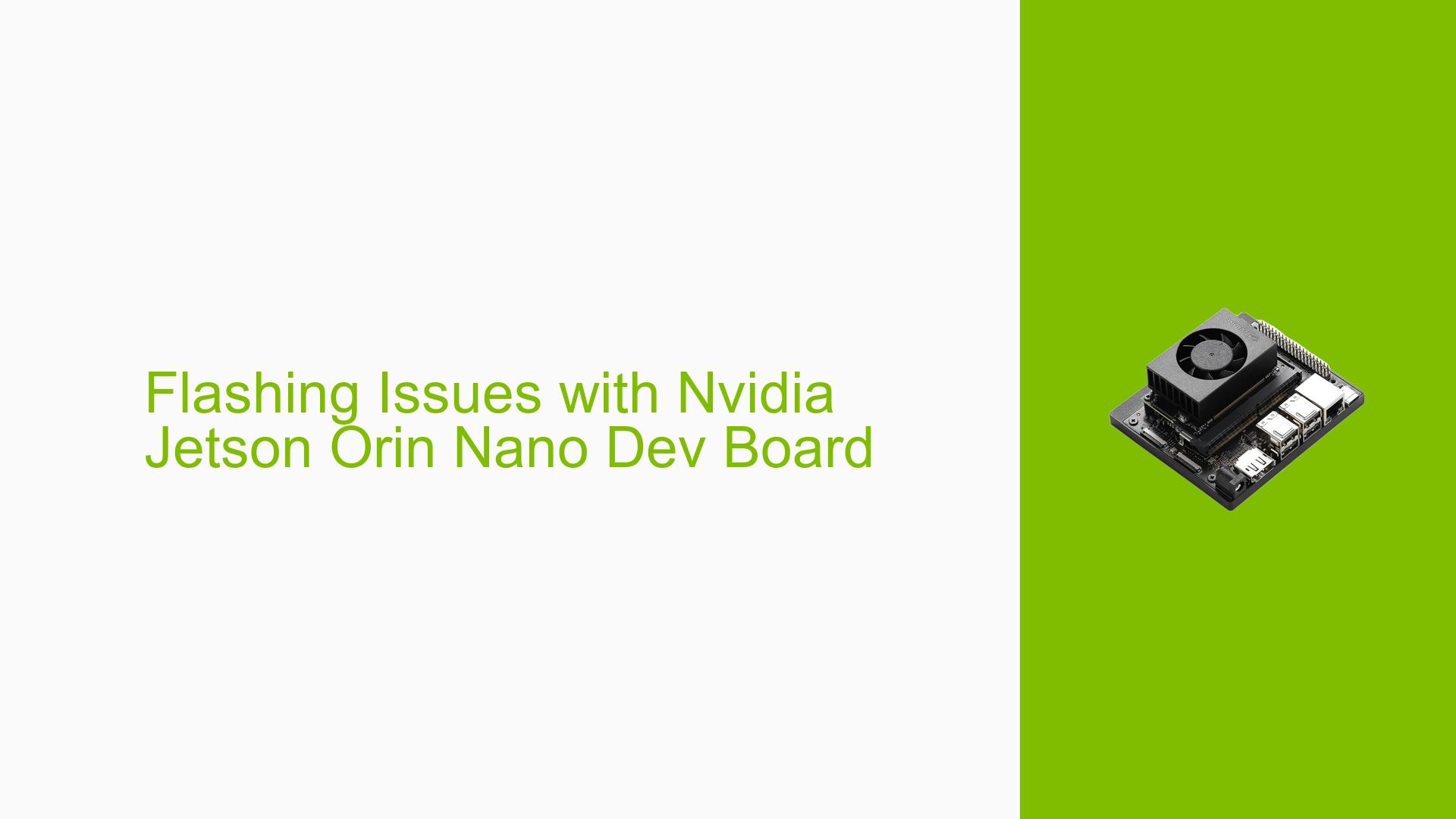Flashing Issues with Nvidia Jetson Orin Nano Dev Board
Issue Overview
Users are experiencing difficulties when attempting to flash the Nvidia Jetson Orin Nano Dev board. The primary symptoms include:
- Timeout errors during the boot-up process
- Failure to enter RCM boot mode
- Error messages related to tegrarcm_v2 command execution
The issue occurs during the flashing process using the l4t_initrd_flash.sh script. Users are working with a custom board running Jetson Linux (L4T) version 35.3.1 (JP 5.1.1).
Possible Causes
-
Incompatible Hardware: The custom board may have compatibility issues with the standard flashing process designed for the Jetson Orin Nano DevKit.
-
Incorrect Flashing Parameters: The command used for flashing might not be properly configured for the custom board’s specifications.
-
Corrupted or Incompatible Firmware: The firmware being flashed may be corrupted or incompatible with the custom board.
-
Connection Issues: There might be problems with the USB connection between the host computer and the Jetson board.
-
Power Supply Problems: Insufficient or unstable power supply could lead to boot-up failures and flashing errors.
Troubleshooting Steps, Solutions & Fixes
-
Verify Hardware Compatibility
- Confirm that the custom board is designed to be compatible with the Jetson Orin Nano module.
- Check with the board manufacturer for any specific flashing instructions or requirements.
-
Use Correct Flashing Parameters
- Ensure that the flashing command is appropriate for your custom board. The provided command seems to be for the DevKit version:
sudo ./tools/kernel_flash/l4t_initrd_flash.sh --external-device nvme0n1p1 -c tools/kernel_flash/flash_l4t_external.xml -p "-c bootloader/t186ref/cfg/flash_t234_qspi.xml" --showlogs --flash-only --network usb0 jetson-orin-nano-devkit internal- Consult the board manufacturer’s documentation for the correct BOARDID, BOARDSKU, and FAB values to use in the flashing command.
-
Check and Update Firmware
- Download the latest L4T (Linux for Tegra) package compatible with your board from the NVIDIA Developer website.
- Verify the integrity of the downloaded package to ensure it’s not corrupted.
-
Improve USB Connection
- Try using a different USB cable, preferably a high-quality one.
- Connect the board directly to your computer’s USB port, avoiding USB hubs.
- Test different USB ports on your computer.
-
Ensure Proper Power Supply
- Use a power supply that meets the board’s specifications, typically 5V/4A for Jetson Orin Nano.
- Check for any loose connections in the power delivery system.
-
Set Up Serial Debug Console
- To better diagnose the issue, set up a serial debug console as suggested in the forum.
- Follow the guide at JetsonHacks for setting up the serial console:
Jetson Nano & NX Style – Serial Debug Console
-
Capture and Analyze Debug Logs
- Once the serial console is set up, capture the complete boot log during the flashing process.
- Look for specific error messages or warnings that might indicate the root cause of the flashing failure.
-
Try Recovery Mode
- If normal flashing fails, attempt to put the board into recovery mode before flashing.
- Consult your board’s documentation for the specific procedure to enter recovery mode.
-
Contact Board Manufacturer
- If the issue persists, reach out to the custom board manufacturer for specific support and troubleshooting steps tailored to your hardware.
-
Community Support
- If the problem remains unresolved, consider posting the complete debug logs and detailed hardware specifications on the NVIDIA Developer Forums for further assistance from the community and NVIDIA support staff.
Remember to document each step you take and the results observed. This information will be crucial if you need to escalate the issue to the board manufacturer or NVIDIA support.