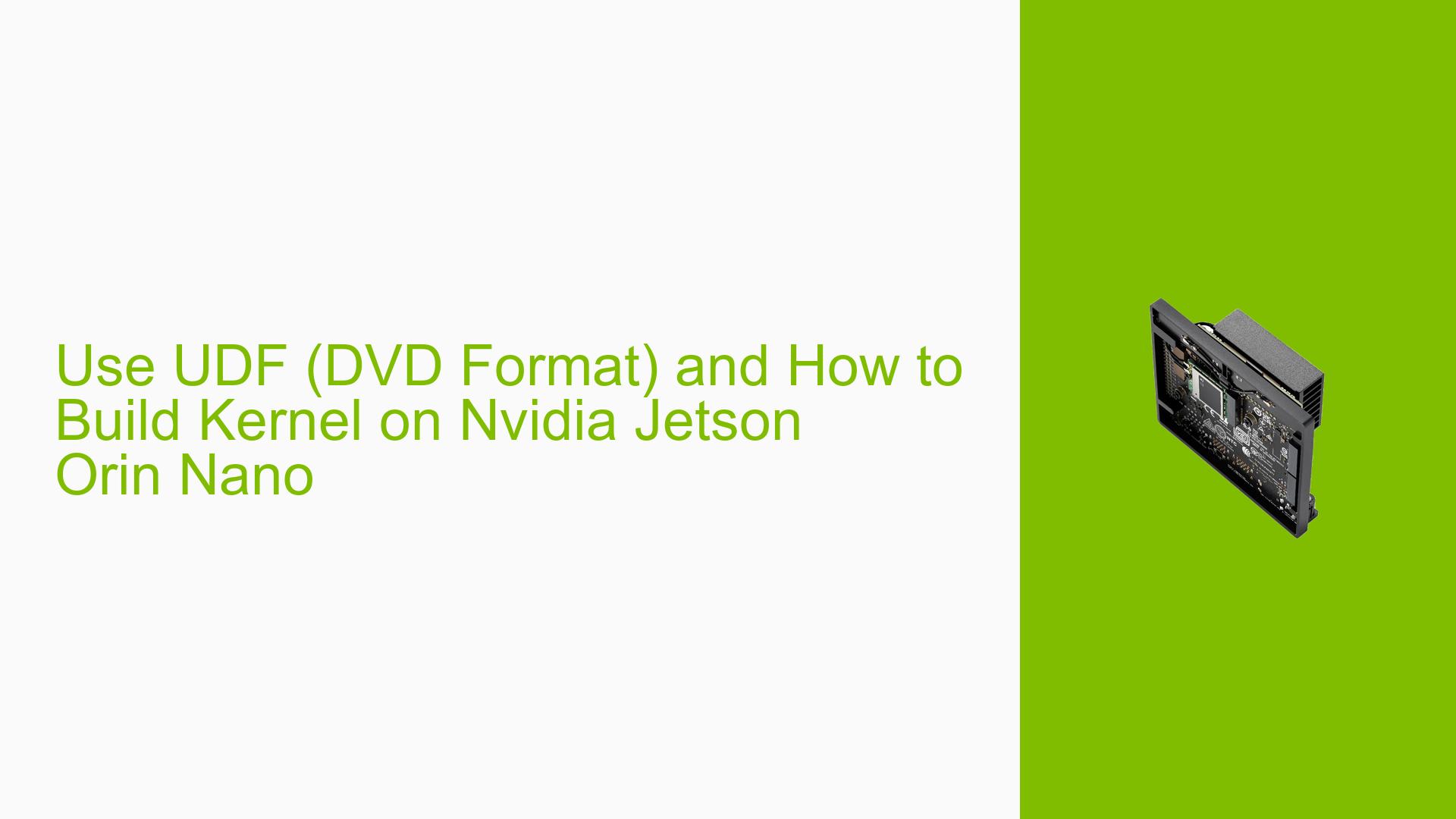Use UDF (DVD Format) and How to Build Kernel on Nvidia Jetson Orin Nano
Issue Overview
Users of the Nvidia Jetson Orin Nano Dev board are experiencing difficulties when attempting to access ISO images of DVDs formatted in UDF (Universal Disk Format). The primary symptoms include:
- Inability to mount and access the UDF-formatted ISO image.
- Errors encountered during the kernel flashing process after attempting to build a custom kernel to support UDF.
This issue typically arises during the setup phase when users try to mount UDF-formatted content. Users have reported that they followed the kernel build procedure outlined in Nvidia’s documentation but faced challenges, particularly regarding module compression and installation paths.
The frequency of this issue appears to be consistent among users attempting similar tasks, which impacts their ability to utilize specific media formats on the Jetson Orin Nano. The problem can hinder overall functionality, especially for applications requiring access to DVD content.
Possible Causes
Several potential causes for this issue have been identified:
-
Hardware Incompatibilities or Defects: If users are using external USB DVD readers, compatibility issues could prevent proper access to the media.
-
Software Bugs or Conflicts: There may be bugs in the kernel or conflicts with existing modules that do not support UDF.
-
Configuration Errors: Incorrect settings in the kernel configuration (e.g., missing UDF support) can lead to mounting failures.
-
Driver Issues: Outdated or incompatible drivers may not support UDF, resulting in errors when trying to access DVD content.
-
Environmental Factors: Power supply issues or overheating could affect the board’s performance during kernel operations.
-
User Errors or Misconfigurations: Misunderstandings regarding the kernel build process or incorrect module installation paths can lead to problems.
Each of these causes can contribute to the observed inability to mount UDF images and subsequent errors during kernel flashing.
Troubleshooting Steps, Solutions & Fixes
To address the issues related to mounting UDF ISO images and building a custom kernel, follow these comprehensive troubleshooting steps:
-
Verify Hardware Setup:
- Ensure that any external USB DVD readers are properly connected and recognized by the Jetson Orin Nano.
- Use the command
lsusbto check if the device is listed.
-
Check Kernel Version:
- Run
uname -rin the terminal to determine your current kernel version. This information is crucial for ensuring compatibility with modules.
- Run
-
Kernel Configuration:
- Access the kernel configuration using
menuconfigand ensure that UDF support is enabled. Look for options related to filesystem support and confirm that UDF is selected. - Save changes before exiting
menuconfig.
- Access the kernel configuration using
-
Build and Install Modules:
- After compiling the kernel, ensure you compress modules if required. The default module install path is
/lib/modules/$(uname -r)/kernel/. - If cross-compiling, package your modules and copy them to the Jetson before unpacking them into the appropriate directory.
- After compiling the kernel, ensure you compress modules if required. The default module install path is
-
Flashing Kernel:
- Flashing a custom kernel is not always necessary. If you encounter errors during flashing, consider using existing modules instead of a full kernel flash.
- If you do flash a new kernel, make sure all modules are reinstalled if there were changes made that affect their configuration.
-
Testing Mounting of ISO Images:
- After successfully building and installing your kernel and modules, attempt to mount your UDF ISO image again using:
sudo mount -o loop /path/to/your/image.iso /mnt - Check for any error messages during this process for further troubleshooting.
- After successfully building and installing your kernel and modules, attempt to mount your UDF ISO image again using:
-
Documentation and Updates:
- Regularly check Nvidia’s documentation for updates on kernel customization and ensure you are using the latest SDK Manager version for flashing kernels.
- Consider reviewing any release notes for known issues related to UDF support or kernel builds.
-
Best Practices:
- Always back up your current working environment before making significant changes like rebuilding kernels.
- Document any changes made during troubleshooting for future reference.
Unresolved aspects include whether specific configurations might be required based on different hardware setups or versions of software being used. Further investigation may be needed if issues persist after following these steps.