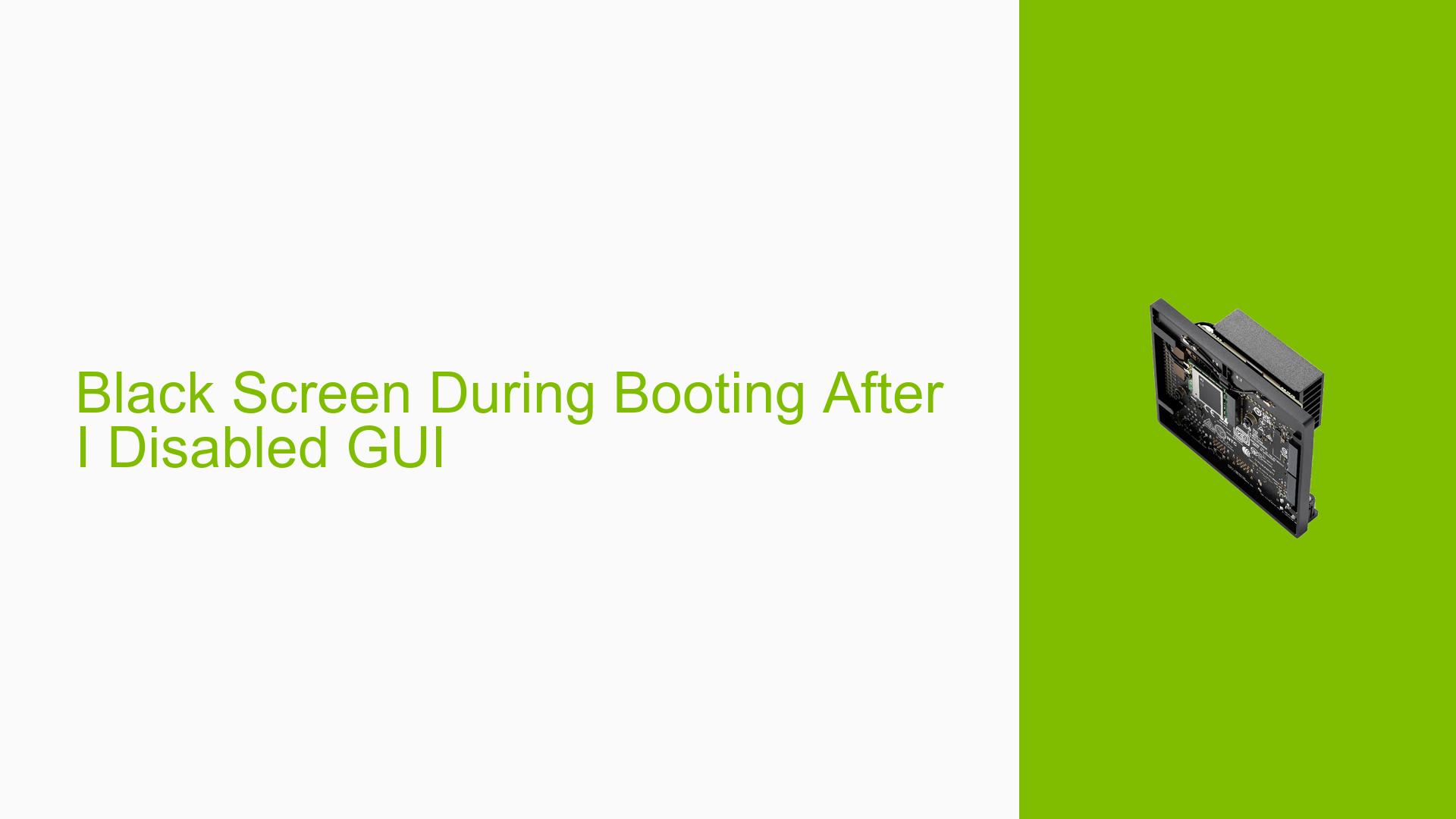Black Screen During Booting After I Disabled GUI
Issue Overview
Users of the Nvidia Jetson Orin Nano Dev board have reported encountering a black screen during boot after attempting to disable the graphical user interface (GUI). The specific symptoms include:
- Black screen following the Nvidia logo during the boot process.
- The device appears unresponsive, with the fan stopping after the logo.
- Attempts to resolve the issue by rewriting the OS image onto the SD card have not been successful, as the device continues to boot into a black screen.
This issue typically arises after executing the command sudo systemctl set-default multi-user.target, which is intended to set the system to boot in multi-user mode without a GUI. Users have noted that despite rewriting the image, they still encounter the same problem, suggesting that the issue may not be solely related to the SD card image.
The context of this problem often occurs during setup or after configuration changes aimed at repurposing the device as a server. The frequency of this issue appears to be significant among users attempting similar configurations.
The impact on user experience is considerable, as it renders the device unusable and requires troubleshooting steps that may be complex for less experienced users.
Possible Causes
Several potential causes for this issue have been identified:
-
Hardware incompatibilities or defects: If there are issues with the hardware itself, it may lead to boot failures.
-
Software bugs or conflicts: The transition between different software versions (e.g., JetPack versions) might introduce bugs that affect booting.
-
Configuration errors: Incorrect settings made via commands like
systemctlcan lead to improper boot configurations. -
Driver issues: Incompatibilities between drivers and the current OS version may prevent proper initialization of display outputs.
-
Environmental factors: Power supply issues or overheating could also contribute to boot problems.
-
User errors or misconfigurations: Misunderstanding commands or their implications can lead to unintended system states.
Each of these causes can result in a failure to properly initialize the display, leading to a black screen during boot.
Troubleshooting Steps, Solutions & Fixes
To address this issue, users can follow these comprehensive troubleshooting steps and potential solutions:
-
Re-flash the Device:
- Use SDK Manager to re-flash the entire device with JetPack 36.2. This ensures that all components, including UEFI/Bootloader, are updated.
- Follow detailed instructions from Nvidia’s documentation for flashing here.
-
Ensure Compatibility:
- Verify that you are using JetPack 36.2 or later, as earlier versions (e.g., 35.X) do not support framebuffer console features necessary for proper display initialization.
- If using an older version (like 35.4.1), ensure it is compatible with your hardware setup.
-
Avoid Virtual Machines:
- When using SDK Manager, avoid running it within WSL2 or any virtual machine. Instead, use a native Ubuntu installation for better compatibility and performance.
-
Check Boot Configuration:
- If you have previously set
multi-user.target, consider resetting this configuration by booting into recovery mode (if available) and restoring default settings.
- If you have previously set
-
Test Different Configurations:
- If possible, test with different SD cards or images to rule out card-specific issues.
- Attempt to revert back to JetPack 35.4.1 if 36.2 introduces complications.
-
Gather System Information:
- Use terminal commands like
dmesgandjournalctlin recovery mode (if accessible) to gather logs that might provide insights into what is failing during boot.
- Use terminal commands like
-
Seek Community Assistance:
- If issues persist after trying these solutions, consider reaching out on forums or community support channels for further assistance.
-
Best Practices for Future Prevention:
- Before making significant changes, always back up your configurations and data.
- Familiarize yourself with commands and their implications before executing them on critical systems.
By following these troubleshooting steps, users should be able to resolve the black screen issue effectively or at least identify where further investigation is needed.