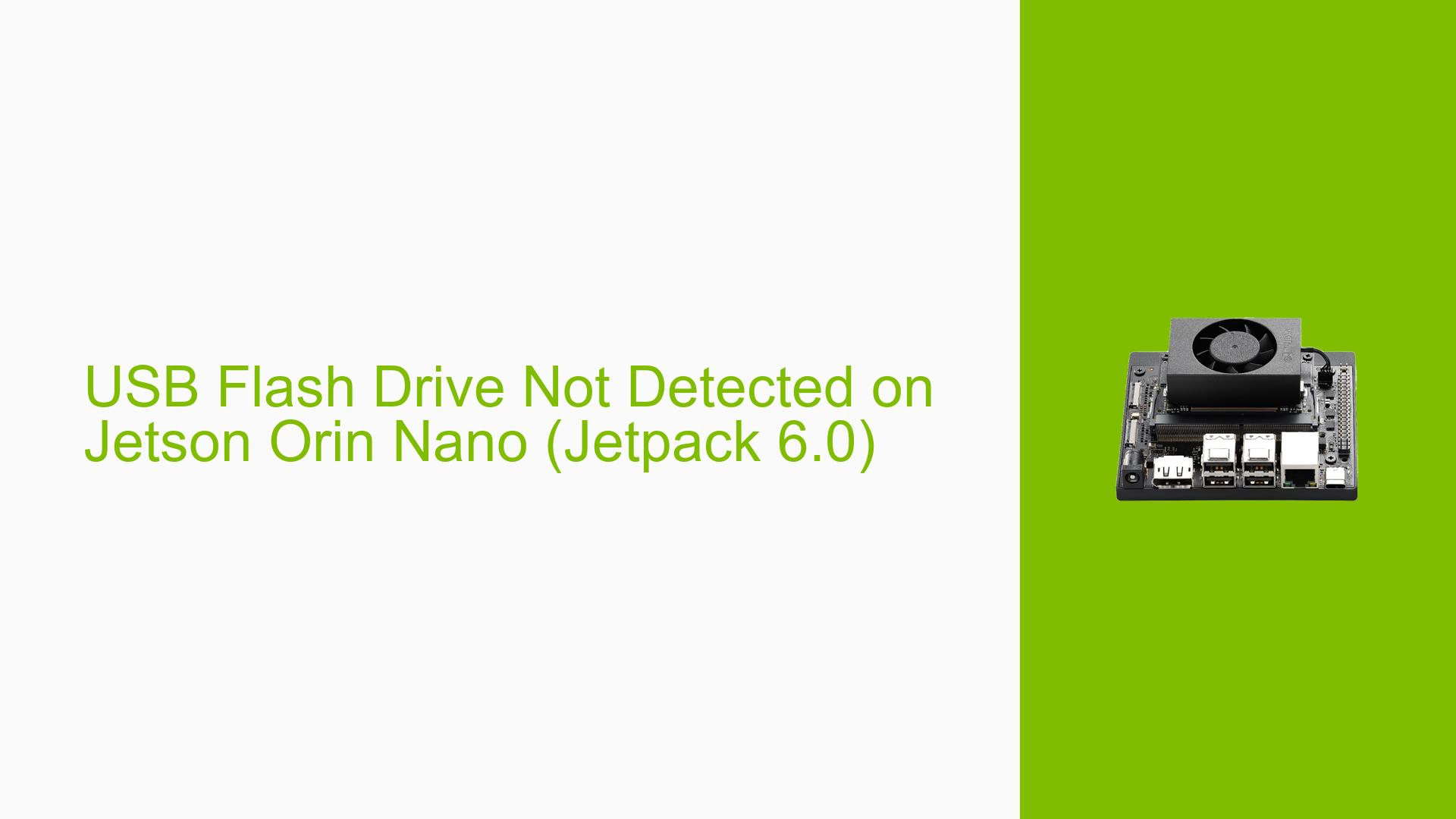USB Flash Drive Not Detected on Jetson Orin Nano (Jetpack 6.0)
Issue Overview
The issue discussed pertains to the Jetson Orin Nano development board, specifically regarding the detection of USB flash drives. Users report that when connecting a USB FAT32 drive larger than 32 GB, the device does not appear in the expected directory (/media/users/) when accessed via SSH. This problem persists unless the device is connected to a monitor, at which point the USB drive becomes visible. The symptoms suggest a potential issue with USB detection during remote access, impacting user experience by requiring physical access to the device for functionality. The problem has been noted to occur consistently, particularly with devices formatted with FAT32 and exceeding 32 GB in size.
Context
- Hardware: Jetson Orin Nano Dev Kit
- Software: Jetpack 6.0
- Symptoms: USB drives not detected via SSH until the device is connected to a monitor.
Possible Causes
- Hardware Incompatibilities: The Jetson Orin Nano may have limitations in recognizing USB drives larger than 32 GB due to hardware constraints.
- Software Bugs: There may be bugs in Jetpack 6.0 affecting USB detection when accessed remotely.
- Configuration Errors: Incorrect settings or configurations in the operating system may prevent proper recognition of USB devices.
- Driver Issues: Outdated or incompatible drivers could lead to failures in detecting connected USB devices.
- Environmental Factors: Power supply issues or overheating could affect USB port functionality.
- User Misconfigurations: Incorrectly formatted drives or improper connection methods may lead to detection failures.
Troubleshooting Steps, Solutions & Fixes
-
Verify Drive Format and Size:
- Ensure that the USB drive is formatted as FAT32 and check if it exceeds 32 GB.
- If possible, test with a smaller drive (less than 32 GB) to see if it is detected.
-
Check Power Supply:
- Ensure that the Jetson Orin Nano is receiving adequate power.
- Use a multimeter to measure voltage at the USB ports.
-
Update Software and Drivers:
- Make sure you are running the latest version of Jetpack (consider downgrading to Jetpack 5.x if issues persist).
- Update any relevant drivers using NVIDIA’s SDK Manager.
-
Use Alternative Connection Methods:
- Connect the USB drive through a powered USB hub to ensure sufficient power supply.
- Test different USB ports on the board.
-
Monitor System Logs:
- Use
dmesg --followin a terminal to observe real-time logs when plugging in the USB drive. - Look for messages indicating errors or device recognition issues.
- Use
-
Test with Different Hardware Configurations:
- If available, test with another Jetson Orin Nano board to determine if the issue is hardware-specific.
- Try connecting other types of USB devices (e.g., keyboards, mice) to see if they are recognized.
-
Reflash Device:
- Reflash the Jetson Orin Nano using NVIDIA SDK Manager, ensuring all settings are correct during installation.
- Consider using an external SSD or different boot media if issues persist during flashing.
-
Best Practices for Future Use:
- Regularly update software and firmware as new versions are released.
- Always safely eject USB drives before disconnecting them from the device.
Recommended Approach
Multiple users have reported success by using a powered USB hub between their Jetson board and their computer during installation or flashing processes, which may help mitigate power-related issues.
Unresolved Aspects
Further investigation may be needed regarding specific configurations or environmental factors affecting individual setups, as user experiences vary widely based on hardware revisions and specific use cases.