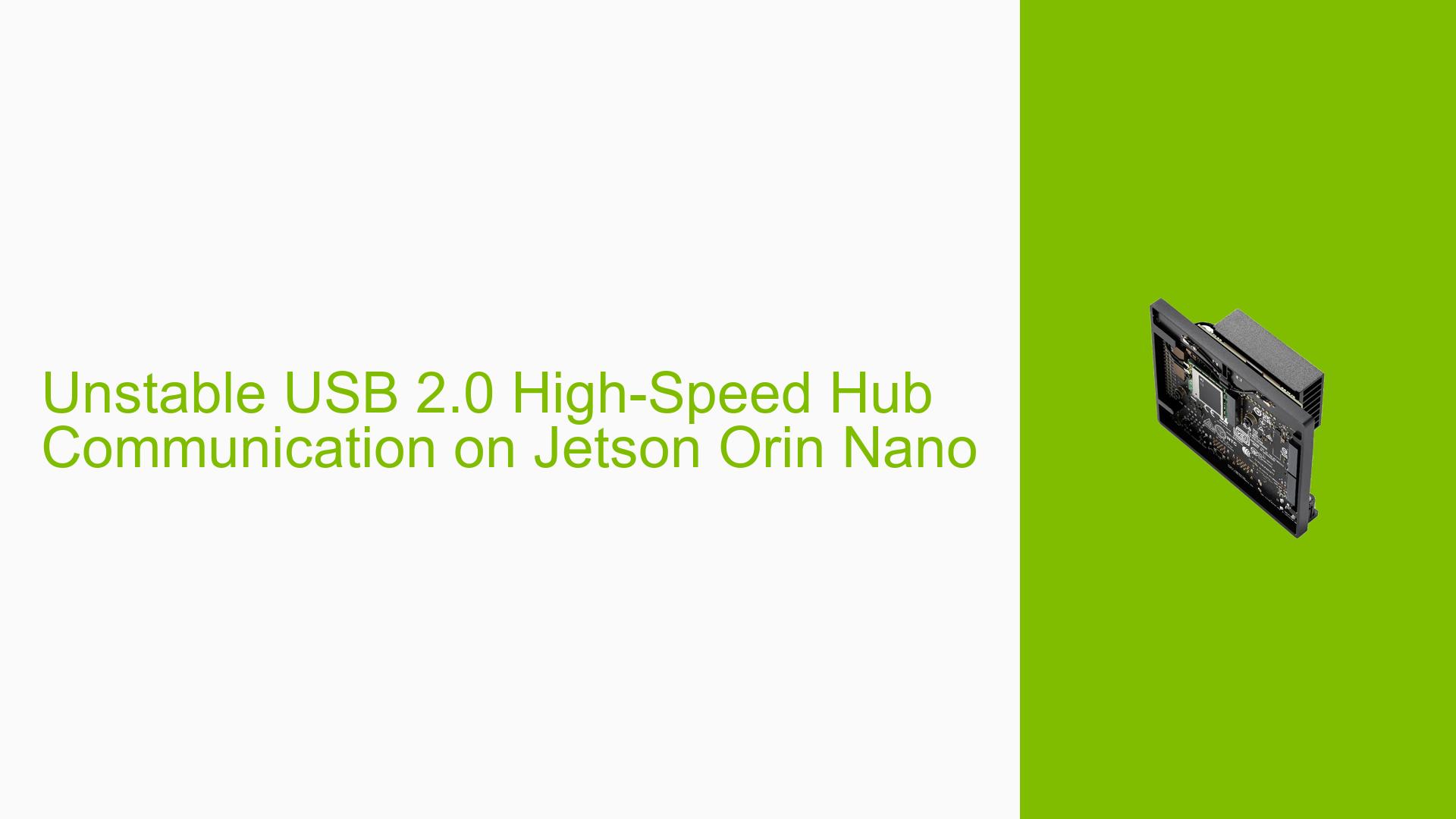Unstable USB 2.0 High-Speed Hub Communication on Jetson Orin Nano
Issue Overview
Users of the Jetson Orin Nano developer kit are experiencing unstable device communication when using a custom USB hub board with a USB 2.0 high-speed Hub IC. The issue occurs while running JetPack 5.1.2 and affects the connection to multiple devices, particularly an FT4232H device. The problem manifests as unstable connections and, in severe cases, the FT4232H device becoming undetectable by lsusb. This issue significantly impacts the reliability and functionality of the USB connections on the Jetson Orin Nano.
Possible Causes
-
Insufficient power supply: The custom USB hub may not be receiving adequate power, leading to unstable connections.
-
USB compliance issues: The custom USB hub board may not fully comply with USB 2.0 specifications, causing communication problems.
-
Driver conflicts: There might be conflicts between the Jetson Orin Nano’s USB drivers and the custom hub or connected devices.
-
Hardware defects: The custom USB hub board or the USB cable used for connection could have manufacturing defects.
-
Electromagnetic interference: The setup might be susceptible to EMI, affecting USB communication stability.
-
JetPack 5.1.2 software bugs: There could be unresolved issues in the JetPack software affecting USB communication.
Troubleshooting Steps, Solutions & Fixes
-
External Power Supply Test:
- Connect an external power supply to the custom USB hub board.
- Observe if this improves the stability of the connections.
- If improvement is noticed, consider using a powered USB hub or upgrading the power supply for the custom board.
-
USB Compliance Testing:
- Perform a USB compliance test on the custom hub using the Jetson Orin NX/Nano Series Tuning and Compliance Guide.
- Download the guide from: https://developer.nvidia.com/downloads/jetson-orin-nx-series-orin-nano-series-tuning-complinace-guide
- Follow the guide’s instructions to conduct thorough compliance testing.
- Address any non-compliant aspects of the custom hub board.
-
Update JetPack:
- Check for any available updates to JetPack beyond version 5.1.2.
- If available, update to the latest version using the NVIDIA SDK Manager.
- After updating, test the USB connections to see if the issue persists.
-
USB Cable and Port Testing:
- Try using different USB cables to connect the custom hub to the Jetson Orin Nano.
- Test the devices on different USB ports on the Jetson Orin Nano.
- If possible, test the custom hub on another system to isolate whether the issue is specific to the Jetson Orin Nano.
-
Driver Investigation:
- Check for any USB driver updates specific to the Jetson Orin Nano.
- Examine the dmesg output for any driver-related errors:
dmesg | grep -i usb - Look for any patterns or specific error messages related to USB communication.
-
Device Isolation:
- Disconnect all devices from the custom hub except for the FT4232H.
- Test if the FT4232H maintains a stable connection when it’s the only device connected.
- Gradually add other devices back, testing stability after each addition.
-
EMI Mitigation:
- Ensure all cables are properly shielded.
- Try relocating the setup away from potential sources of electromagnetic interference.
- Consider using ferrite beads on USB cables to reduce high-frequency noise.
-
Kernel Parameter Adjustment:
- Try adjusting USB-related kernel parameters. For example, to disable USB autosuspend:
sudo sh -c 'echo -1 > /sys/module/usbcore/parameters/autosuspend' - Test if this improves stability and make the change permanent if effective.
- Try adjusting USB-related kernel parameters. For example, to disable USB autosuspend:
-
Custom Hub Firmware Update:
- Check if there are any firmware updates available for the USB 2.0 high-speed Hub IC used in the custom board.
- If available, carefully follow the manufacturer’s instructions to update the firmware.
-
Hardware Inspection:
- Visually inspect the custom USB hub board for any signs of damage or poor soldering.
- If possible, test with a different custom hub board or a standard USB hub to compare performance.
If the issue persists after trying these steps, consider reaching out to NVIDIA support or the custom USB hub board manufacturer for further assistance. Additionally, provide them with the detailed dmesg output and any logs generated during the USB compliance testing for a more in-depth analysis.