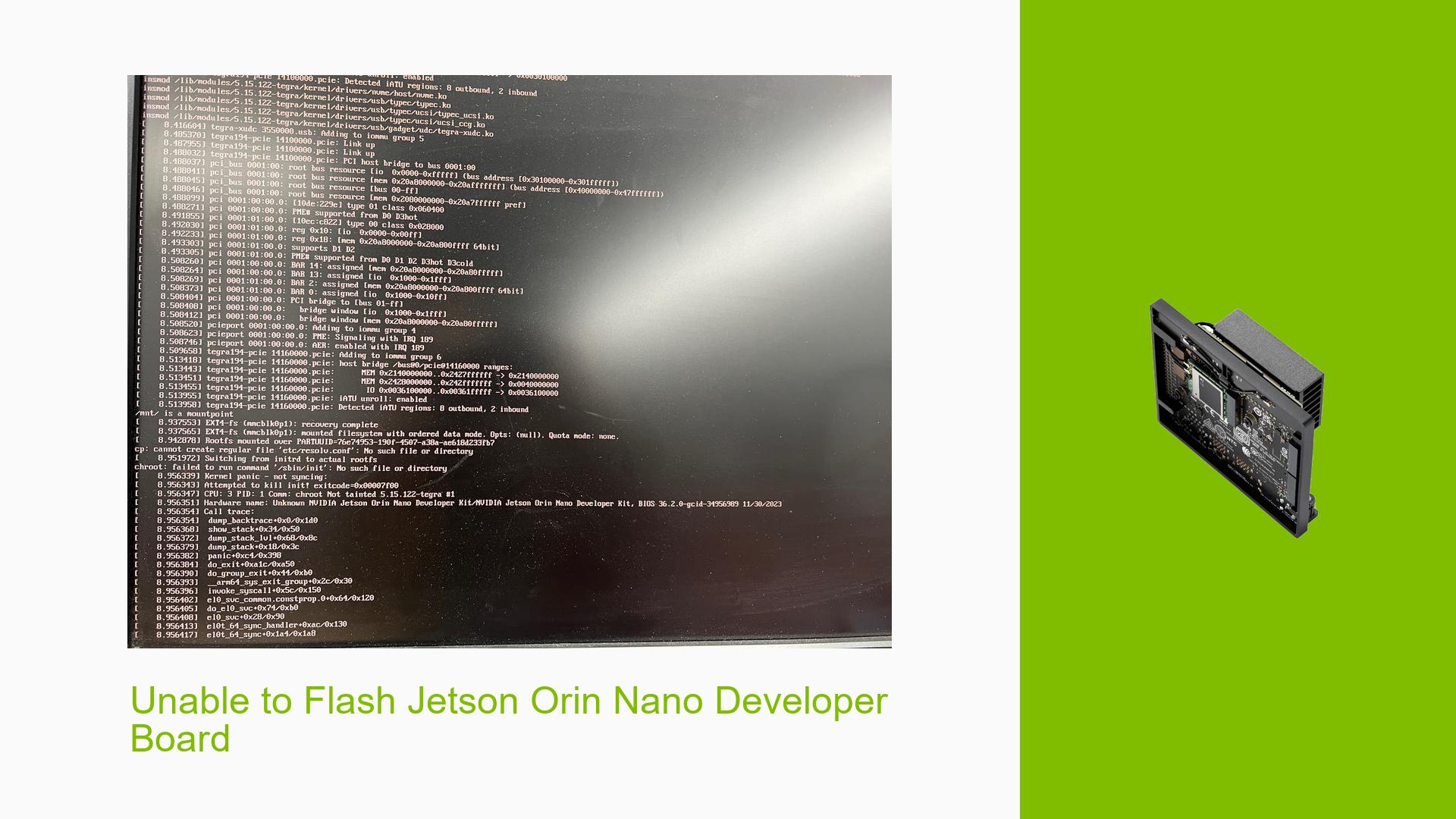Unable to Flash Jetson Orin Nano Developer Board
Issue Overview
Users are experiencing difficulties flashing the Nvidia Jetson Orin Nano developer board with the latest SDK. The issue occurs during the flashing process, with errors appearing at various stages. Specific symptoms include:
- Flashing process failing at around 25-95% completion
- Error messages related to USB connectivity and device detection
- Cryptic error messages in logs, including tar checkpoint errors and Python-related issues
- Jetson device booting into a kernel panic state after failed flashing attempts
- Inability to connect to the target device during flashing
The problem persists across different host systems, including Windows with WSL2 and dedicated Linux machines. Users have attempted to flash using both SDK Manager and manual methods following official documentation.
Possible Causes
-
USB Connectivity Issues: Intermittent USB disconnections during the flashing process may be causing failures.
-
Software Incompatibilities: Potential conflicts between the host system, SDK Manager, and flashing tools versions.
-
Corrupted Downloads: Tar errors suggest possible corruption in downloaded files or during extraction.
-
Recovery Mode Detection: The flashing process may not be correctly detecting the Jetson device in recovery mode.
-
Firmware Mismatch: Inconsistencies between QSPI firmware and SD card image versions could lead to boot failures.
-
Hardware Issues: Potential problems with the Jetson board itself, such as faulty storage or connections.
Troubleshooting Steps, Solutions & Fixes
-
Verify Recovery Mode:
- Ensure the Jetson is in recovery mode by setting the jumper correctly.
- Confirm device detection using
lsusb -d '0955:7523'for Orin Nano.
-
USB Connectivity:
- Use a high-quality USB cable and connect directly to the host machine, avoiding hubs.
- If using Linux, add the kernel parameter
usbcore.autosuspend=-1to disable USB autosuspend.
-
Clean Installation Attempt:
- Delete all previously downloaded SDK files and start fresh.
- Download the BSP manually and follow the official documentation step-by-step.
-
Python Configuration:
- Ensure Python is correctly installed and accessible:
sudo apt-get install python3-minimal sudo apt-get install python-is-python3
- Ensure Python is correctly installed and accessible:
-
Verify File Integrity:
- Check the downloaded files for corruption using MD5 checksums provided by NVIDIA.
- Re-download if necessary.
-
Manual Flashing Method:
- Try using the
flash.shscript directly instead of SDK Manager:sudo ./flash.sh jetson-orin-nano-devkit internal
- Try using the
-
Version Compatibility:
- Confirm that you’re using JetPack 6/L4T R36.x for Ubuntu 22.04 hosts.
- Ensure QSPI firmware and SD card image versions match.
-
Serial Console Debugging:
- Set up a serial console connection to capture detailed boot logs for further analysis.
-
Storage Check:
- Verify the SD card’s integrity and try with a different SD card if possible.
-
NVIDIA Support:
- If issues persist, contact NVIDIA support with detailed logs and hardware information.
If the problem continues after trying these steps, it may indicate a more complex issue requiring direct support from NVIDIA or potential hardware replacement.