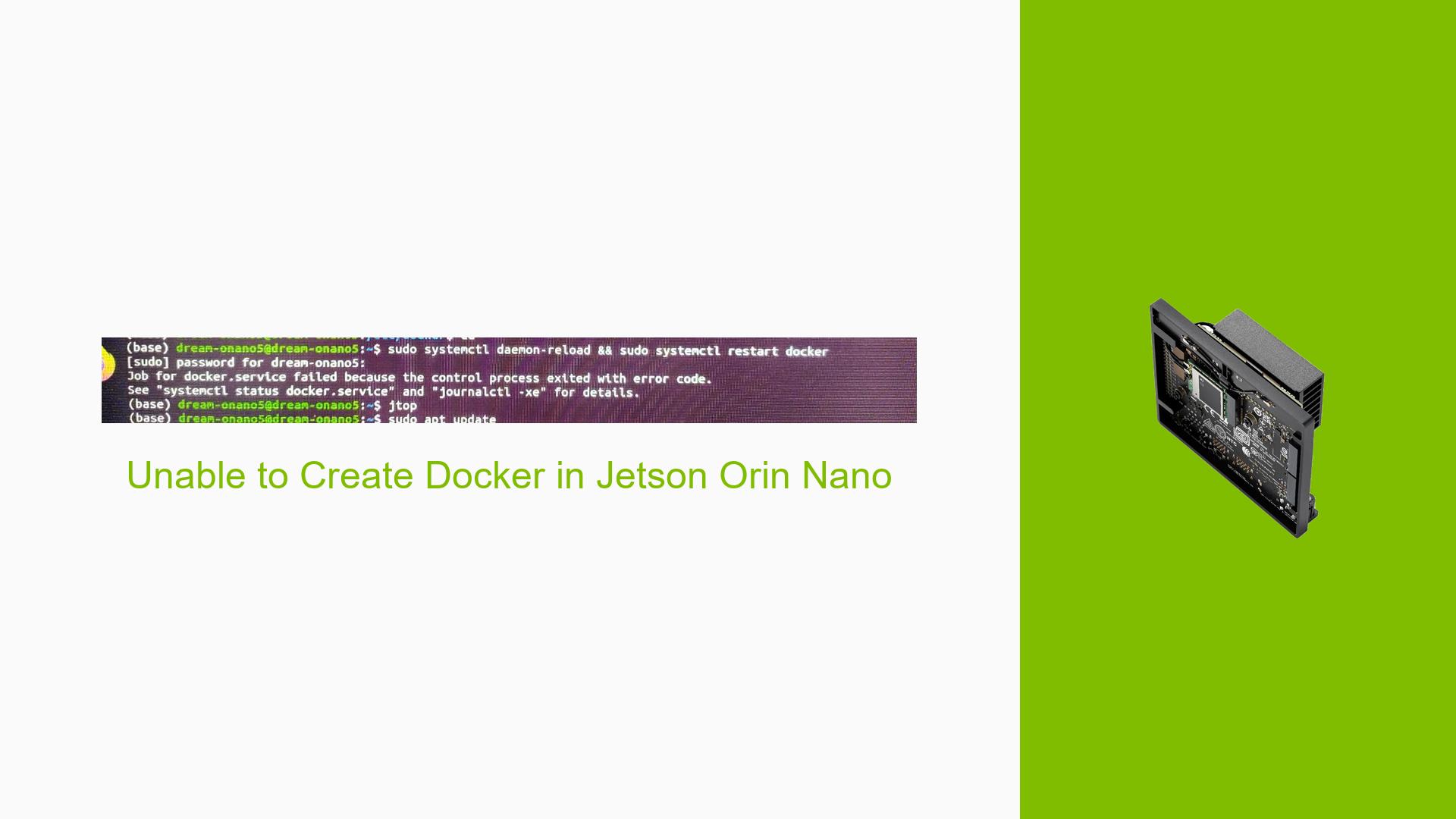Unable to Create Docker in Jetson Orin Nano
Issue Overview
Users have reported difficulties in running the Docker service on the Nvidia Jetson Orin Nano without utilizing an SD card. The primary symptom is an error encountered when executing the command sudo systemctl restart docker. Specific error messages were not detailed in the discussion, but it is implied that the issue arises after modifications to the Docker configuration file, /etc/docker/daemon.json.
The context of this problem appears to be during the setup process of Docker as part of the L4T (Linux for Tegra) installation. The frequency of this issue is not explicitly stated, but it seems to be a common point of confusion for users attempting to configure Docker on this platform. The impact on user experience is significant, as it prevents successful deployment and operation of containerized applications, which are essential for many development workflows.
Possible Causes
-
Configuration Errors: A common cause identified in the discussion was a potential typo or misconfiguration in the
/etc/docker/daemon.jsonfile. Incorrect formatting or unnecessary characters can lead to Docker failing to start. -
Software Bugs or Conflicts: If there are known bugs in the version of Docker or L4T being used, these could also contribute to startup failures.
-
User Errors: Misinterpretation of documentation, such as including unnecessary characters (like three dots) in configuration files, may lead to issues.
-
Driver Issues: Incompatibilities between the installed drivers and Docker could prevent proper functionality.
Troubleshooting Steps, Solutions & Fixes
-
Check Docker Logs:
- Use the following command to view logs for more specific error messages:
journalctl -u docker.service
- Use the following command to view logs for more specific error messages:
-
Verify Configuration File:
- Open and inspect the
/etc/docker/daemon.jsonfile:sudo nano /etc/docker/daemon.json - Ensure that there are no typos or unnecessary characters. For example, remove any instances of three dots (
...) that may have been mistakenly included.
- Open and inspect the
-
Revert Changes:
- If modifications were made recently, revert to the original contents of
daemon.json. This can often resolve issues stemming from misconfigurations.
- If modifications were made recently, revert to the original contents of
-
Restart Docker Service:
- After making changes or reverting configurations, restart the Docker service:
sudo systemctl restart docker
- After making changes or reverting configurations, restart the Docker service:
-
Test Docker Functionality:
- Run a simple Docker command to verify that it is working correctly:
sudo docker run hello-world
- Run a simple Docker command to verify that it is working correctly:
-
Consult Documentation:
- Refer to the official Nvidia documentation and GitHub pages for guidance on setting up Docker with Jetson devices. Ensure you are following the latest instructions.
-
Seek Community Help:
- If issues persist, consider reaching out on forums or community platforms where other users may have encountered similar problems.
-
Best Practices:
- Always back up configuration files before making changes.
- Keep your software and drivers updated to avoid compatibility issues.
- Double-check any documentation for specific instructions related to your version of L4T and Docker.
By following these steps, users should be able to diagnose and resolve issues related to starting Docker on the Nvidia Jetson Orin Nano effectively.