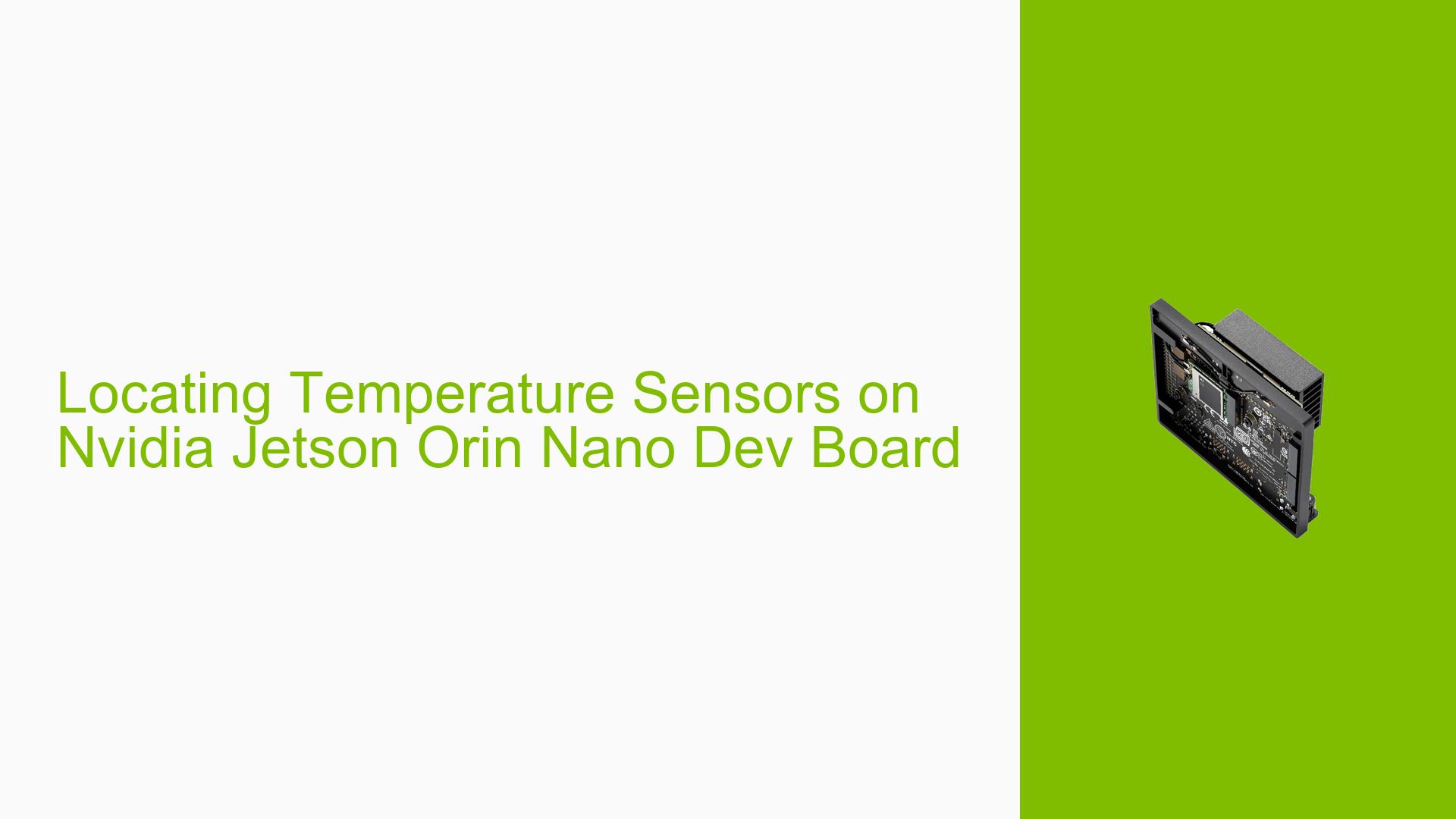Locating Temperature Sensors on Nvidia Jetson Orin Nano Dev Board
Issue Overview
Users are experiencing confusion regarding the location of temperature sensors on the Nvidia Jetson Orin Nano Dev board. The primary symptoms include uncertainty about how to monitor the system’s temperature effectively and what indicators signify that the System on Module (SoM) is overheating. This issue arises during initial setup and ongoing operation, particularly when users are concerned about thermal management while running applications that may stress the hardware.
The main context involves users seeking guidance on best practices for temperature monitoring, especially in high-performance scenarios. The discussion highlights a lack of clarity in the thermal guide provided by Nvidia, leading to inconsistent user experiences and potential risks of overheating.
Possible Causes
-
Lack of Documentation: The thermal guide does not specify the exact locations of temperature sensors, which can lead to misunderstandings about monitoring capabilities.
-
Misinterpretation of Thermal Data: Users may not fully understand how to interpret the temperature readings or what thresholds indicate overheating.
-
Inadequate Monitoring Tools: Users might not be utilizing appropriate software tools or commands to access temperature data effectively.
-
Environmental Factors: External conditions such as ambient temperature or inadequate cooling solutions may exacerbate thermal issues.
Troubleshooting Steps, Solutions & Fixes
-
Identify Sensor Locations:
- Consult the Nvidia documentation for any updates regarding sensor locations. Although not explicitly mentioned in the thermal guide, users should check for any supplementary resources or community discussions that clarify sensor placements.
-
Monitor Temperature:
- Use the following command to check temperature readings from the SoC:
cat /sys/class/thermal/thermal_zone*/temp - This command will provide real-time temperature data in millidegrees Celsius. Divide the output by 1000 to convert it to degrees Celsius.
- Use the following command to check temperature readings from the SoC:
-
Understand Temperature Thresholds:
- Familiarize yourself with typical operating temperatures for the Jetson Orin Nano. Generally, temperatures above 85°C may indicate potential overheating risks.
- Look for any alerts or logs generated by the system that indicate thermal throttling or shutdown events.
-
Utilize Monitoring Tools:
- Install and configure monitoring tools such as
tegrastatsto track GPU and CPU usage alongside temperature metrics.sudo tegrastats
- Install and configure monitoring tools such as
-
Check Cooling Solutions:
- Ensure that proper cooling solutions (heatsinks, fans) are in place and functioning correctly.
- Verify that airflow around the board is unobstructed and that ambient conditions are within acceptable ranges.
-
Test Different Configurations:
- If overheating persists, test with different workloads or configurations to isolate whether specific applications are causing excessive heat generation.
-
Firmware and Driver Updates:
- Regularly check for firmware updates from Nvidia that may address thermal management issues.
- Update drivers using:
sudo apt-get update sudo apt-get upgrade
-
Community Resources:
- Engage with community forums or Nvidia’s support channels for additional insights and shared experiences from other users facing similar issues.
-
Best Practices for Future Prevention:
- Regularly monitor temperatures during high-load scenarios.
- Maintain a clean environment around the hardware to prevent dust accumulation that could impede cooling performance.
By following these steps, users can effectively manage thermal concerns related to their Nvidia Jetson Orin Nano Dev board and ensure optimal performance during operation.