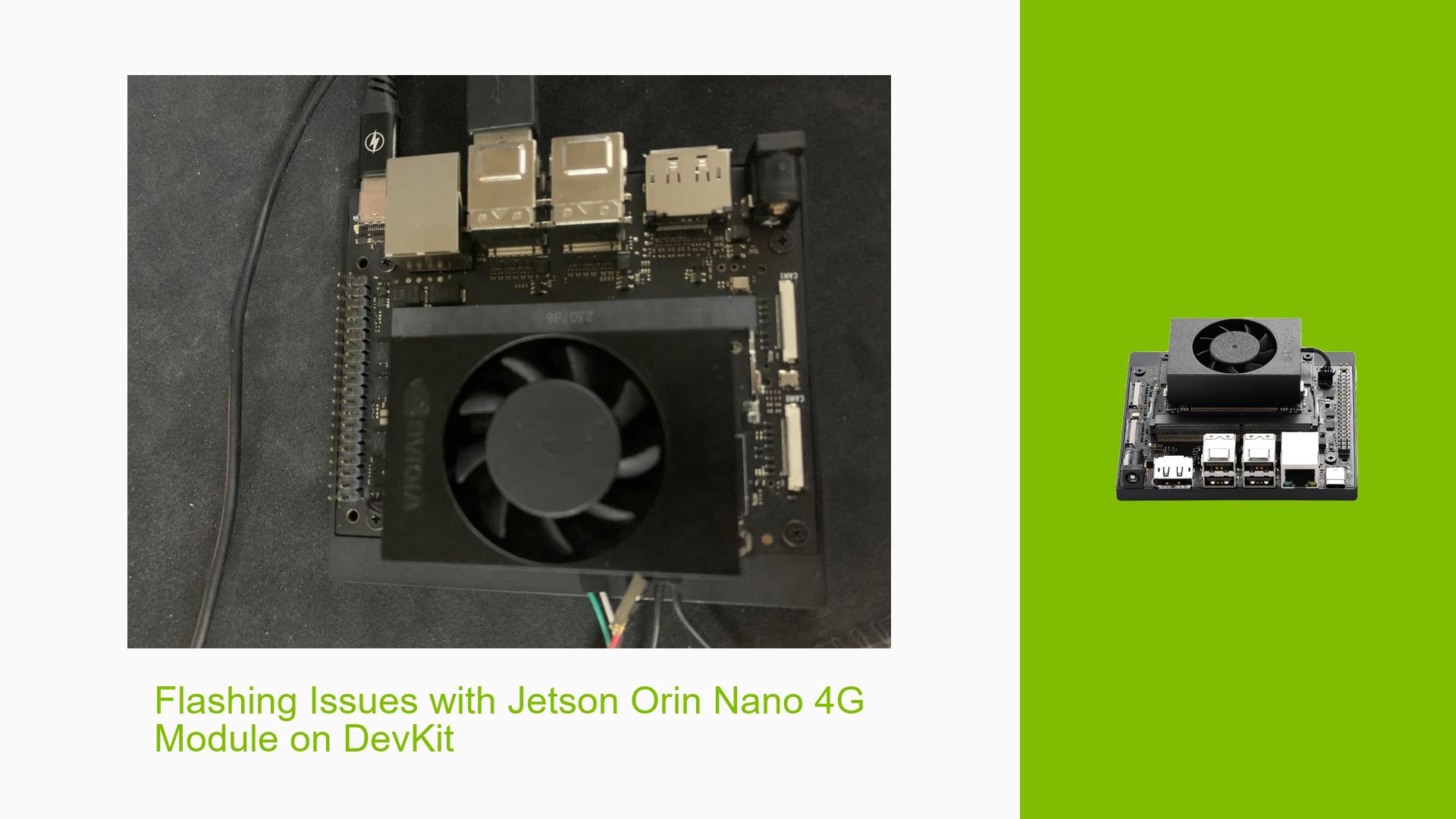Flashing Issues with Jetson Orin Nano 4G Module on DevKit
Issue Overview
Users are experiencing difficulties when attempting to flash the Jetson Orin Nano 4G module on a DevKit. The primary issue revolves around errors encountered during the flashing process, particularly when trying to flash to an NVMe SSD. Users have reported errors with both the flash.sh script and the l4t_initrd_flash.sh script. The problem appears to be consistent across multiple attempts and affects the system’s ability to properly initialize and flash the device.
Possible Causes
-
Incorrect flashing commands: Users may be using outdated or incorrect commands for their specific hardware configuration.
-
Hardware compatibility issues: There could be incompatibilities between the module and the DevKit or issues with the NVMe SSD.
-
Firmware or bootloader problems: The module’s firmware or bootloader may be corrupted or incompatible with the flashing process.
-
USB connectivity issues: Problems with USB connections during the flashing process could lead to communication errors.
-
Software version mismatches: Incompatibilities between the Jetson Linux (L4T) version and the flashing tools could cause errors.
-
QSPI flash issues: Errors related to QSPI flash initialization suggest potential problems with the onboard storage.
Troubleshooting Steps, Solutions & Fixes
-
Verify hardware setup:
- Ensure the Orin Nano 4G module is properly seated in the DevKit.
- Check all connections, including power and USB.
-
Use the recommended flashing method:
- For NVMe SSD flashing, use the
l4t_initrd_flash.shscript instead offlash.sh. - Execute the following command:
sudo ./tools/kernel_flash/l4t_initrd_flash.sh --external-device nvme0n1p1 \ -c tools/kernel_flash/flash_l4t_external.xml -p "-c bootloader/t186ref/cfg/flash_t234_qspi.xml" \ --showlogs --network usb0 jetson-orin-nano-devkit internal
- For NVMe SSD flashing, use the
-
Check and update Jetson Linux (L4T) version:
- Ensure you are using the latest compatible L4T version for your Orin Nano module.
- Download and install updates if necessary from the NVIDIA Developer website.
-
Verify USB connection:
- Use a high-quality USB cable.
- Try different USB ports on your host machine.
- Ensure the Jetson device is in recovery mode before starting the flash process.
-
Monitor the serial console during flashing:
- Connect a serial console to the Jetson device.
- Use settings: 115200 baud, 8 bits, no parity, 1 stop bit (115200 8N1).
- Monitor the output for detailed error messages during the flashing process.
-
Check for QSPI flash issues:
- If errors persist related to QSPI flash, consider reflashing the entire module, including the bootloader.
- Use the following command to flash the entire module:
sudo ./flash.sh jetson-orin-nano-devkit mmcblk0p1
-
Verify partition table:
- If flashing fails, check the partition table of the NVMe SSD.
- Use
gdiskorpartedto inspect and potentially fix partition issues.
-
Try alternative storage:
- If problems persist with NVMe, attempt to flash to an SD card to isolate storage-related issues.
-
Check for hardware defects:
- If all software-based solutions fail, consider testing the module on a different DevKit to rule out hardware issues.
-
Consult NVIDIA Developer Forums:
- If the issue persists, provide detailed logs and hardware information on the NVIDIA Developer Forums for further assistance.
Remember to always back up important data before attempting any flashing or major system changes. If you’re unsure about any step, consult the official Jetson documentation or seek help from the NVIDIA support channels.