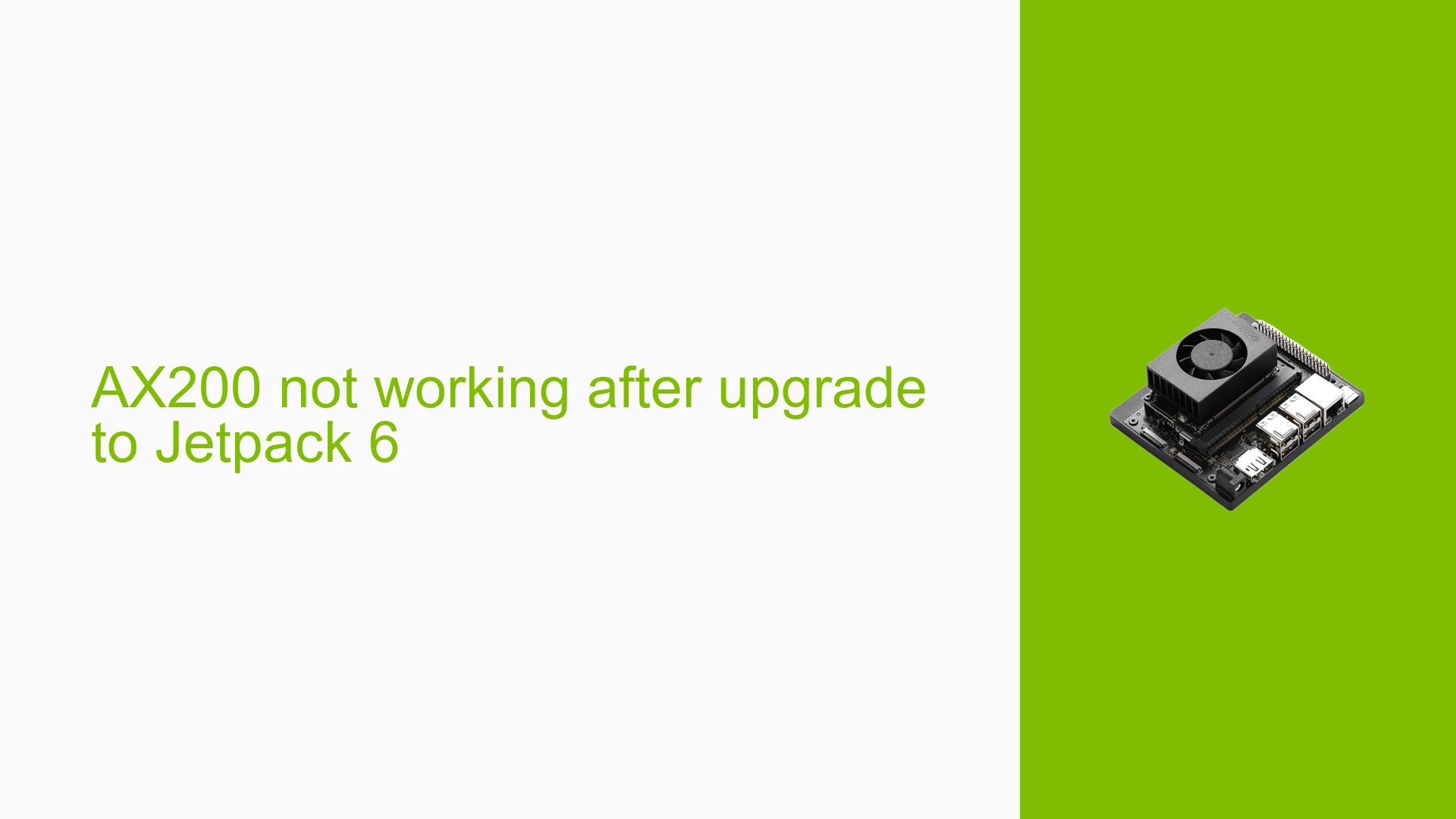AX200 not working after upgrade to Jetpack 6
Issue Overview
Users are experiencing issues with the AX200 WiFi card not functioning after upgrading their Nvidia Jetson Orin Nano Dev Kit from Jetpack 5.1.3 to Jetpack 6. Specifically, the symptoms include:
- The wlan0 interface is missing, indicating that the system does not recognize the AX200 card.
- Running the command
sudo dmesg | grep iwlwifiyields no output, suggesting that the driver for the WiFi card is not loading or is absent.
This problem occurs during the setup phase after upgrading to Jetpack 6, where users expect their previously functional WiFi card to operate seamlessly. The issue appears to be consistent across multiple users who have upgraded to Jetpack 6, significantly impacting their ability to connect to WiFi networks.
The hardware in question includes the Nvidia Jetson Orin Nano Dev Kit (8GB) and the Intel AX200 WiFi card. The lack of functionality severely hampers user experience and connectivity.
Possible Causes
Several potential causes may lead to the observed issue:
-
Driver Issues: The AX200 may require a specific driver that is not included or properly configured in Jetpack 6.
-
Software Bugs or Conflicts: There may be bugs within Jetpack 6 that affect compatibility with certain hardware components, such as the AX200.
-
Configuration Errors: Incorrect settings or configurations during or after the upgrade process could prevent the system from recognizing the WiFi card.
-
Environmental Factors: Although less likely, factors such as power supply issues could potentially affect hardware performance.
-
User Errors or Misconfigurations: Users may have inadvertently misconfigured network settings during the upgrade process.
Troubleshooting Steps, Solutions & Fixes
To address the issue with the AX200 WiFi card, follow these comprehensive troubleshooting steps and potential solutions:
-
Verify Driver Installation:
- Check if the necessary drivers for the AX200 are installed. You may need additional drivers that are not included by default in Jetpack 6.
- Look for specific instructions regarding driver installation for Jetpack 6, particularly focusing on backporting drivers.
-
Install Backported Drivers:
- If additional drivers are required, install them using the following command:
sudo apt-get install backport-iwlwifi-dkms - This package contains updated drivers that may resolve compatibility issues with newer kernel versions.
- If additional drivers are required, install them using the following command:
-
Check Kernel Messages:
- Use
dmesgto look for any relevant kernel messages that might indicate what is wrong:sudo dmesg | grep iwlwifi - If there are no messages related to
iwlwifi, it may indicate that the driver is not loading at all.
- Use
-
Reboot System:
- After installing any new drivers or making changes, reboot your system to ensure all configurations take effect.
-
Network Configuration Check:
- Confirm that your network settings are correctly configured. You can use
ifconfigorip addrto check ifwlan0appears after making changes.
- Confirm that your network settings are correctly configured. You can use
-
Update Jetpack:
- Ensure you’re running the latest version of Jetpack 6 as updates may contain bug fixes and improvements related to hardware compatibility.
-
Community Resources:
- Refer to Nvidia’s developer forums and documentation for any known issues related to Jetpack 6 and AX200 compatibility.
- Engage with community discussions for shared experiences and solutions.
-
Fallback Option:
- If all else fails, consider reverting back to Jetpack 5.1.3 until a stable solution for Jetpack 6 is confirmed by Nvidia or community members.
By following these steps, users should be able to diagnose and potentially resolve issues related to their AX200 WiFi card after upgrading to Jetpack 6. If problems persist, further investigation into unresolved kernel issues or seeking support from Nvidia’s technical assistance may be necessary.