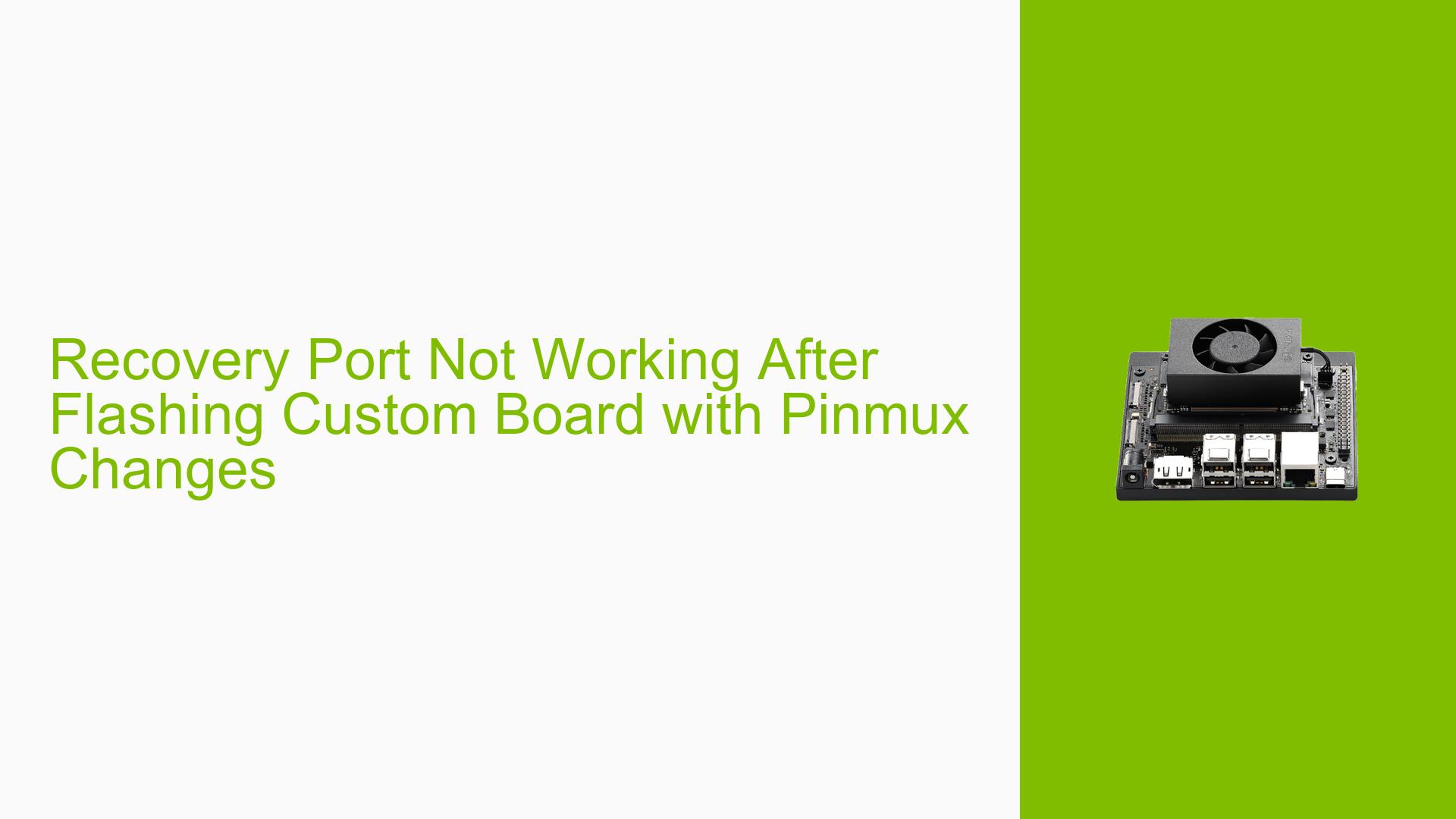Recovery Port Not Working After Flashing Custom Board with Pinmux Changes
Issue Overview
Users have reported issues with the Nvidia Jetson Orin Nano Dev board after making pinmux changes and flashing a custom board configuration. The primary symptoms include:
- Inability to detect the board via USB on the host operating system (not appearing in
lsusbor mounting). - Successful booting into the device only through the UART port.
- The recovery port is non-functional following modifications to the pinmux settings, which included changing USB 3 to USB 2 and disabling HDMI.
- The custom board operates correctly with the default device tree, but USB devices are not recognized.
The issue arises in the context of flashing a custom configuration using Jetson 35.5.0 on a host running Ubuntu 20.04. Users have noted that while the flashing process completes successfully, subsequent connectivity issues persist.
Possible Causes
Several potential causes for this issue have been identified:
-
Hardware Incompatibilities or Defects: Changes to the pinmux may have inadvertently affected hardware compatibility, particularly if USB lanes are not properly routed or if power rails are misconfigured.
-
Software Bugs or Conflicts: There may be bugs in the Jetson software stack or conflicts arising from custom configurations that prevent proper USB detection.
-
Configuration Errors: Incorrect modifications to the device tree source files (DTSI) or board configuration files may lead to improper initialization of USB ports.
-
Driver Issues: The drivers responsible for managing USB connections might not be loading correctly due to changes made during the flashing process.
-
Environmental Factors: Power supply issues could affect the functionality of USB ports, especially if power rails are incorrectly set up for new configurations.
-
User Errors or Misconfigurations: Mistakes during the flashing process or in modifying configuration files could lead to unexpected behavior.
Troubleshooting Steps, Solutions & Fixes
To resolve the issue, users should follow these comprehensive troubleshooting steps:
-
Verify Pinmux Configuration:
- Ensure that all pinmux settings are correctly configured according to requirements. Review any changes made against official documentation.
-
Check Device Tree Modifications:
- Re-examine any modifications made to the DTSI files. Ensure that these changes align with hardware specifications and do not conflict with existing configurations.
-
Review Serial Console Boot Logs:
- Capture and analyze a full serial console boot log to identify any errors related to USB initialization. This log can provide insights into power rails and device recognition issues.
- Use the command:
dmesg --follow - Look for messages related to USB detection when connecting the device.
-
Test with Default Configuration:
- Flash the board again using default configurations to confirm that it works as intended without custom modifications.
- If successful, incrementally reapply changes to identify which specific modification causes issues.
-
Monitor Host System Logs:
- On the host PC, monitor logs when connecting the Jetson device:
dmesg --follow - Check for any messages indicating whether the host system is rejecting the connection or if there are errors in recognizing the device.
- On the host PC, monitor logs when connecting the Jetson device:
-
Power Supply Check:
- Verify that all power connections are secure and functioning properly. Ensure that power rails meet specifications for both USB 2 and USB 3 configurations.
-
Recompile Device Tree Blob (DTB):
- If modifications were made to DTSI files, ensure that they are compiled into a new DTB file and flashed onto the board.
- Use appropriate tools to compile and flash DTB files as per Nvidia’s guidelines.
-
Consult Documentation and Community Resources:
- Review Nvidia’s official documentation for any updates regarding pinmux configurations and known issues.
- Engage with community forums for additional insights or similar experiences from other users.
-
Fallback Testing:
- If possible, test using different hardware configurations (e.g., different carrier boards) to isolate whether the issue is specific to a particular setup.
-
Seek Further Assistance:
- If none of these steps resolve the issue, consider reaching out for support from Nvidia’s technical community or customer service for more specialized assistance.
By following these steps, users can systematically diagnose and potentially resolve issues related to recovery port functionality after flashing custom configurations on their Nvidia Jetson Orin Nano Dev boards.