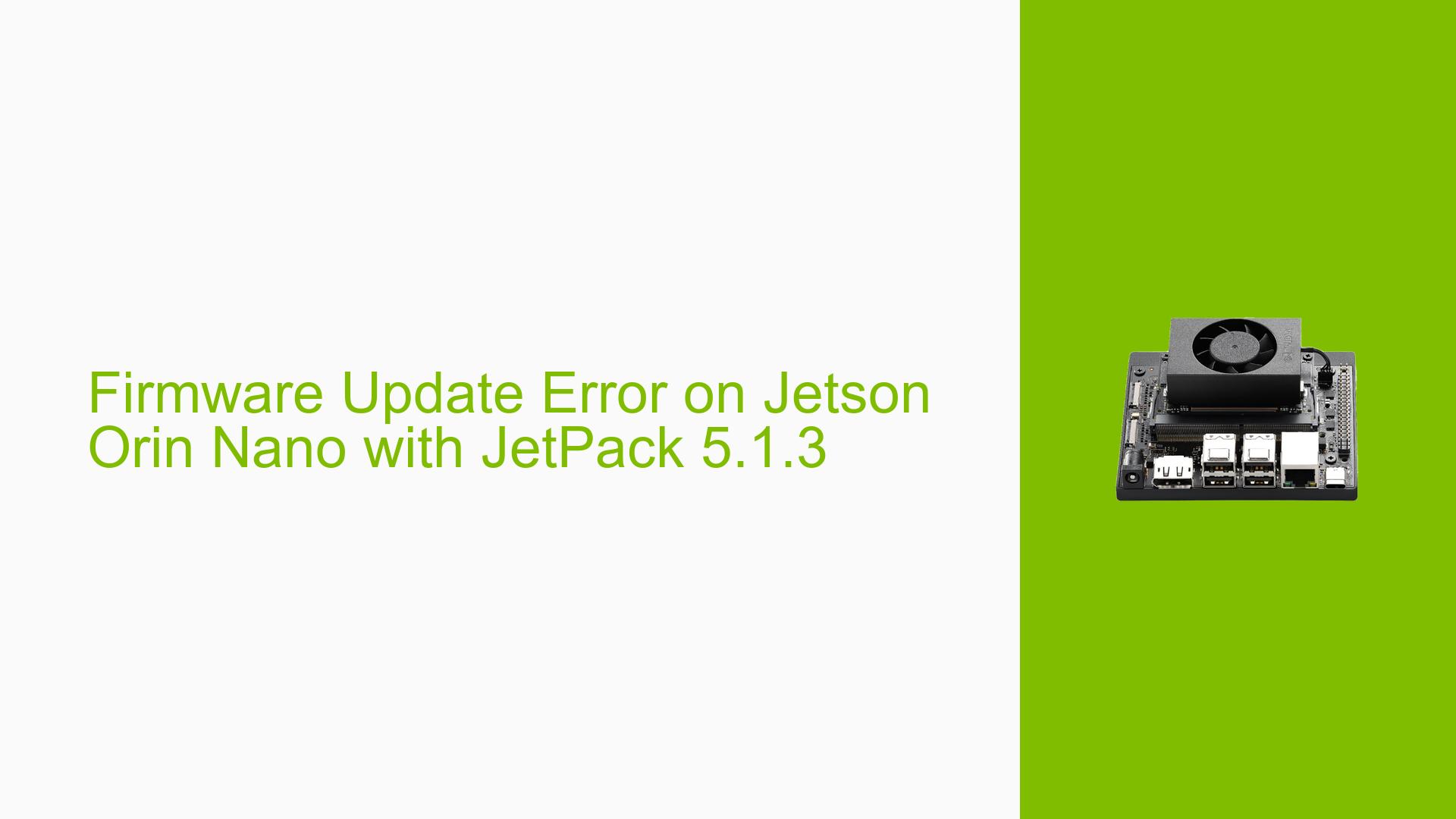Firmware Update Error on Jetson Orin Nano with JetPack 5.1.3
Issue Overview
Users are experiencing difficulties when attempting to update the camera firmware on the Jetson Orin Nano running JetPack 5.1.3. The specific error occurs during the flashing process, where the system reports a "USB write timeout" and returns an error code 3. This issue prevents the successful installation of the new camera firmware, potentially impacting the device’s camera functionality.
Possible Causes
- USB communication issues: The error suggests a problem with USB connectivity during the flashing process.
- Incorrect flashing parameters: The user may have used incorrect device-specific parameters for the Jetson Orin Nano.
- USB autosuspend interference: The laptop’s USB autosuspend feature might be interfering with the flashing process.
- Corrupted or incompatible firmware file: The camera firmware file may be damaged or incompatible with the specific Jetson Orin Nano model.
- Insufficient permissions: The flashing process might require elevated permissions that are not being properly applied.
Troubleshooting Steps, Solutions & Fixes
-
Verify USB connection:
- Ensure you’re using a high-quality USB cable.
- Try different USB ports on your laptop.
- If possible, test with another known working USB cable.
-
Disable USB autosuspend:
Run the following commands as root:sudo -s echo -1 > /sys/module/usbcore/parameters/autosuspendReboot your system after applying this change.
-
Use correct flashing parameters:
For Jetson Orin Nano, use the following command structure:sudo ./tools/kernel_flash/l4t_initrd_flash.sh --external-device nvme0n1p1 -c tools/kernel_flash/flash_l4t_external.xml -p "-c bootloader/t186ref/cfg/flash_t234_qspi.xml" -p --showlogs --network usb0 p3768-0000+p3767-0000-nvme internalEnsure you’re using
p3768-0000+p3767-0000-nvmefor the Nano model. -
Flash individual partitions:
Try flashing specific partitions using the initrd method:sudo ./tools/kernel_flash/l4t_initrd_flash.sh \ --external-device nvme0n1p1 \ -c ./tools/kernel_flash/flash_l4t_external.xml \ -k A_rce-fw --external-only jetson-orin-nano-devkit mmcblk0p1This approach may bypass some issues with the full flashing process.
-
Verify firmware file integrity:
- Re-download the firmware file to ensure it’s not corrupted.
- Double-check that you’re using the correct firmware version for your specific Jetson Orin Nano model.
-
Check and elevate permissions:
- Ensure you’re running all commands with
sudoto have the necessary permissions. - If using a script, make sure it’s executable:
chmod +x your_script.sh
- Ensure you’re running all commands with
-
Recovery mode verification:
- When entering recovery mode, ensure you’re following these steps precisely:
- Power off the Jetson Orin Nano completely.
- Press and hold the recovery button.
- While holding the recovery button, press the power button.
- Release the recovery button after a few seconds.
- Connect the USB cable to the recovery port.
- When entering recovery mode, ensure you’re following these steps precisely:
-
Clean flash attempt:
If all else fails, consider performing a clean flash of the entire system:- Back up any important data.
- Download a fresh copy of JetPack 5.1.3.
- Follow NVIDIA’s official flashing instructions for a clean install.
If the issue persists after trying these solutions, consider reaching out to NVIDIA’s official support channels or posting a new thread in the developer forums with detailed logs and system information for further assistance.