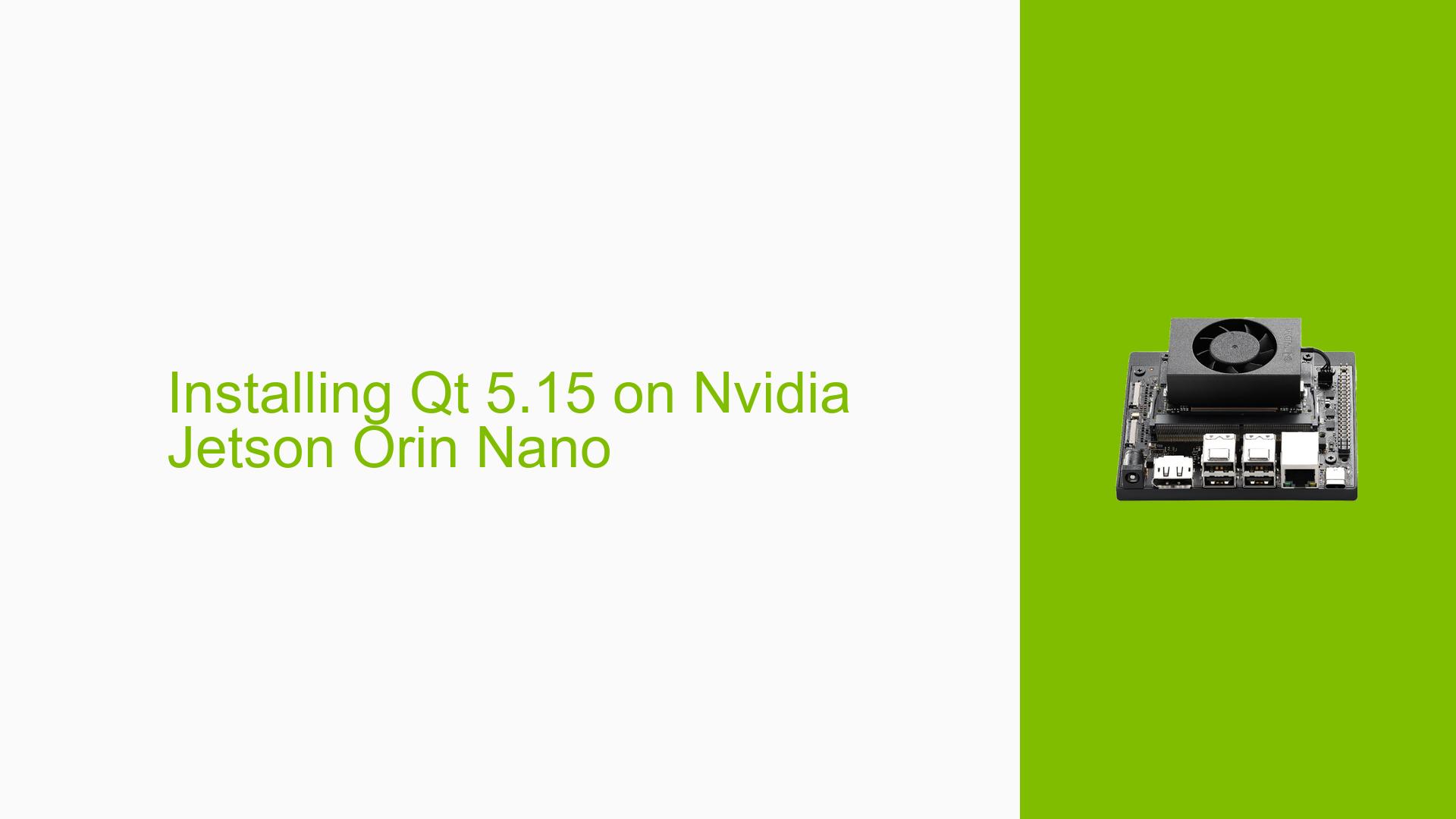Installing Qt 5.15 on Nvidia Jetson Orin Nano
Issue Overview
Users are facing challenges when attempting to install Qt 5.15 on the Nvidia Jetson Orin Nano. Despite following installation processes, the system continues to default to Qt version 5.12.
-
Symptoms: Users report that after attempting to install Qt 5.15, the installation does not succeed, and the system remains on Qt 5.12.
-
Context: The issue arises during the setup phase when users are trying to prepare their development environment for applications that require Qt 5.15.
-
Hardware/Software Specifications:
- Device: Nvidia Jetson Orin Nano
- Current Qt Version: 5.12
- Target Qt Version: 5.15
-
Frequency: This issue appears to be a common concern among developers looking to upgrade their Qt installation on Jetson devices.
-
Impact on User Experience: The inability to upgrade to the desired version of Qt can hinder development efforts, particularly for projects that rely on features or improvements introduced in later versions.
Possible Causes
Several factors may contribute to the failure to install Qt 5.15:
-
Installation Process Errors: The steps followed for installation may not have been executed correctly, leading to incomplete or unsuccessful installations.
-
Repository Issues: The package manager may not have access to the required repositories or packages for Qt 5.15, causing it to default back to the older version.
-
Dependency Conflicts: Existing dependencies tied to Qt 5.12 may conflict with the installation of Qt 5.15, preventing it from being set as the active version.
-
Path Configuration Issues: Environment variables or paths may not be set correctly, causing the system to reference the older version of Qt instead of the newly installed one.
Troubleshooting Steps, Solutions & Fixes
To resolve issues related to installing Qt 5.15 on the Nvidia Jetson Orin Nano, follow these troubleshooting steps:
-
Verify Installation Steps:
- Review the installation instructions provided in community forums or official documentation for installing Qt on Jetson devices.
- Ensure that all commands are executed as intended.
-
Check Package Sources:
- Confirm that your package manager is configured to access repositories that contain Qt 5.15.
- Update your package list:
sudo apt-get update
-
Remove Old Versions:
- Uninstall any existing versions of Qt that might conflict with the new installation:
sudo apt-get remove qt5-default
- Uninstall any existing versions of Qt that might conflict with the new installation:
-
Install Required Dependencies:
- Ensure all necessary dependencies for building and running Qt are installed:
sudo apt-get install build-essential libgl1-mesa-dev
- Ensure all necessary dependencies for building and running Qt are installed:
-
Build from Source (if necessary):
- If pre-built binaries are not available, consider building Qt 5.15 from source:
git clone https://code.qt.io/qt/qt5.git cd qt5 git checkout v5.15.0 ./configure make -j$(nproc) sudo make install
- If pre-built binaries are not available, consider building Qt 5.15 from source:
-
Set Environment Variables:
- After installation, ensure that your environment variables point to the correct version of Qt:
export PATH=/usr/local/Qt-5.15/bin:$PATH export LD_LIBRARY_PATH=/usr/local/Qt-5.15/lib:$LD_LIBRARY_PATH
- After installation, ensure that your environment variables point to the correct version of Qt:
-
Verify Installation:
- Check the installed version of Qt using:
qmake --version
- Check the installed version of Qt using:
-
Consult Community Resources:
- If issues persist, refer to related forum discussions about installing different versions of Qt (e.g., QT6) as they may contain useful insights applicable to your situation.
-
Unresolved Aspects:
- Users may still need assistance with specific errors encountered during installation or configuration.
- Further investigation into dependency issues or repository configurations may be necessary if standard troubleshooting does not resolve the problem.
By following these steps, users should be able to troubleshoot and successfully install Qt 5.15 on their Nvidia Jetson Orin Nano devices for their development needs.