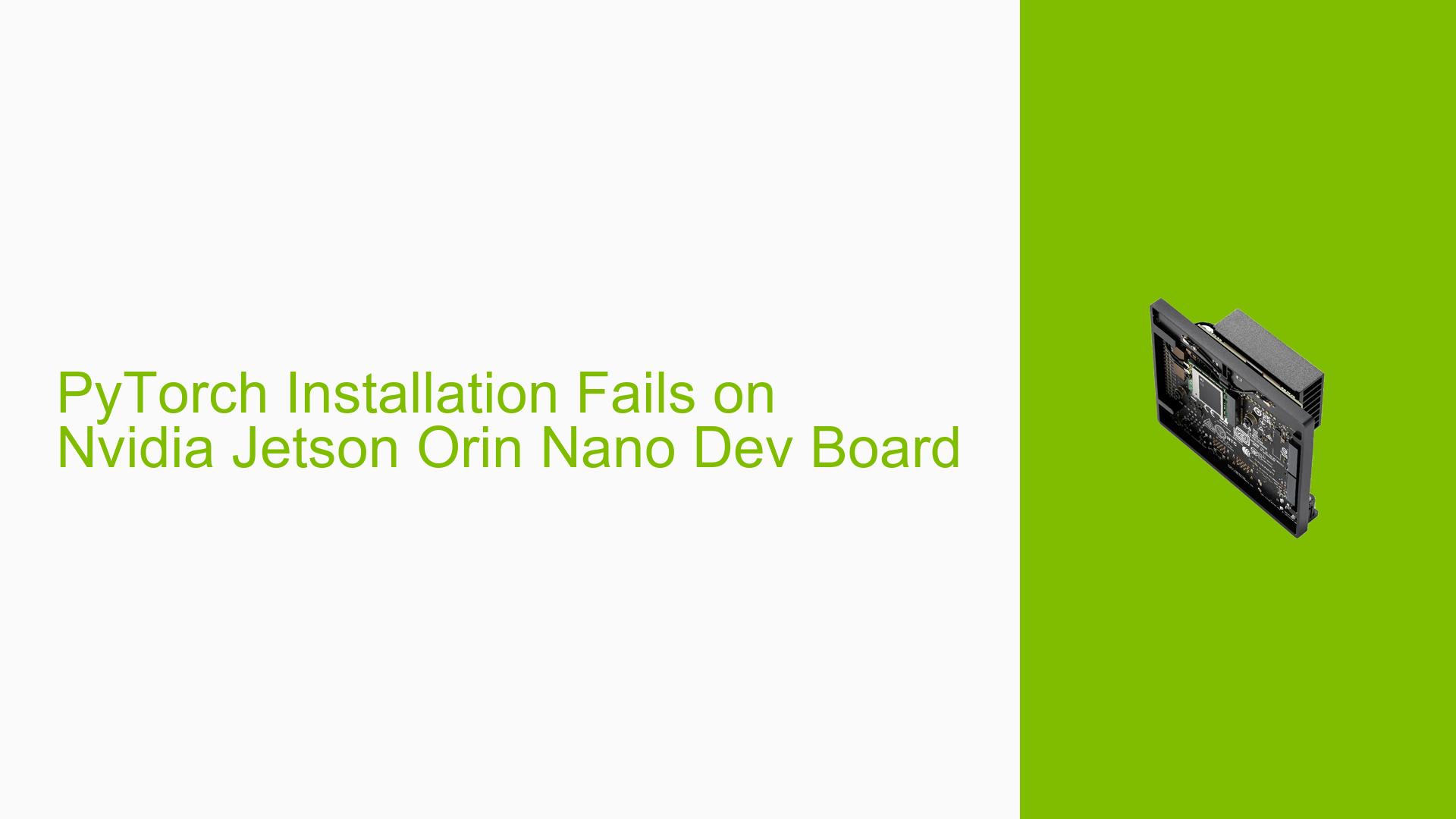PyTorch Installation Fails on Nvidia Jetson Orin Nano Dev Board
Issue Overview
Users are experiencing installation failures when attempting to install PyTorch on the Nvidia Jetson Orin Nano (8GB) using JetPack 6. The specific error encountered is:
OSError: libmpi.so.40: cannot open shared object file: No such file or directory
This issue arises during the installation process via the command:
python3 -m pip install --no-cache https://developer.download.nvidia.com/compute/redist/jp/v60dp/pytorch/torch-2.2.0a0+81ea7a4.nv24.01-cp310-cp310-linux_aarch64.whl
The problem occurs after the binary wheel for Jetson is successfully downloaded and installed, indicating that the installation process itself completes without errors, but the subsequent attempt to import the PyTorch library fails due to a missing shared library.
The issue appears to be consistent among users attempting similar installations, significantly impacting their ability to utilize PyTorch for machine learning tasks on the Jetson platform.
Possible Causes
-
Missing Dependencies: The error indicates that the required library
libmpi.so.40is not found, suggesting that essential dependencies for PyTorch have not been installed. -
Incorrect Installation Command: If the installation command does not account for all necessary dependencies, it may lead to missing libraries.
-
Environmental Configuration: The environment may not be properly configured to locate shared libraries, which can occur if paths are not set correctly.
-
Version Mismatch: There may be incompatibilities between the installed version of PyTorch and other system libraries or dependencies.
Troubleshooting Steps, Solutions & Fixes
-
Install Missing Dependencies:
- Follow the official NVIDIA documentation for installing prerequisites:
- Ensure that you have installed all required third-party libraries, particularly those related to MPI (Message Passing Interface).
-
Check Installed Libraries:
- Verify if
libmpi.so.40is installed on your system:ls /usr/lib/aarch64-linux-gnu/libmpi.so* - If it is not found, you may need to install the relevant MPI library package:
sudo apt-get install libopenmpi-dev
- Verify if
-
Set Library Path:
- If the library exists but is not being detected, you may need to set your library path:
export LD_LIBRARY_PATH=/usr/lib/aarch64-linux-gnu:$LD_LIBRARY_PATH - You can add this line to your
.bashrcfile to make it permanent.
- If the library exists but is not being detected, you may need to set your library path:
-
Reinstall PyTorch:
- After installing dependencies and ensuring that libraries are correctly set up, reinstall PyTorch using the same command.
- Make sure there are no previous installations that could conflict:
python3 -m pip uninstall torch
-
Test Importing PyTorch:
- After reinstallation, test if you can successfully import PyTorch in Python:
python3 -c "import torch; print(torch.__version__)"
- After reinstallation, test if you can successfully import PyTorch in Python:
-
Consult Community Forums:
- If issues persist, consider reaching out on forums or community platforms where other users may have experienced similar problems.
-
Documentation and Updates:
- Regularly check for updates in NVIDIA’s documentation regarding compatibility and installation procedures.
- Ensure your JetPack version is up-to-date as newer versions may resolve existing bugs or compatibility issues.
By following these steps and ensuring all dependencies are correctly installed and configured, users should be able to resolve the installation issues with PyTorch on the Nvidia Jetson Orin Nano Dev board.