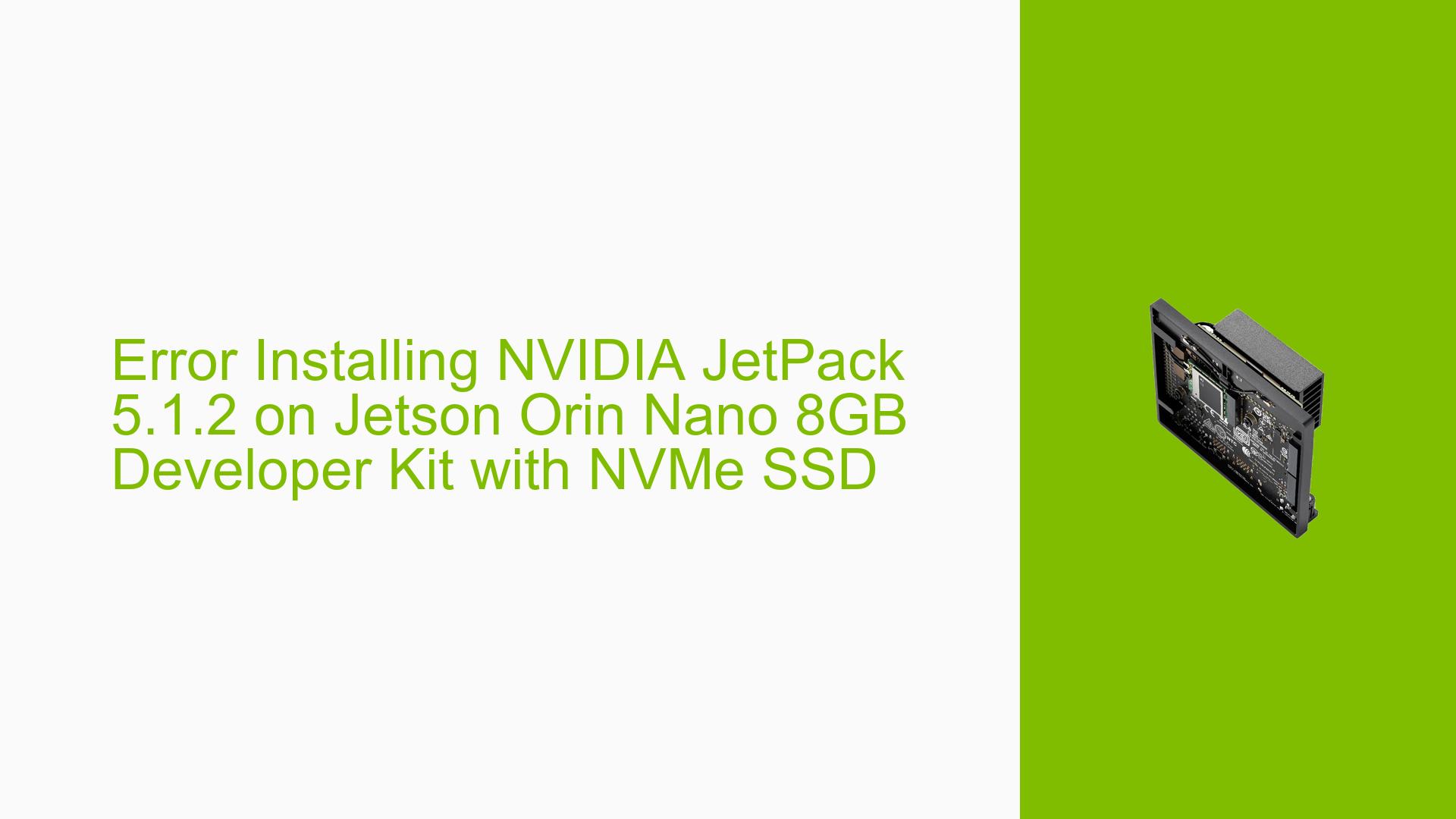Error Installing NVIDIA JetPack 5.1.2 on Jetson Orin Nano 8GB Developer Kit with NVMe SSD
Issue Overview
Users are experiencing difficulties installing NVIDIA JetPack 5.1.2 on the Jetson Orin Nano 8GB Developer Kit when using an NVMe SSD for installation. The primary symptoms include:
- The
nvidia-jetpackpackage appears to be installed when checked withapt show nvidia-jetpack - CUDA, cuDNN, and TensorRT modules are missing according to
jtopresults - Attempts to install NVIDIA JetPack using
sudo apt install nvidia-jetpackresult in an error
This issue affects the functionality of the Jetson Orin Nano Developer Kit, preventing users from accessing critical components like CUDA, cuDNN, and TensorRT, which are essential for many AI and machine learning applications.
Possible Causes
-
Incomplete or corrupted installation: The JetPack installation process may have been interrupted or failed to complete properly, resulting in missing components.
-
Package management issues: There might be conflicts or problems with the package management system, preventing the correct installation of all JetPack components.
-
NVMe SSD compatibility: The use of an NVMe SSD for installation could potentially cause issues if not properly configured or recognized by the system.
-
Outdated or incompatible system software: The base system software may not be fully compatible with JetPack 5.1.2, leading to installation problems.
-
Insufficient system resources: Although a SWAP memory is mentioned, there could still be resource constraints affecting the installation process.
Troubleshooting Steps, Solutions & Fixes
-
Verify JetPack installation status:
Run the following command to check the status of the JetPack installation:sudo apt show nvidia-jetpackIf it shows as installed, but components are missing, proceed to the next steps.
-
Check for missing components:
Use thejtopcommand to verify which components are missing:jtopTake note of any missing modules like CUDA, cuDNN, and TensorRT.
-
Attempt manual installation of missing components:
Try installing the missing components individually. For example:sudo apt install cuda-toolkit-10-2 sudo apt install libcudnn8 sudo apt install libnvinfer8Replace version numbers as appropriate for your system.
-
Update and upgrade the system:
Ensure your system is up to date before attempting further installations:sudo apt update sudo apt upgrade -
Reinstall JetPack using SDK Manager:
The most successful solution reported in the forum is to reinstall JetPack using the NVIDIA SDK Manager. Follow these steps:
a. Download and install the NVIDIA SDK Manager on a host computer.
b. Connect your Jetson Orin Nano Developer Kit to the host computer.
c. Launch SDK Manager and select your device.
d. Choose JetPack 5.1.2 and follow the installation wizard.
e. Allow the SDK Manager to flash the system and install all components. -
Check NVMe SSD configuration:
Ensure that the NVMe SSD is properly recognized and configured in the system:lsblk sudo fdisk -lVerify that the NVMe SSD is listed and properly partitioned.
-
Verify system resources:
Check available system resources:free -h df -hEnsure there’s enough free space on the NVMe SSD and sufficient RAM/swap for the installation process.
-
Review installation logs:
Examine installation logs for any specific errors:cat /var/log/apt/term.logLook for any error messages related to JetPack or its components.
-
Consider a clean installation:
If all else fails, consider performing a clean installation of the Jetson Orin Nano system image and then installing JetPack using the SDK Manager. -
Seek NVIDIA Developer Support:
If the issue persists after trying these solutions, consider reaching out to NVIDIA Developer Support or posting on the NVIDIA Developer Forums for more specialized assistance.
Remember to backup any important data before making significant changes to your system. The most reliable solution appears to be reinstalling JetPack using the NVIDIA SDK Manager, as reported successful by users in the forum discussion.