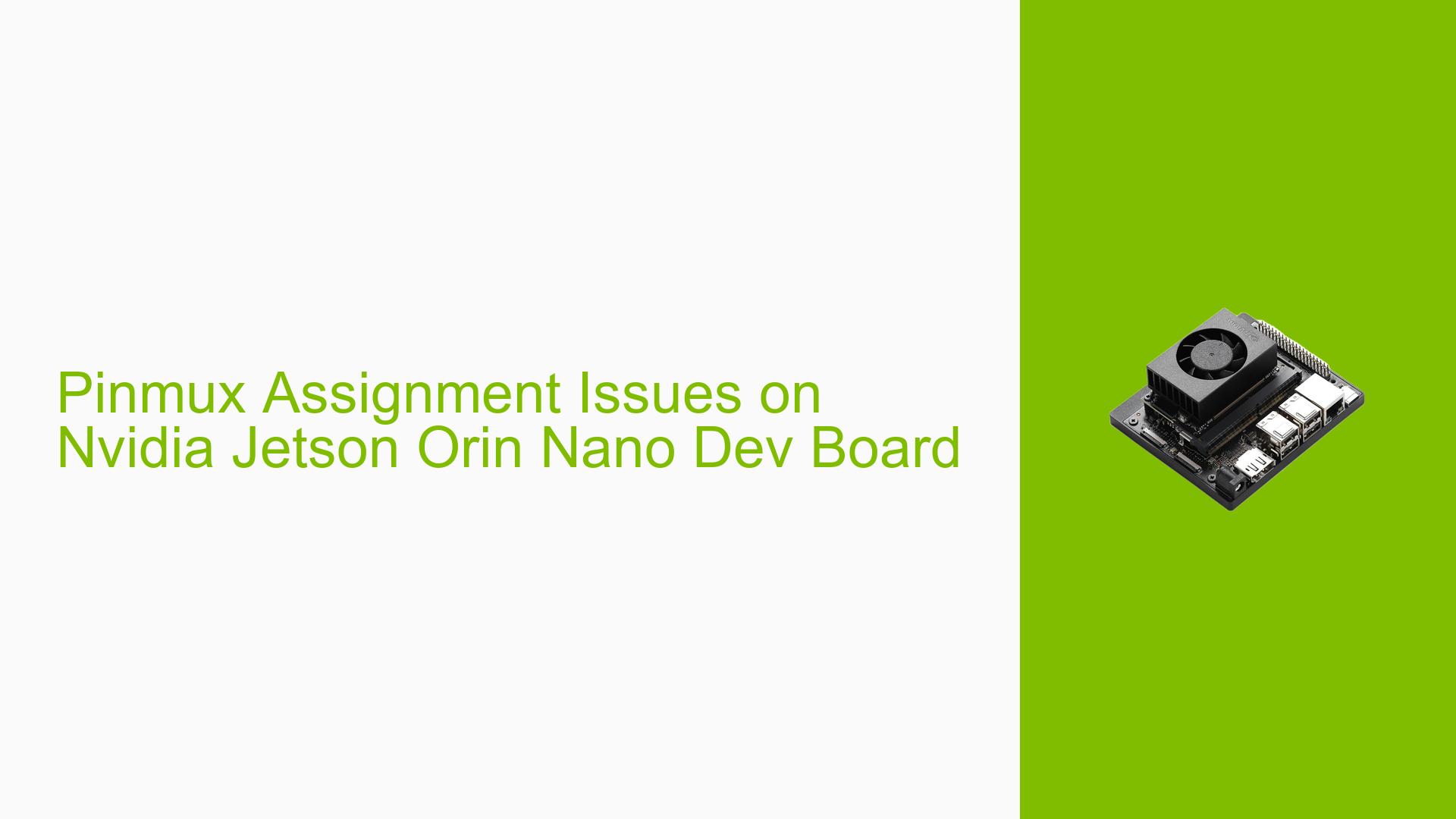Pinmux Assignment Issues on Nvidia Jetson Orin Nano Dev Board
Issue Overview
Users are experiencing difficulties with pinmux assignments on the Nvidia Jetson Orin Nano Developer Kit. The main problems include:
- Flashing issues when attempting to assign all GPIO pins as outputs
- Errors during Linux for Tegra (L4T) flashing process
- Inability to assign non-GPIO pins (e.g., UART1_RTS or SPI1_SCK) as outputs
- Limited number of available output pins compared to the Jetson Nano
The issue occurs during the setup and configuration process, specifically when trying to customize pinmux settings. Users are unable to successfully flash the device with their desired pin configurations, which impacts their ability to utilize the board’s full potential for their projects.
Possible Causes
-
Incorrect pinmux configuration: The user-defined pinmux settings may be incompatible or incorrectly formatted, causing flashing errors.
-
Limitations of non-GPIO pins: Some pins may not be configurable as general-purpose outputs due to hardware design constraints.
-
Outdated or incompatible L4T version: The version of Linux for Tegra being used might not support the desired pin configurations.
-
Incorrect file placement or naming: Customized device tree files may be placed in the wrong directory or named incorrectly.
-
Insufficient permissions: Users may lack the necessary permissions to modify system files or execute certain commands.
-
Hardware limitations: The Jetson Orin Nano may have inherent limitations in its pin assignment flexibility compared to other models.
Troubleshooting Steps, Solutions & Fixes
-
Correct pinmux configuration process:
- Generate device tree files named
pinmux.dtsiandgpio.dtsi - Modify the
#includestatement inpinmux.dtsito referencegpio.dtsi - Place
pinmux.dtsiin<Linux_for_Tegra>/bootloader/generic/BCT/ - Place
gpio.dtsiin<Linux_for_Tegra>/bootloader/ - Edit
<Linux_for_Tegra>/p3701.conf.common:- PINMUX_CONFIG="tegra234-mb1-bct-pinmux-p3701-0000-a04.dtsi"; + PINMUX_CONFIG="pinmux.dtsi"; - Perform a full flash of the board to apply the pinmux changes
- Generate device tree files named
-
Verify GPIO configuration:
- Boot into Linux and run:
gpioinfo gpiochip0 | grep PR.04 - This command helps verify the configuration of specific GPIO pins
- Boot into Linux and run:
-
Check register values:
- Use the following command to dump register values:
sudo busybox devmem 0x02430098 - Replace the address with the appropriate one for the pin you’re investigating
- Refer to the Orin TRM for register addresses and offsets
- Use the following command to dump register values:
-
Utilize Customer Usage option:
- In the pinmux spreadsheets, locate the [Customer Usage] column
- Set the desired pins to GPIO mode using the dropdown selection
-
Control GPIO pins:
- Use the following commands to control GPIO pins:
sudo su gpioset --mode=wait `gpiofind "PR.00"`=1 - Replace "PR.00" with the appropriate pin name
- Use the following commands to control GPIO pins:
-
Investigate non-GPIO pins:
- Examine the
gpio-default.dtsifile generated by the pinmux configuration - Look for the
gpio@2200000field for default GPIO pin configurations
- Examine the
-
Address flashing issues:
- Ensure all customized files are correctly placed and named
- Verify that you have the necessary permissions to modify system files
- Try using a different version of Linux for Tegra if problems persist
-
Consult additional resources:
- Review the Jetson Orin Nano Developer Kit documentation
- Check the NVIDIA Developer Forums for similar issues and solutions
- Consider reaching out to NVIDIA support for advanced troubleshooting
If the issue persists after trying these steps, it may be necessary to reassess the project requirements or consider alternative hardware options that offer more flexible pin assignments.