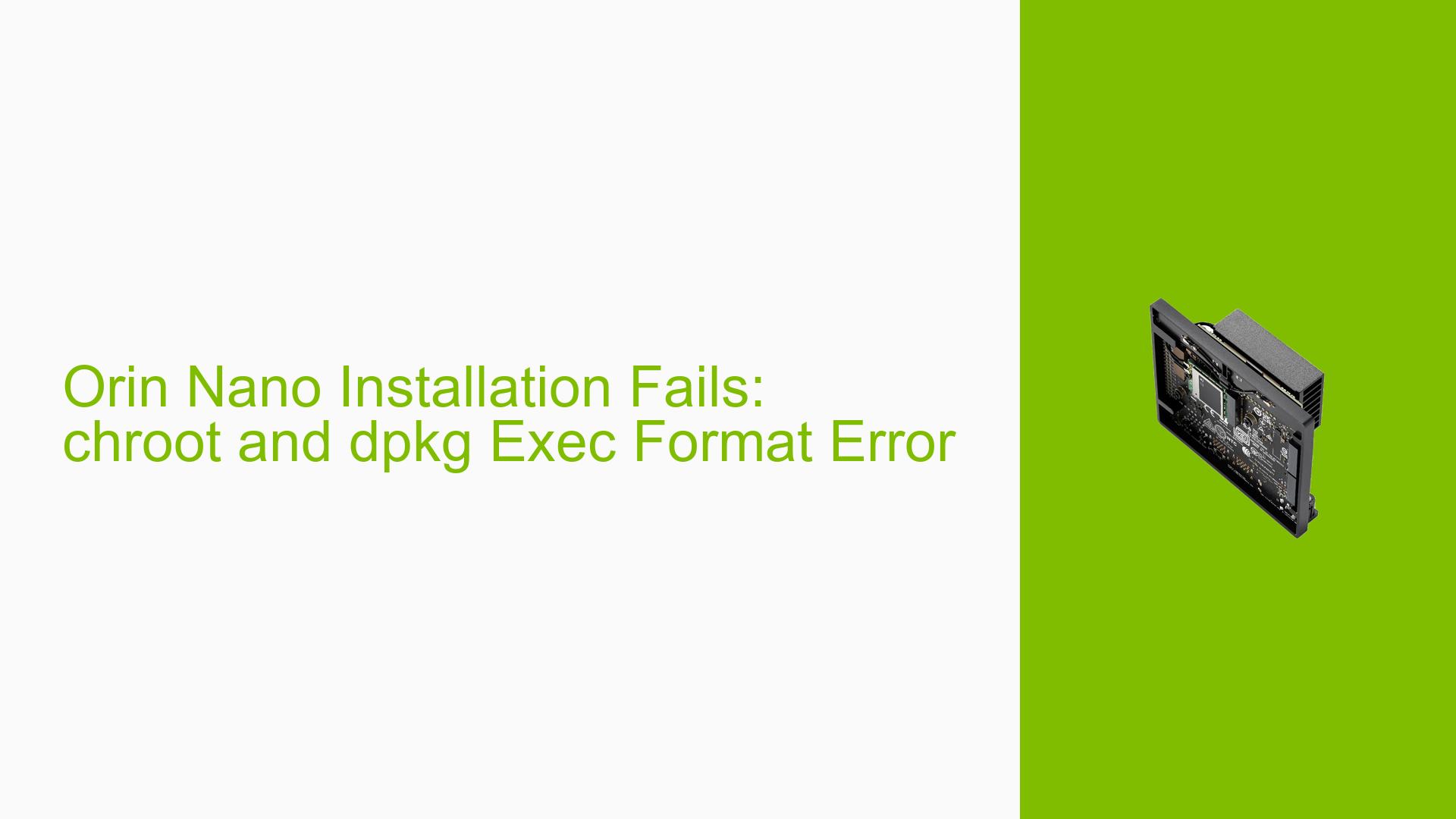Orin Nano Installation Fails: chroot and dpkg Exec Format Error
Issue Overview
Users attempting to prepare an image for the Nvidia Jetson Orin Nano development kit using the Nvidia SDK Manager are encountering installation failures. The primary error message reported is:
chroot: failed to run command 'dpkg': Exec format error
This issue occurs during the BSP (Board Support Package) Debian package installation process. The problem appears to be related to architecture incompatibilities when using Windows Subsystem for Linux 2 (WSL2) as the host environment for the SDK Manager. Users have reported this issue specifically when running Ubuntu 20.04 under WSL2.
Possible Causes
-
Architecture mismatch: The error suggests that the system is attempting to execute ARM64 binaries on an x86-64 system without proper emulation.
-
QEMU emulation issues: The installation process relies on QEMU for ARM64 emulation, which may not be correctly set up or recognized by the system.
-
Incomplete sysroot: The installation environment may lack a complete set of ARM64 libraries and tools required for the installation process.
-
WSL2 limitations: WSL2 has known limitations, particularly with loopback support, which can interfere with the image generation process.
-
Misconfigured binfmt_misc: The binary format handlers for ARM64 executables may not be properly registered in the system.
Troubleshooting Steps, Solutions & Fixes
-
Verify dpkg architecture:
Run the following commands to check if dpkg is correctly recognized:which dpkg file /usr/bin/dpkgEnsure that the output shows dpkg as an ELF 64-bit, x86-64 executable.
-
Reinstall QEMU user static:
Try removing and reinstalling the QEMU user static package:sudo apt-get remove qemu-user-static sudo apt-get install qemu-user-staticThis may resolve issues with QEMU emulation.
-
Update binfmt_misc entries:
Register the QEMU ARM64 binary format handler:sudo update-binfmts --install qemu-aarch64 /usr/bin/qemu-aarch64-static --magic '\x7fELF\x02\x01\x01\x00\x00\x00\x00\x00\x00\x00\x00\x00\x02\x00\xb7' --mask '\xff\xff\xff\xff\xff\xff\xff\xff\xff\xff\xff\xff\xff\xff\xff\xff\xfe\xff\xff'Verify the registration by checking:
ls /proc/sys/fs/binfmt_misc/You should see
qemu-aarch64listed. -
Import QEMU binary formats:
Use theupdate-binfmtstool to import the necessary binary formats:sudo update-binfmts --import qemu-aarch64 sudo update-binfmts --import qemu-arm sudo update-binfmts --import qemu-armebThis solution has been reported to resolve the chroot and dpkg issues.
-
Use a native Linux installation:
For the most reliable experience, consider using a native Ubuntu 20.04 installation instead of WSL2. This can be done through dual-booting or using a dedicated machine. Native Linux avoids WSL2 limitations and provides full USB support, which is crucial for Jetson development. -
Prepare a complete sysroot:
If you have access to a properly set up Jetson device:- Update the Jetson system and install all necessary development packages.
- Clone the rootfs from the Jetson.
- Mount the cloned rootfs as a loopback device on your development machine.
- Use this mounted rootfs as the sysroot for your development environment.
This ensures you have all the required ARM64 libraries and tools.
-
Check for WSL2 kernel updates:
Ensure your WSL2 installation is up to date, as newer versions may include improvements in ARM64 emulation support. -
Verify USB configuration (for VMs):
If using a virtual machine instead of WSL2, ensure that USB devices are properly configured for full ownership by the VM. This is crucial for flash operations and device communication.
By following these steps, users should be able to resolve the chroot and dpkg exec format errors encountered during the Nvidia Jetson Orin Nano image preparation process. If issues persist, consider reaching out to Nvidia support or consulting the official Jetson developer forums for further assistance.