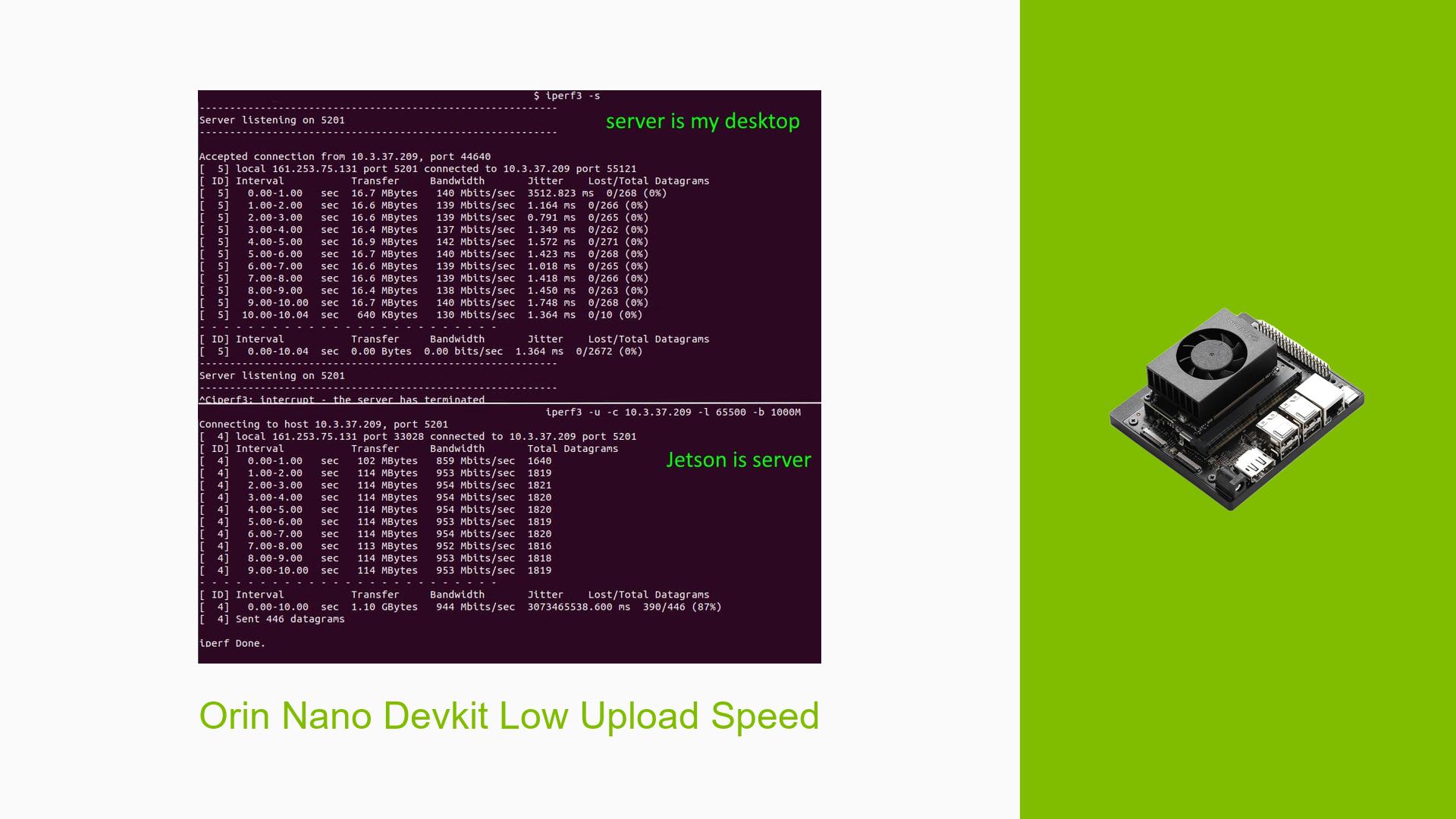Orin Nano Devkit Low Upload Speed
Issue Overview
Users have reported experiencing significantly lower UDP bandwidth when the Nvidia Jetson Orin Nano Devkit is configured as a client in an iperf test, compared to when it acts as a server. Specifically, the Jetson achieves approximately 1000 Mbps when serving, but only around 130 Mbps when it is the client. This discrepancy raises concerns about the device’s performance in client-server configurations.
The issue occurs during bandwidth tests using iperf, a common network performance measurement tool. Users have mentioned different versions of Jetpack, with some utilizing version 5.1.2 and others 5.1.3, while a newer version (6.0GA) has been released recently. The problem appears to be consistent across multiple tests, impacting users’ ability to achieve expected network performance metrics.
Possible Causes
-
Hardware Incompatibilities or Defects: There may be issues with the network interface card (NIC) or other hardware components in the Jetson or the server PC that could limit bandwidth.
-
Software Bugs or Conflicts: The version of Jetpack being used might have bugs affecting network performance, particularly in client mode.
-
Configuration Errors: Incorrect iperf settings or network configurations could lead to suboptimal performance when the Jetson is acting as a client.
-
Driver Issues: Outdated or incompatible drivers for the network interface may hinder performance.
-
Environmental Factors: Network conditions such as interference, cable quality, or router configurations can impact bandwidth.
-
User Errors or Misconfigurations: Users may not be using optimal settings for iperf or may have misconfigured their network settings.
Troubleshooting Steps, Solutions & Fixes
-
Check Jetpack Version:
- Ensure you are using the latest version of Jetpack (currently recommended is 6.0GA). You can check your version with:
dpkg -l | grep nvidia-jetpack - If an update is needed, follow the official Nvidia documentation to upgrade.
- Ensure you are using the latest version of Jetpack (currently recommended is 6.0GA). You can check your version with:
-
Verify Network Configuration:
- Confirm that both devices (Jetson and server) are on the same subnet and that there are no firewall rules blocking UDP traffic.
- Use
ifconfigorip addrto check IP addresses and ensure they are correctly assigned.
-
Run iperf with Optimal Settings:
- Execute iperf with specific flags to ensure optimal testing conditions. For example:
iperf -c [server_ip] -u -b 1G -t 30 - This command sets the bandwidth to 1 Gbps for 30 seconds in UDP mode.
- Execute iperf with specific flags to ensure optimal testing conditions. For example:
-
Test with Different Hardware Configurations:
- If possible, test with different cables, switches, or routers to rule out hardware issues.
- Try connecting directly via Ethernet instead of using Wi-Fi to see if performance improves.
-
Monitor System Resources:
- Use
toporhtopto monitor CPU and memory usage during tests to ensure the system is not overloaded. - Check for any background processes that might be consuming bandwidth or resources.
- Use
-
Update Network Drivers:
- Ensure that all network drivers are up-to-date. You can check for updates through:
sudo apt update sudo apt upgrade
- Ensure that all network drivers are up-to-date. You can check for updates through:
-
Consult Documentation and Community Resources:
- Review Nvidia’s official documentation for any known issues related to your specific Jetpack version.
- Engage with community forums for additional insights and shared experiences regarding similar issues.
-
Consider Environmental Factors:
- Assess your physical environment for potential sources of interference if using wireless connections.
- Ensure power supply to devices is stable and adequate.
By following these steps, users can systematically diagnose and potentially resolve the low upload speed issue experienced with the Nvidia Jetson Orin Nano Devkit when configured as a client in UDP bandwidth tests.