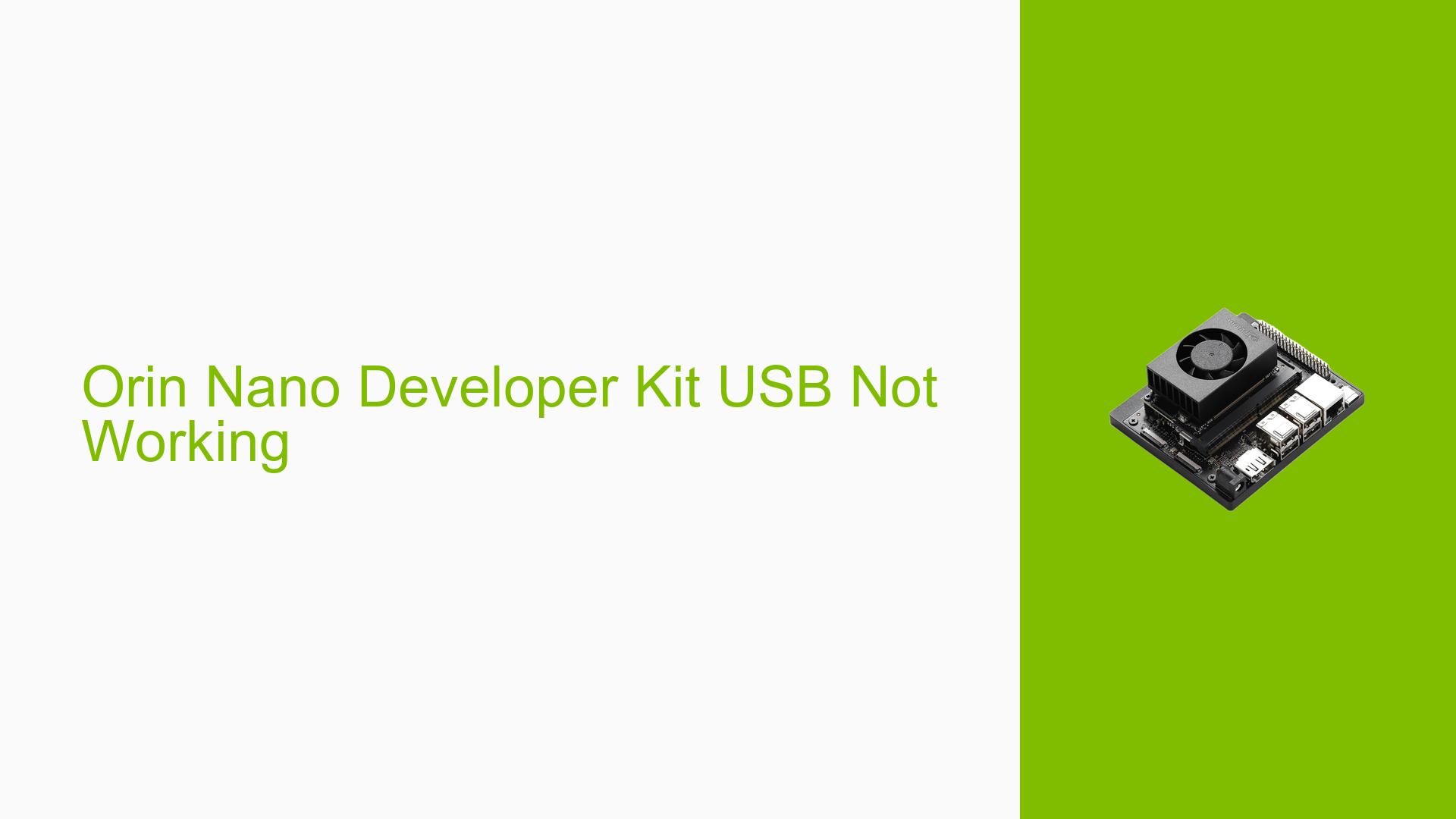Orin Nano Developer Kit USB Not Working
Issue Overview
Users have reported that all USB ports on the Orin Nano Developer Kit (running Jetpack 6.0) have stopped functioning. Symptoms include the inability to detect any USB devices, including keyboards and mice, with the error messages “device descriptor read/64, error -71” and “unable to enumerate USB device” appearing in the system logs (dmesg). This issue arises during normal operation, and users can still access the device via SSH over WiFi. The problem appears to be consistent, affecting all USB ports simultaneously, which significantly hampers user experience as it limits input options and peripheral connectivity.
Possible Causes
- Hardware Incompatibilities or Defects: Physical damage to the USB ports or internal circuitry could prevent proper function.
- Software Bugs or Conflicts: Issues within Jetpack 6.0 may cause USB functionality to fail.
- Configuration Errors: Incorrect settings in the operating system or device configuration could lead to USB recognition failures.
- Driver Issues: Outdated or incompatible drivers may not support the USB hardware properly.
- Environmental Factors: Power supply issues or overheating could affect USB performance.
- User Errors or Misconfigurations: Improper setup or usage of peripherals can lead to connectivity problems.
Troubleshooting Steps, Solutions & Fixes
-
Diagnosing the Problem:
- Use
dmesg --followto monitor real-time logs when connecting devices to observe any changes or errors. - Check power levels on USB ports using a multimeter; expected voltage is 5V.
- Use
-
Reboot and Reconnect:
- Power cycle the device by unplugging it for a few minutes and then reconnecting it.
- Boot without any USB devices connected and then plug them in one by one.
-
Reflash Jetpack:
- Consider reflashing the device using NVIDIA SDK Manager with Jetpack 6.0 or an earlier version like Jetpack 5.1.2 to see if it resolves the issue.
-
Check for Overheating:
- Ensure that the device is not overheating, as excessive temperatures can lead to hardware malfunctions.
-
Testing with Different Hardware:
- If possible, test with a different power supply or try using a powered USB hub to see if external power resolves the issue.
- Test with different USB devices (e.g., keyboards, mice) to rule out peripheral failure.
-
Driver Updates:
- Ensure that all drivers are updated; check NVIDIA’s developer forums for any recent patches related to USB functionality.
-
RMA Process:
- If none of the above solutions work, consider initiating a Return Merchandise Authorization (RMA) with your distributor, as hardware failure may be suspected.
-
Documentation and Resources:
- Refer to NVIDIA’s official documentation on Jetson Linux for troubleshooting USB issues.
- Keep an eye on updates from NVIDIA regarding Jetpack releases that may address known bugs.
-
Best Practices for Prevention:
- Regularly update software and firmware.
- Avoid connecting high-power devices that may exceed the USB port’s capacity.
- Ensure proper ventilation around the Orin Nano to prevent overheating.
Unresolved aspects of this issue include specific hardware compatibility questions and whether additional logs can provide further insights into persistent problems encountered by multiple users across different setups.