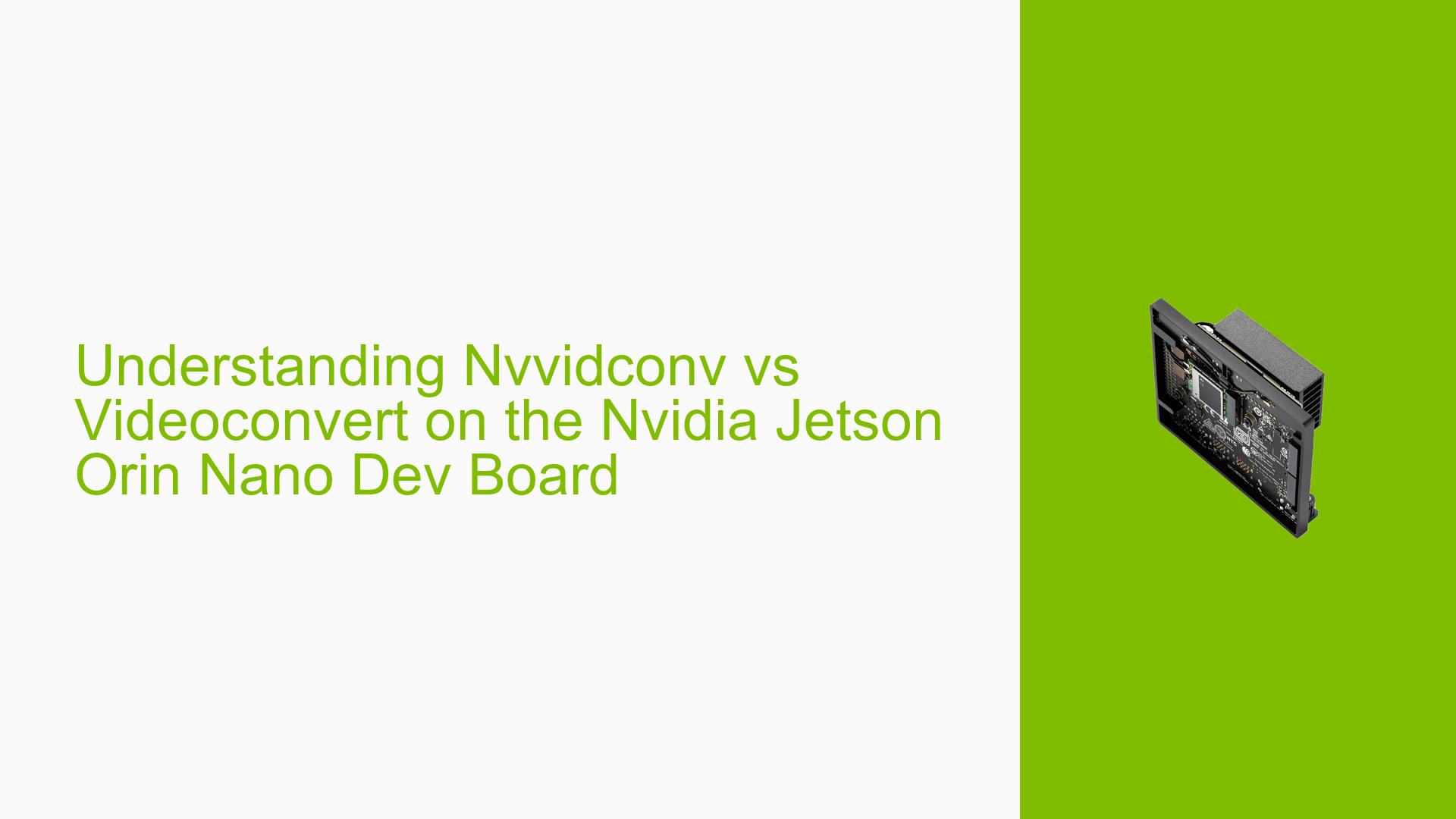Understanding Nvvidconv vs Videoconvert on the Nvidia Jetson Orin Nano Dev Board
Issue Overview
Users of the Nvidia Jetson Orin Nano Dev Kit have reported difficulties when attempting to run a GStreamer pipeline involving video processing. The specific symptoms include:
- Pipeline Execution Failure: When users attempt to use the
nvvidconvelement for all branches of the GStreamer pipeline, the pipeline fails to run without generating any error messages. - Context of the Issue: The problem arises during the execution of a GStreamer command that processes video input from a camera device (
/dev/video0). The command includes multiple processing branches, utilizing bothvideoconvertandnvvidconv. - Software Specifications: The users are operating with Jetpack version 5.1.2 and Deepstream version 6.3.
- Frequency of Occurrence: This issue appears consistently for users trying to implement similar pipelines.
- Impact on User Experience: The inability to utilize
nvvidconvacross all branches limits the efficiency and flexibility of video processing workflows, particularly for those leveraging hardware acceleration features.
The discussion highlights confusion regarding the appropriate use of nvvidconv versus videoconvert, particularly in relation to the DeepStream SDK’s requirements.
Possible Causes
Several potential causes for this issue have been identified:
-
Plugin Compatibility: The
nvvidconvandnvvideocovertplugins, while similar in function, are designed for different contexts. Usingnvvidconvin scenarios requiring DeepStream SDK may lead to compatibility issues. -
Element Functionality: The
videoconvertplugin operates using CPU resources, whilenvvidconvis optimized for hardware acceleration. This discrepancy can affect performance and functionality when used incorrectly. -
Configuration Errors: Users may inadvertently misconfigure their pipelines by not adhering to the specific requirements of each plugin, leading to execution failures.
-
Lack of Error Reporting: The absence of error messages when using
nvvidconvcould mislead users into thinking their commands are correct when they are not.
Troubleshooting Steps, Solutions & Fixes
To address the issue effectively, follow these troubleshooting steps and solutions:
-
Verify Plugin Usage:
- Ensure that you are using
nvvideocovertin scenarios where DeepStream SDK components (likenvstreammux) are involved. - Use
videoconvertfor general multimedia processing tasks that do not require DeepStream SDK.
- Ensure that you are using
-
Modify GStreamer Pipeline:
- Adjust your GStreamer pipeline as follows:
gst-launch-1.0 v4l2src device=/dev/video0 ! video/x-raw, format=YUY2, width=1280, height=720, framerate=10/1 ! videoflip method=2 ! \ videorate ! video/x-raw, framerate=24/1 ! tee name=file_tee \ file_tee. ! queue ! videoscale ! video/x-raw, width=640, height=360 ! videoconvert ! x264enc tune=zerolatency speed-preset=veryfast ! \ h264parse ! rtph264pay config-interval=1 pt=126 ! udpsink host=192.168.8.101 port=10101 \ file_tee. ! queue ! nvvideocovert ! x264enc tune=zerolatency ! h264parse ! \ splitmuxsink name=sink muxer=mp4mux location=/home/beauceron/VideoSegments/video_r9_%09d.mp4 max-size-time=10000000000 \ file_tee. ! queue ! nvvidconv ! 'video/x-raw(memory:NVMM), width=640, height=360, format=(string)RGBA' ! \ m.sink_0 nvstreammux name=m batch-size=1 width=640 height=360 ! cvsearch triggers='10,10,10,10' ! \ fakesink
- Adjust your GStreamer pipeline as follows:
-
Check for Updates:
- Ensure that you have the latest versions of Jetpack and Deepstream installed as updates may contain bug fixes or improvements.
-
Test with Different Configurations:
- Experiment with different combinations of plugins in your pipeline to isolate which elements work best together.
- If possible, test with different input sources or resolutions to determine if the issue persists across configurations.
-
Consult Documentation:
- Refer to Nvidia’s official documentation for both Jetpack and Deepstream SDK for detailed information on plugin usage and compatibility.
-
Monitor System Resources:
- Use system monitoring tools to check CPU and memory usage during pipeline execution to identify potential resource bottlenecks.
-
Seek Community Support:
- Engage with community forums or Nvidia support channels if issues persist after following these steps.
By following these guidelines and adjusting your approach based on plugin compatibility requirements, users can effectively troubleshoot and resolve issues related to using nvvidconv and videoconvert in their GStreamer pipelines on the Nvidia Jetson Orin Nano Dev Kit.