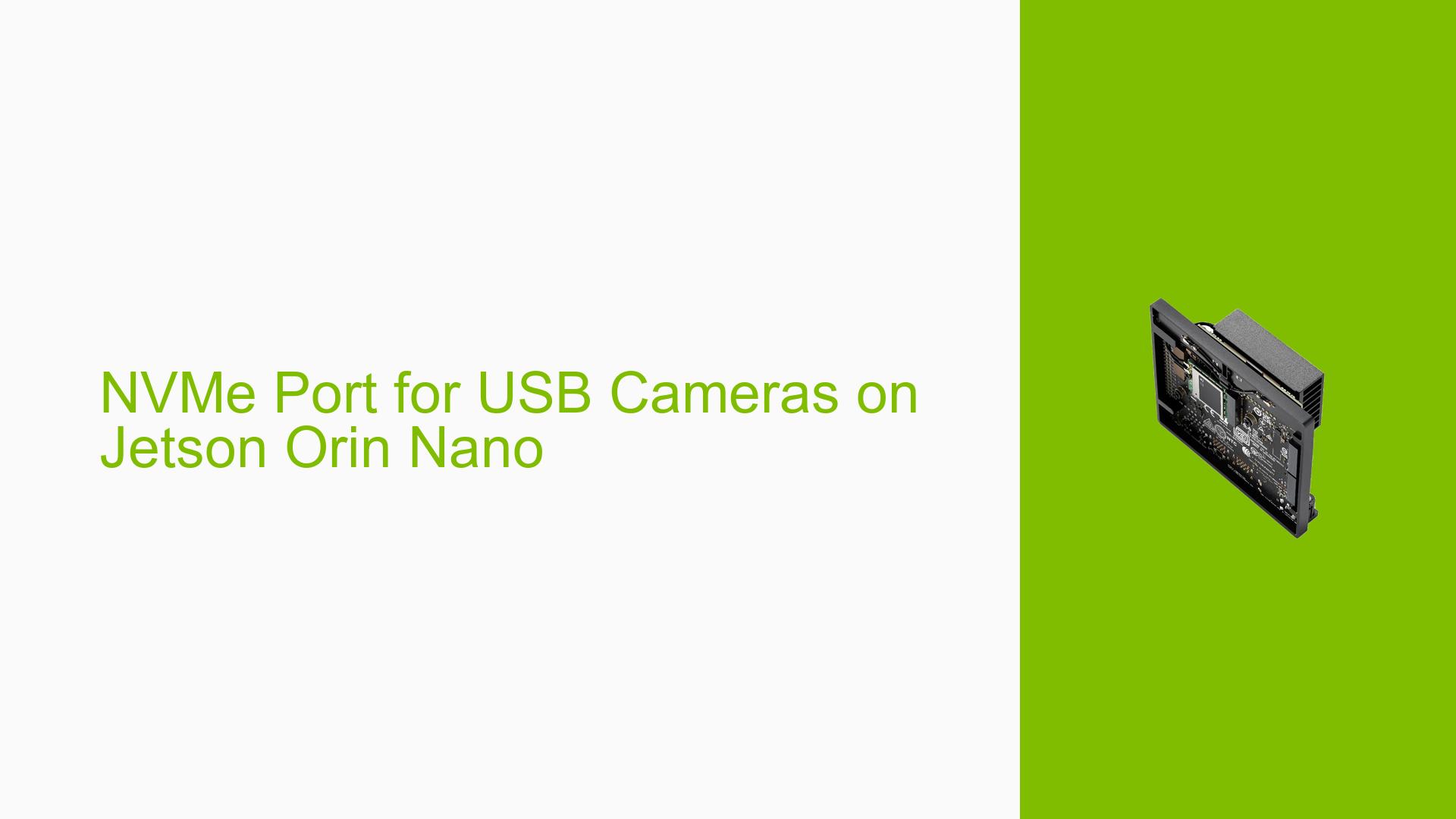NVMe Port for USB Cameras on Jetson Orin Nano
Issue Overview
Users are facing challenges when attempting to connect multiple USB cameras (4-6) to the Nvidia Jetson Orin Nano due to insufficient throughput from the onboard USB slots. While connecting cameras via a USB-C port linked to a USB 3.0 hub offers slight improvements, users are exploring alternative solutions, such as utilizing the NVMe port to connect cameras through NVMe → PCIe → USB 3.0. The goal is to achieve at least 15 frames per second (FPS) from all connected cameras simultaneously while using ROS2 for data handling and viewing in Foxglove Studio.
Specific Symptoms
- Insufficient throughput when connecting multiple USB cameras directly to the Jetson Orin Nano.
- Limited performance when using a USB 3.0 hub.
- Requirement for a solution that allows simultaneous streaming of multiple cameras at acceptable frame rates.
Context
The issue arises in the context of a project that involves real-time camera feeds processed through ROS2 and displayed in Foxglove Studio. Users are particularly focused on achieving reliable performance as camera data will eventually be transmitted over a 5GHz radio to a laptop.
Hardware/Software Specifications
- Hardware: Nvidia Jetson Orin Nano
- Software: ROS2, Foxglove Studio
Frequency of Issue
This issue is common among users attempting to connect multiple high-bandwidth USB cameras, indicating a systemic limitation in the Jetson Orin Nano’s USB architecture.
Impact on User Experience
The inability to effectively utilize multiple cameras can severely limit project capabilities, impacting real-time data processing and visualization tasks essential for robotics and AI applications.
Possible Causes
- USB Bandwidth Limitations: The onboard USB ports share bandwidth through a single internal hub, which can restrict performance when multiple devices are connected.
- Insufficient Power Supply: If using non-powered USB hubs, insufficient power delivery may lead to performance issues or device failures.
- Driver Compatibility Issues: Different camera models may require specific drivers that could conflict or not fully support simultaneous operation.
- Protocol Limitations: The current setup may not support the necessary protocols for high-throughput data transfer required by multiple cameras.
- Environmental Factors: External factors such as overheating or inadequate cooling could affect performance when operating multiple devices.
Troubleshooting Steps, Solutions & Fixes
-
Evaluate USB Configuration:
- Use
lsusbanddmesgcommands to check how devices are recognized and if there are any errors reported during connection:lsusb sudo dmesg | grep usb
- Use
-
Consider NVMe to PCIe Adapter:
- Explore using an NVMe port with an appropriate adapter that allows connecting USB 3.0 devices via PCIe, which may alleviate bandwidth issues:
- Purchase an NVMe to PCIe adapter and ensure it is compatible with your setup.
- Explore using an NVMe port with an appropriate adapter that allows connecting USB 3.0 devices via PCIe, which may alleviate bandwidth issues:
-
Use Powered USB Hubs:
- Switch to powered USB hubs that can provide adequate power to all connected devices, ensuring stable operation without power-related issues.
-
Optimize Camera Settings:
- Reduce the resolution or frame rate of each camera if necessary to stay within bandwidth limits while maintaining acceptable performance levels.
-
Test Individual Cameras:
- Connect each camera one at a time to verify they function properly before integrating them into a multi-camera setup.
-
Update Drivers and Firmware:
- Ensure that all drivers for the cameras and the Jetson Orin Nano are up-to-date, as updates may include optimizations for multi-device support.
-
Consult Documentation:
- Refer to Nvidia’s official documentation regarding supported configurations for connecting multiple cameras and recommended practices.
-
Community Engagement:
- Engage with online forums or communities focused on Nvidia Jetson products for shared experiences and solutions from others facing similar challenges.
-
Best Practices for Future Setup:
- Plan camera configurations ahead of time based on expected bandwidth needs.
- Document all configurations and changes made during setup for easier troubleshooting in future projects.
-
Unresolved Aspects:
- Further testing may be needed regarding specific camera models’ compatibility with the Jetson platform.
- Users should continue sharing findings in community forums for collective knowledge building around this issue.
By following these troubleshooting steps, users should be able to effectively diagnose and address issues related to connecting multiple USB cameras on their Nvidia Jetson Orin Nano devices.