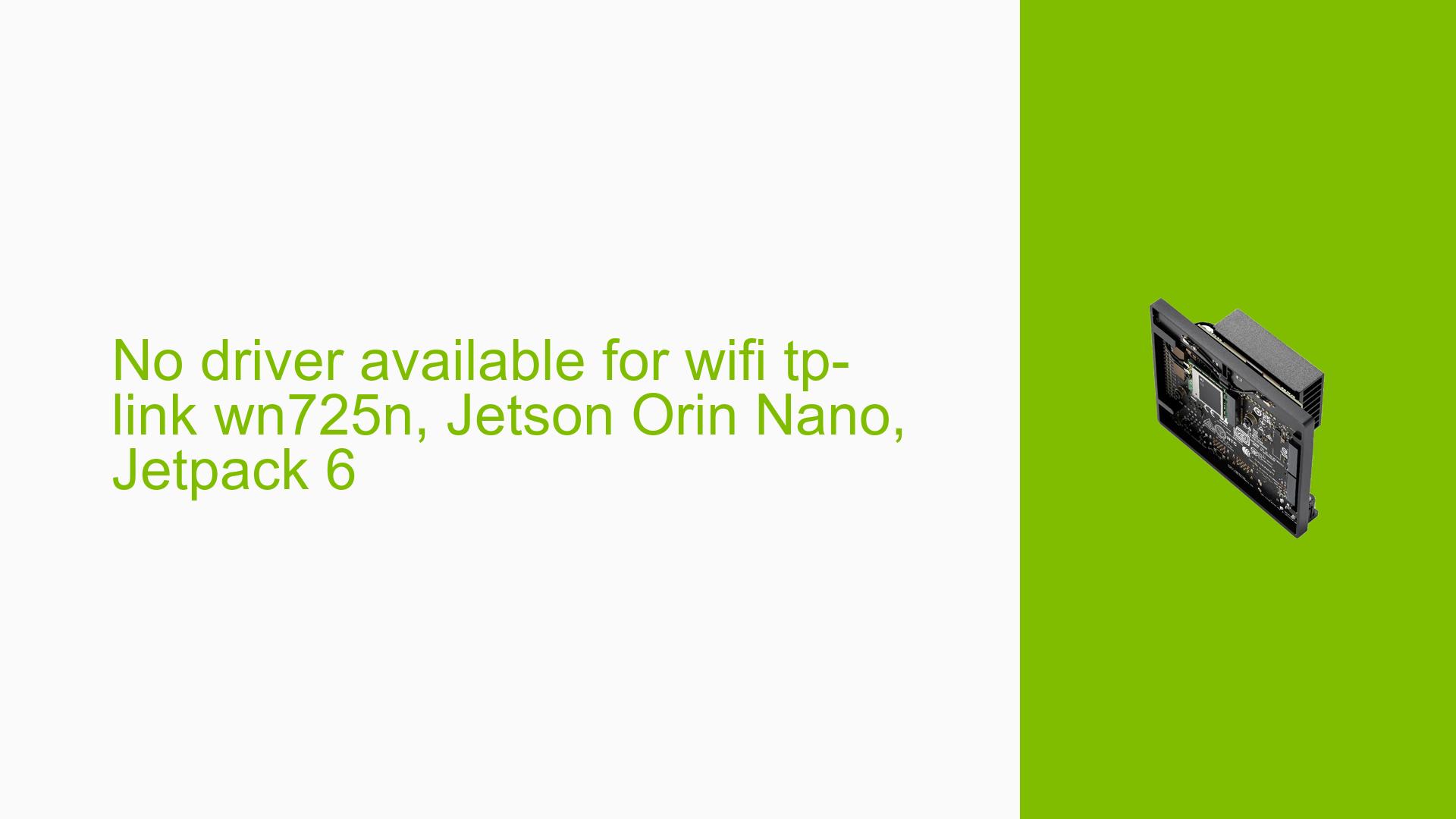No driver available for wifi tp-link wn725n, Jetson Orin Nano, Jetpack 6
Issue Overview
Users are experiencing issues with the TP-Link WN725N WiFi adapter not being recognized by the Jetson Orin Nano running JetPack version 6 and kernel 5.15.136-tegra. The primary symptoms include the inability to detect the WiFi adapter during setup and errors during driver installation. The problem occurs during the initial setup process and when attempting to run applications that require a network connection. Users have reported unsuccessful attempts to install various drivers (such as rtl8188eus), which may not be compatible with the current kernel version. The issue appears to be relatively common among users, significantly impacting their ability to connect to WiFi networks and utilize the device effectively.
Possible Causes
- Hardware Incompatibilities or Defects: The TP-Link WN725N may not be fully compatible with the Jetson Orin Nano’s hardware or kernel version.
- Software Bugs or Conflicts: There could be bugs in JetPack 6 or conflicts with other installed software that prevent the WiFi adapter from functioning correctly.
- Configuration Errors: Incorrect configurations during driver installation or system settings may lead to recognition issues.
- Driver Issues: The drivers available may not support the specific kernel version (5.15.136-tegra) being used.
- Environmental Factors: Power supply issues or overheating could potentially affect hardware performance.
- User Errors or Misconfigurations: Users may inadvertently misconfigure settings that prevent proper detection of the WiFi adapter.
Troubleshooting Steps, Solutions & Fixes
-
Verify Kernel Compatibility:
- Check if the driver you are attempting to install is compatible with kernel version 5.15.136-tegra.
-
Install Required Drivers:
- Use the following commands to attempt installation of necessary drivers:
sudo apt update sudo apt install rtl8188eus - If you encounter errors during installation, ensure that your package manager is configured correctly.
- Use the following commands to attempt installation of necessary drivers:
-
Check Driver Compilation Issues:
- If compilation fails, verify that you have installed all necessary build dependencies:
sudo apt install build-essential dkms
- If compilation fails, verify that you have installed all necessary build dependencies:
-
Create Symbolic Links for Kernel Headers:
- If you receive errors about missing kernel headers, create a symbolic link:
sudo rm /lib/modules/5.15.136-tegra/build sudo ln -s /usr/src/linux-headers-5.15.136-tegra-ubuntu22.04_aarch64/3rdparty/canonical/linux-jammy/kernel-source/ /lib/modules/5.15.136-tegra/build
- If you receive errors about missing kernel headers, create a symbolic link:
-
Reboot the Device:
- After making changes, reboot your Jetson Orin Nano to apply any updates or changes made to configurations.
-
Test with Alternative Drivers:
- Consider testing other drivers mentioned in forums that are known to work with similar setups.
-
Check for Firmware Updates:
- Ensure that your JetPack version is up-to-date and check for any available firmware updates that might resolve compatibility issues.
-
Use an Alternative WiFi Adapter:
- If problems persist, consider using a different WiFi adapter known for compatibility with Jetson devices, such as Intel’s WiFi cards (e.g., Intel 8265NGW).
-
Consult Community Resources:
- Review discussions on forums such as NVIDIA Developer Forums or community threads for additional troubleshooting tips and shared experiences from other users facing similar issues.
-
Document Any Unresolved Issues:
- Keep track of any persistent problems or unresolved aspects of the issue for further investigation, particularly if specific error messages arise during troubleshooting.
By following these steps, users can systematically diagnose and potentially resolve issues related to WiFi connectivity on their Jetson Orin Nano devices running JetPack 6.