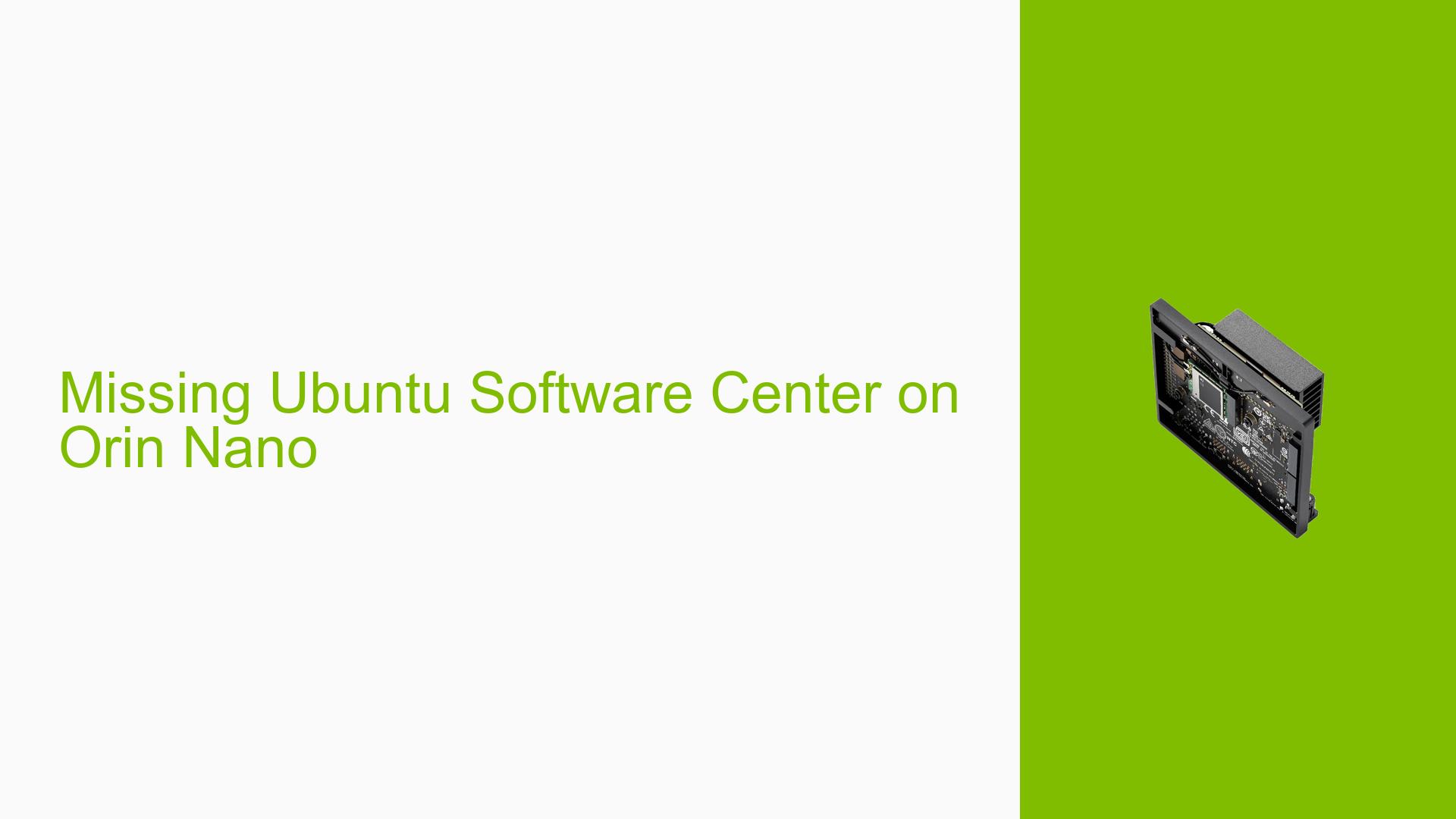Missing Ubuntu Software Center on Orin Nano
Issue Overview
Users transitioning from the Nvidia Jetson Nano to the Jetson Orin Nano have reported that the Ubuntu Software Center is missing after flashing Linux with Jetpack 5.1.1 on their micro SD cards. Symptoms include an inability to locate the software center, which is crucial for installing and managing software packages. This issue typically arises during the initial setup of the Orin Nano, particularly for those new to Ubuntu. Users have expressed frustration due to their inexperience with Ubuntu, leading to confusion about available tools for software installation. The frequency of this issue appears to be consistent among new users, impacting their overall experience and ability to utilize the device effectively.
Possible Causes
- Software Bugs or Conflicts: The Ubuntu Software Center may not be included or may conflict with other installed applications, such as the Snap Store.
- Configuration Errors: Incorrect configurations during the installation process could lead to missing components.
- Driver Issues: If certain dependencies or drivers are not correctly installed, it may prevent the software center from functioning.
- User Errors or Misconfigurations: New users may inadvertently misconfigure their systems or overlook essential installation steps.
Troubleshooting Steps, Solutions & Fixes
-
Install Gnome Software:
- Open a terminal and run:
sudo apt install gnome-software DISPLAY=:0 gnome-software - This command installs the Gnome Software application, which serves as an alternative to the Ubuntu Software Center.
- Open a terminal and run:
-
Use Snap Store:
- If issues persist with Gnome Software, consider using the Snap Store as an alternative for managing software installations.
- To install Snap Store, run:
sudo snap install snap-store
-
Reinstallation of Ubuntu:
- If both options fail, users may consider reinstalling Ubuntu from scratch to ensure all components are correctly configured.
- Follow the official documentation for flashing Jetpack and ensure that all steps are completed correctly.
-
Check for Updates:
- Ensure your system is up-to-date by running:
sudo apt update && sudo apt upgrade
- Ensure your system is up-to-date by running:
-
Uninstall Conflicting Applications:
- If you have installed multiple software management tools, consider removing those that are unnecessary or causing conflicts:
sudo snap remove snap-store
- If you have installed multiple software management tools, consider removing those that are unnecessary or causing conflicts:
-
Best Practices for Future Installations:
- Always refer to official documentation when installing or configuring software on your Jetson devices.
- Regularly check for updates and community discussions regarding known issues with software installations.
-
Documentation and Resources:
- For further assistance, refer to the Nvidia Developer Forums and relevant Ubuntu documentation.
- Keep an eye on community forums for updates on software management tools and user experiences.
By following these troubleshooting steps and solutions, users should be able to resolve issues related to the missing Ubuntu Software Center on their Jetson Orin Nano devices.