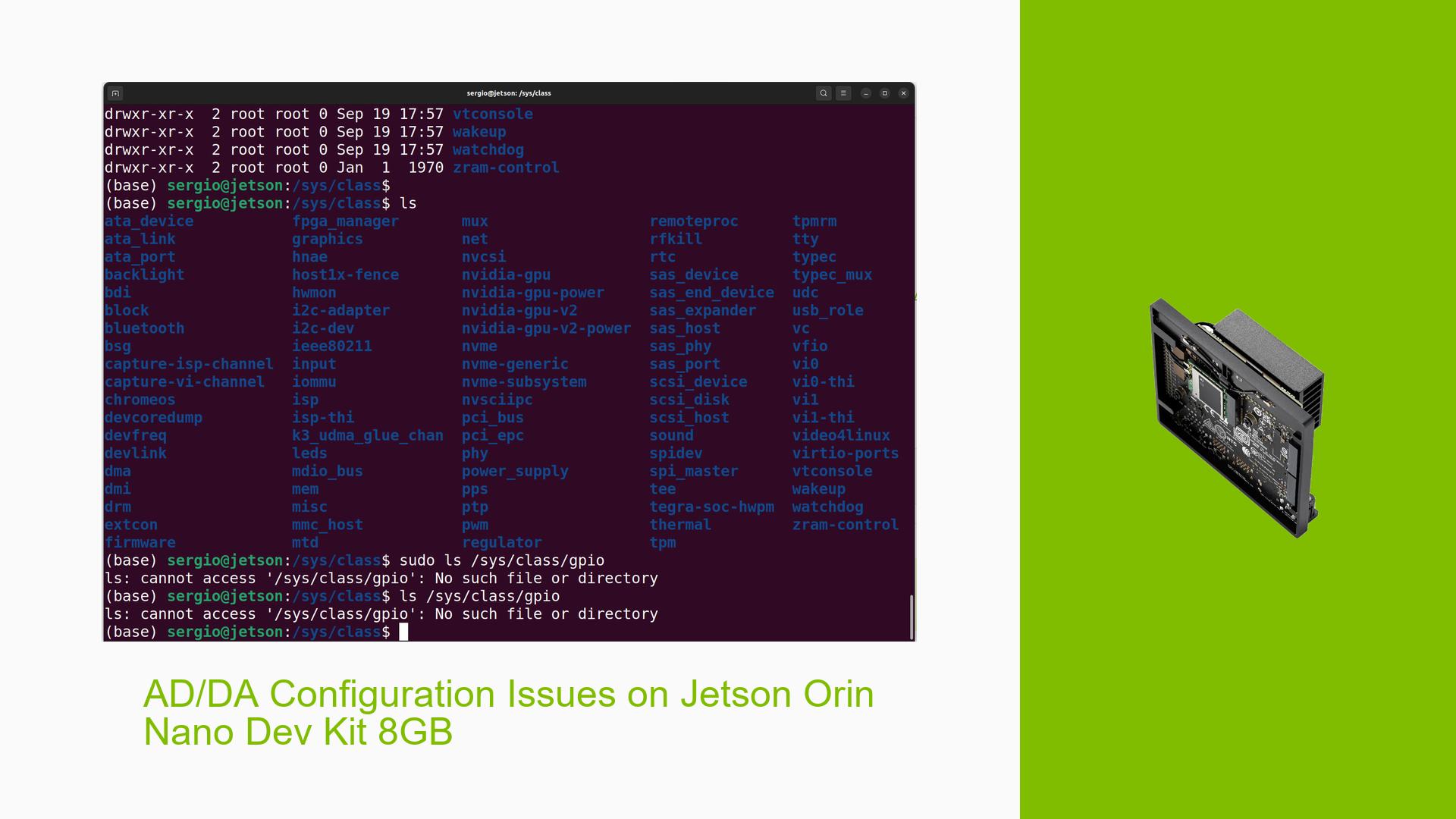AD/DA Configuration Issues on Jetson Orin Nano Dev Kit 8GB
Issue Overview
Users are experiencing difficulties setting up and configuring AD/DA (Analog-to-Digital/Digital-to-Analog) boards, specifically the High-Precision AD/DA Board 16, with the Jetson Orin Nano Dev Kit 8GB. The primary use case is analog-to-digital conversion. Users are encountering errors when attempting to initialize the ADC, with the system reporting "ID Read failed" during the ADS1256_init() process. Additionally, there are issues related to GPIO access and configuration in the latest JetPack 6 environment.
Possible Causes
-
Software Compatibility: The existing software may be designed for the Jetson Nano, not the Orin Nano, leading to initialization failures.
-
Driver Issues: The necessary drivers for the AD/DA board may not be properly installed or compatible with the Orin Nano.
-
GPIO Configuration Changes: The transition to JetPack 6 has altered the GPIO access method, deprecating the previously used sysfs interface.
-
Hardware Connectivity: Improper connection between the AD/DA board and the Jetson Orin Nano’s interfaces (e.g., I2C, SPI) could cause communication failures.
-
Permissions: Insufficient user permissions might prevent access to hardware interfaces and GPIO controls.
Troubleshooting Steps, Solutions & Fixes
-
Verify Hardware Connections:
- Ensure the AD/DA board is correctly connected to the appropriate interface (I2C or SPI) on the Jetson Orin Nano.
- Double-check all physical connections and make sure there are no loose wires or damaged components.
-
Update Software and Drivers:
- Ensure you’re running the latest version of JetPack compatible with the Orin Nano.
- Check for any available updates or patches specifically for AD/DA support on the Orin Nano.
-
Use gpiod Tools Instead of sysfs:
- Install gpiod tools:
sudo apt update sudo apt-get install gpiod - Refer to the gpiod manual for usage instructions:
man gpiod - Use gpiod commands to interact with GPIO pins instead of directly accessing /sys/class/gpio.
- Install gpiod tools:
-
Identify Correct Interface:
- Determine which interface (I2C1, SPI, etc.) the AD/DA board is connected to on your Jetson Orin Nano.
- Use appropriate tools and commands specific to that interface for configuration and testing.
-
Check and Set Permissions:
- Ensure your user account has the necessary permissions to access hardware interfaces.
- Add your user to the required groups (e.g., gpio, i2c, spi) if needed:
sudo usermod -aG gpio,i2c,spi $USER - Log out and log back in for the changes to take effect.
-
Adapt Existing Code:
- If using code designed for the Jetson Nano, review and modify it to work with the Orin Nano’s architecture.
- Pay special attention to hardware-specific functions and libraries, updating them as necessary.
-
Investigate ADS1256 Initialization:
- Review the ADS1256_init() function in your code.
- Ensure it’s compatible with the Orin Nano’s hardware configuration.
- Check for any timing issues or communication protocol mismatches.
-
Use Alternative GPIO Libraries:
- Consider using libraries like libgpiod or the NVIDIA Jetson GPIO Python library, which are compatible with newer Jetson systems.
- Example for installing NVIDIA Jetson GPIO library:
sudo pip3 install Jetson.GPIO
-
Consult NVIDIA Developer Resources:
- Check the NVIDIA Developer forums and documentation for Orin Nano-specific guides on AD/DA configuration.
- Look for any known issues or workarounds related to your specific AD/DA board.
-
Test with Different AD/DA Boards:
- If possible, try using a different AD/DA board to isolate whether the issue is specific to the High-Precision AD/DA Board 16 or a more general compatibility problem.
Remember to document any successful configurations or workarounds you discover during the troubleshooting process. If the issue persists after trying these steps, consider reaching out to NVIDIA support or the AD/DA board manufacturer for more specific assistance.