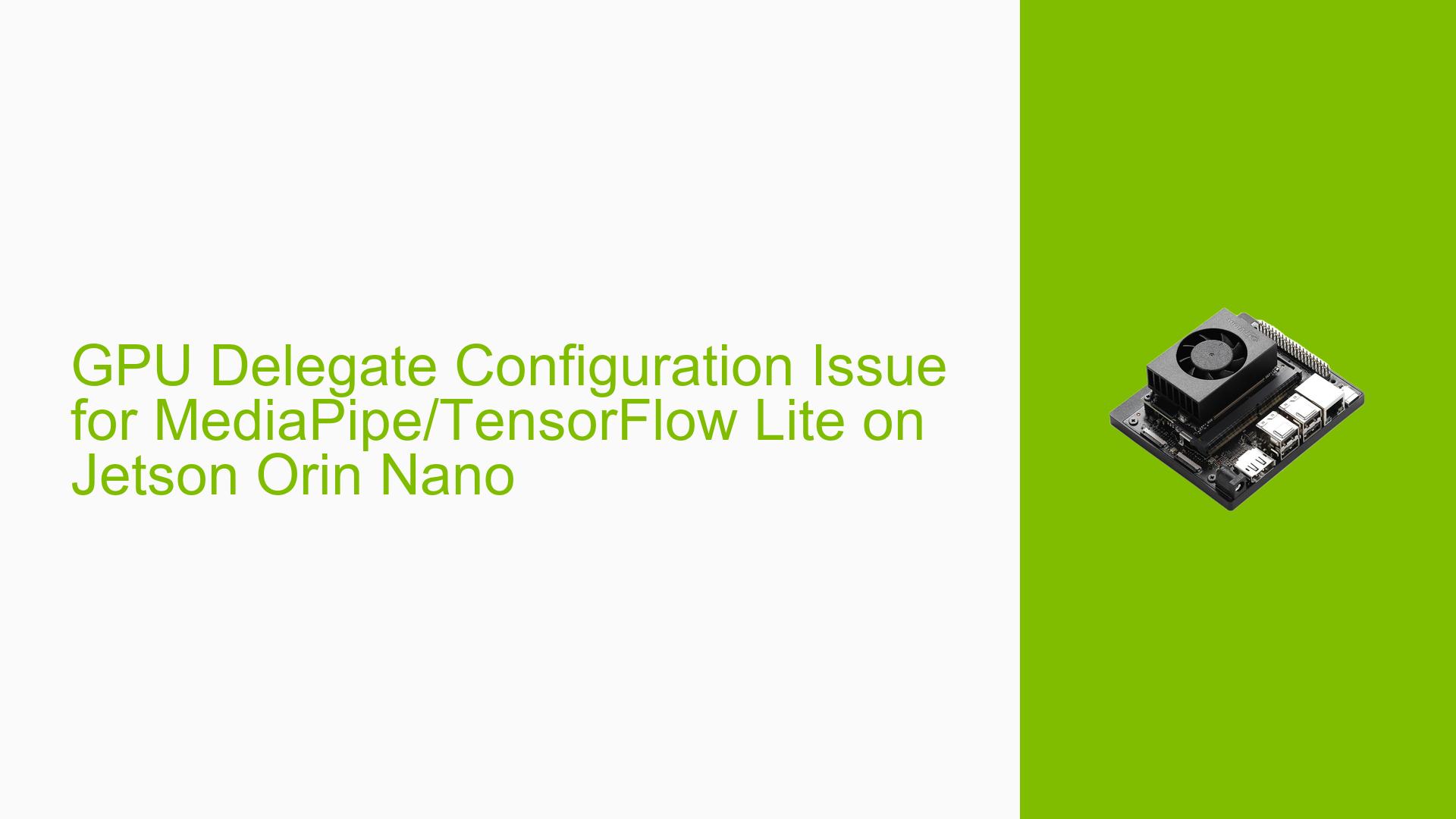GPU Delegate Configuration Issue for MediaPipe/TensorFlow Lite on Jetson Orin Nano
Issue Overview
Users are experiencing performance issues when running OpenCV hand landmark tracking using MediaPipe on the Nvidia Jetson Orin Nano development board. The specific symptoms include:
- Extremely low frame rates (<5 FPS) during hand landmark tracking
- TensorFlow Lite initializing with the CPU as the delegate instead of the GPU
- OpenCV recognizing the CUDA device, but TensorFlow Lite not utilizing it
This issue occurs during the execution of a Python script for hand position tracking. The problem significantly impacts the system’s performance and functionality, making real-time hand tracking impractical.
Possible Causes
-
Incorrect TensorFlow Lite Installation: The TensorFlow Lite package installed may not include GPU support for the Jetson Orin Nano.
-
Missing CUDA Support: The necessary CUDA libraries or drivers for GPU acceleration might not be properly installed or configured.
-
Incompatible MediaPipe Build: The MediaPipe library may have been built without GPU support or with incompatible settings for the Jetson Orin Nano.
-
Incorrect TensorFlow Lite Initialization: The Python script might not be correctly configured to use the GPU delegate for TensorFlow Lite.
-
System Resource Allocation: The system may not be allocating sufficient resources to the GPU for TensorFlow Lite operations.
Troubleshooting Steps, Solutions & Fixes
-
Install TensorFlow with CUDA Support:
- Follow the official NVIDIA documentation to install TensorFlow with CUDA support for the Jetson platform.
- Use the following command to install TensorFlow:
sudo apt-get install python3-tensorflow
-
Rebuild OpenCV with CUDA Support:
- Use an automatic building script to compile OpenCV with CUDA support for the Jetson Orin Nano.
- Ensure that all necessary CUDA libraries and drivers are installed and up-to-date.
-
Rebuild MediaPipe with GPU Support:
- Revisit the MediaPipe building process, ensuring that GPU support is enabled during compilation.
- Check for any Jetson Orin Nano-specific flags or options that need to be set during the build process.
-
Configure TensorFlow Lite for GPU Delegation:
- Modify your Python script to explicitly use the GPU delegate. Add the following code:
import tensorflow as tf # Create the interpreter with the GPU delegate interpreter = tf.lite.Interpreter( model_path="path/to/your/model.tflite", experimental_delegates=[tf.lite.experimental.load_delegate('libedgetpu.so.1')] ) interpreter.allocate_tensors()
- Modify your Python script to explicitly use the GPU delegate. Add the following code:
-
Optimize System Resources:
- Adjust the Jetson Orin Nano’s power mode to maximize performance:
sudo nvpmodel -m 0 sudo jetson_clocks - Close unnecessary background processes to free up system resources.
- Adjust the Jetson Orin Nano’s power mode to maximize performance:
-
Update NVIDIA JetPack:
- Ensure you’re running the latest version of NVIDIA JetPack, which includes optimized libraries and drivers for the Jetson Orin Nano.
- Use the SDK Manager to update JetPack to the latest version compatible with your board.
-
Verify CUDA Installation:
- Run the following command to check CUDA installation:
nvcc --version - If CUDA is not found, reinstall it using the appropriate version for your JetPack.
- Run the following command to check CUDA installation:
-
Check TensorFlow GPU Support:
- Run the following Python code to verify GPU support:
import tensorflow as tf print("Num GPUs Available: ", len(tf.config.experimental.list_physical_devices('GPU'))) - If no GPUs are detected, revisit the TensorFlow installation process.
- Run the following Python code to verify GPU support:
-
Explore Alternative Libraries:
- Consider using TensorRT for optimized inference on Jetson platforms.
- Investigate NVIDIA’s DeepStream SDK for video analytics applications, which may offer better performance for hand tracking tasks.
If the issue persists after trying these solutions, consider reaching out to NVIDIA’s developer forums or support channels for Jetson-specific assistance. Additionally, monitoring the GPU usage during script execution using tegrastats can provide insights into whether the GPU is being utilized effectively.