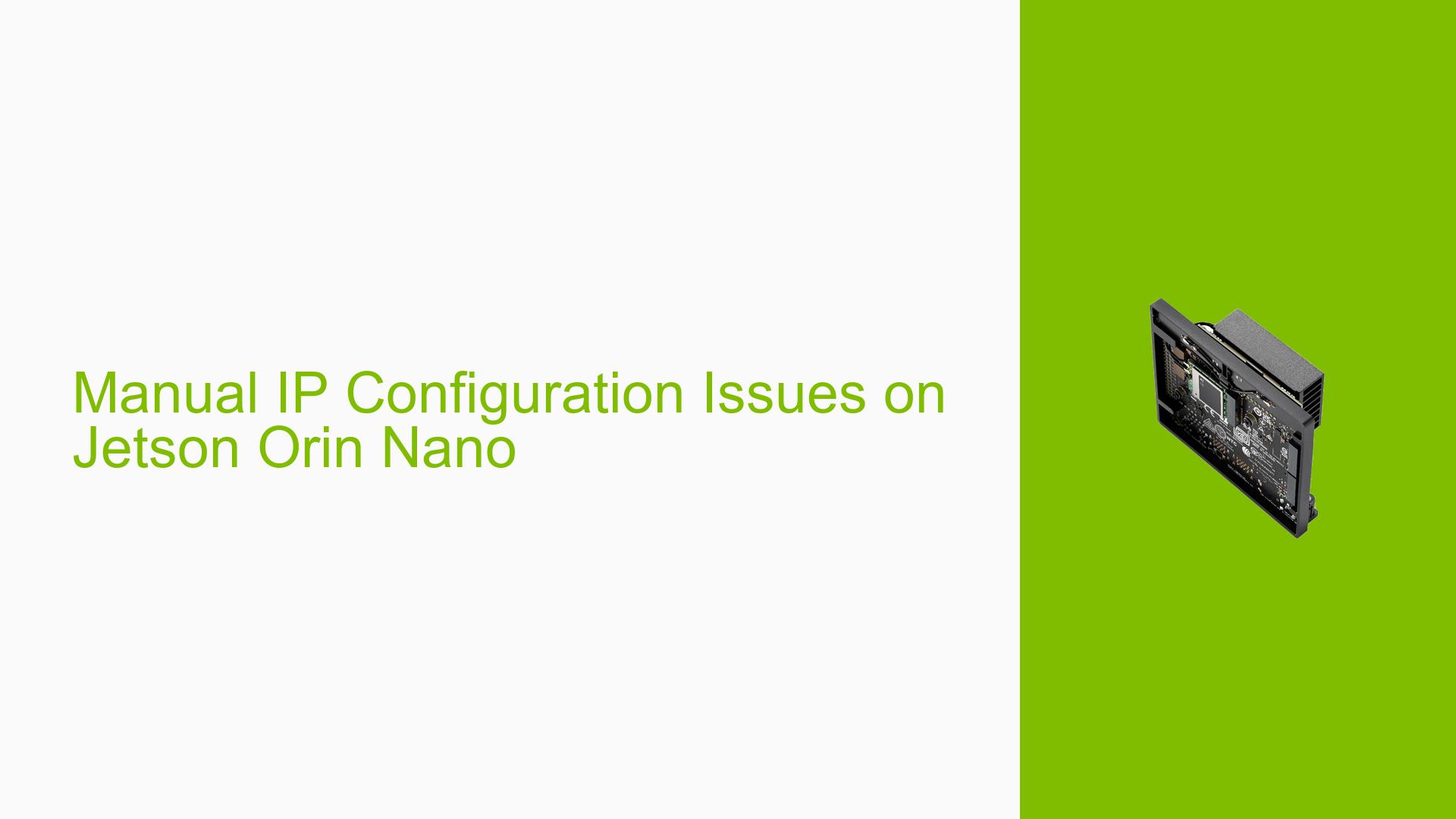Manual IP Configuration Issues on Jetson Orin Nano
Issue Overview
Users are experiencing difficulties when attempting to manually set an IP address on the Jetson Orin Nano Developer Kit for data transfer purposes. The primary symptoms include:
- Successful manual IP configuration on the AGX Orin but failure on the Orin Nano.
- Users report seeing only "Ethernet PCIe connected" after configuring the settings, indicating that the desired network connection is not established.
- The issue arises specifically when trying to set a static IP address, which is critical for communication with other devices, such as an STM32H723 board.
- The problem appears to be consistent across multiple attempts and users, leading to frustration regarding connectivity issues.
Possible Causes
Several potential reasons could explain the difficulties in setting a manual IP address:
- Hardware Incompatibilities: There may be differences in hardware support between the AGX Orin and Orin Nano that affect network configurations.
- Software Bugs or Conflicts: The software version running on the Orin Nano may have bugs that interfere with manual IP settings.
- Configuration Errors: Users may inadvertently misconfigure settings or overlook necessary steps in the setup process.
- Driver Issues: Outdated or incompatible drivers could prevent proper network functionality.
- Environmental Factors: Issues such as power supply inconsistencies or temperature variations could affect device performance.
- User Errors: Misunderstandings of networking principles or incorrect input during configuration could lead to failures.
Troubleshooting Steps, Solutions & Fixes
To address the IP configuration issues on the Jetson Orin Nano, follow these comprehensive troubleshooting steps:
-
Verify Hardware Connections:
- Ensure that the Ethernet cable is securely connected to both the Jetson Orin Nano and the network switch/router.
-
Check Current Network Settings:
- Open a terminal and execute:
ip addr show - Confirm that no conflicting IP addresses are present on the network.
- Open a terminal and execute:
-
Reconfigure Network Settings:
- Open the settings tab and navigate to the network section.
- Click on the cog wheel of the wired connection.
- Under the IPv4 tab, select "Manual" and enter:
- Address: (follow your addressing scheme)
- Netmask: 255.255.255.0
- Gateway: 10.0.0.1
- DNS: 8.8.8.8, 8.8.4.4 (ensure both are separated by a comma).
- Click "Apply" at the top right.
-
Restart Network Connection:
- Turn off and then turn on the wired connection to apply changes.
-
Test Connectivity:
- After applying settings, check if you can ping another device on your network:
ping <target_ip_address>
- After applying settings, check if you can ping another device on your network:
-
Update Drivers and Firmware:
- Ensure that you are using the latest drivers for your Jetson Orin Nano by checking NVIDIA’s official documentation.
- Consider updating JetPack to a stable version if using a developer preview.
-
Use Alternative Configuration Methods:
- If manual configuration fails, consider using DHCP for automatic IP assignment as a temporary workaround.
-
Consult Documentation and Community Forums:
- Review NVIDIA’s official documentation for any additional troubleshooting tips specific to networking issues.
- Engage with community forums for shared experiences and solutions.
-
Reflash if Necessary:
- If all else fails, consider reflashing your Jetson Orin Nano with a fresh image using SDK Manager, ensuring that all previous configurations are reset.
-
Best Practices for Future Prevention:
- Regularly check for software updates.
- Document any changes made to configurations for future reference.
Code Snippets and Commands
Here are some useful commands mentioned in troubleshooting discussions:
# Show current network interfaces and their statuses
ip addr show
# Restart networking service (if applicable)
sudo systemctl restart networking
# Ping command to test connectivity
ping <target_ip_address>
Unresolved Aspects
While many users have successfully configured their devices following these steps, some still face challenges due to potential hardware differences or unreported software bugs specific to their configurations. Further investigation may be required for those who continue to experience issues despite following recommended procedures.