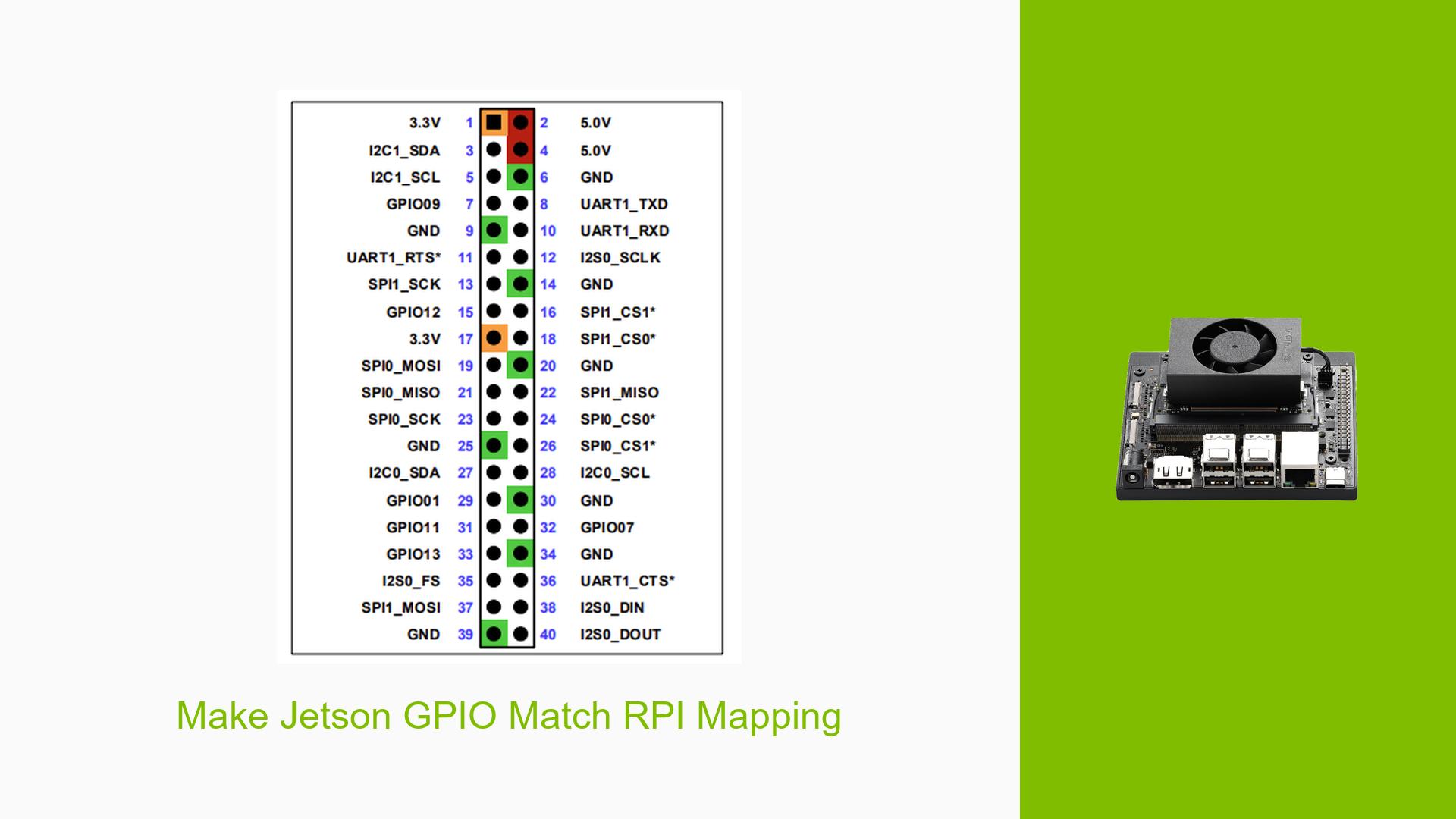Make Jetson GPIO Match RPI Mapping
Issue Overview
Users are experiencing difficulties enabling SPI and I2C on the Nvidia Jetson Orin Nano Dev board’s 40-pin header to match the Raspberry Pi (RPI) pin mapping. The main symptoms include:
- Screen not updating: Users report that an e-paper display connected to the Jetson does not refresh when running demo code, despite confirming hardware functionality on an RPI.
- Error messages: One user encountered a fatal error while attempting to use the
jetson-io.pytool, indicating a conflict with the extlinux configuration files. - Configuration issues: Users are unsure about the correct pin mappings and whether specific interfaces (SPI/I2C) are properly enabled.
The issue occurs primarily during setup and configuration of peripherals, particularly with devices that expect a specific GPIO mapping akin to that of the RPI. The affected hardware includes the Orin Nano Devkit with a stock image and LUKS encryption enabled.
Possible Causes
- Hardware Incompatibilities: The e-paper display may have specific requirements that are not met by the Jetson’s default configuration.
- Software Bugs or Conflicts: The
jetson-io.pytool may have bugs or conflicts with certain configurations, especially when disk encryption is enabled. - Configuration Errors: Incorrect settings in the pinmux or failure to enable necessary interfaces could lead to non-functional GPIOs.
- Driver Issues: Outdated or incompatible drivers may prevent proper communication with SPI/I2C devices.
- Environmental Factors: Power supply issues could affect device functionality, especially if peripherals draw more current than what the Jetson can provide.
- User Errors or Misconfigurations: Users might misconfigure settings or overlook necessary steps in enabling SPI/I2C.
Troubleshooting Steps, Solutions & Fixes
-
Verify Hardware Connections:
- Ensure that all connections between the e-paper display and the Jetson are secure and correctly mapped according to RPI specifications.
-
Check Jetpack Version:
- Confirm that you are using a compatible Jetpack version (e.g.,
jetpack_r35.4.1_aarch64.tbz2) as some features may vary between versions.
- Confirm that you are using a compatible Jetpack version (e.g.,
-
Use
jetson-io.pyTool:- Run the following command to launch the tool and configure GPIO pins:
sudo /opt/nvidia/jetson-io/jetson-io.py - If you encounter errors, ensure that your system is not affected by disk encryption settings.
- Run the following command to launch the tool and configure GPIO pins:
-
Manual Configuration:
- If
jetson-io.pyfails, consider manually editing files in/Linux_for_Tegra/before flashing your device to set correct GPIO mappings:- Modify relevant
.dtsifiles for pinmux settings. - Ensure that SPI pins (e.g., PIN19 for MOSI, PIN21 for MISO) are configured correctly.
- Modify relevant
- If
-
Run SPI Loopback Test:
- Verify SPI functionality by performing a loopback test to ensure that configurations are correct before connecting external devices.
-
Check Documentation:
- Refer to Nvidia’s official documentation on GPIO mapping and pin configurations for both the Orin Nano and RPI compatibility.
-
Firmware Updates:
- Check for any firmware updates that may address known issues with GPIO configurations or peripheral support.
-
Best Practices for Future Use:
- Always ensure that you are using compatible hardware and software versions.
- Document any changes made during setup for future reference.
-
Community Support:
- Engage with community forums for additional insights or solutions from other users who may have faced similar issues.
-
Unresolved Aspects:
- Further investigation may be needed regarding specific error messages encountered during configuration, especially those related to disk encryption and file access conflicts.
By following these steps, users can systematically troubleshoot issues related to enabling SPI and I2C on their Nvidia Jetson Orin Nano Dev board while ensuring compatibility with Raspberry Pi peripherals.