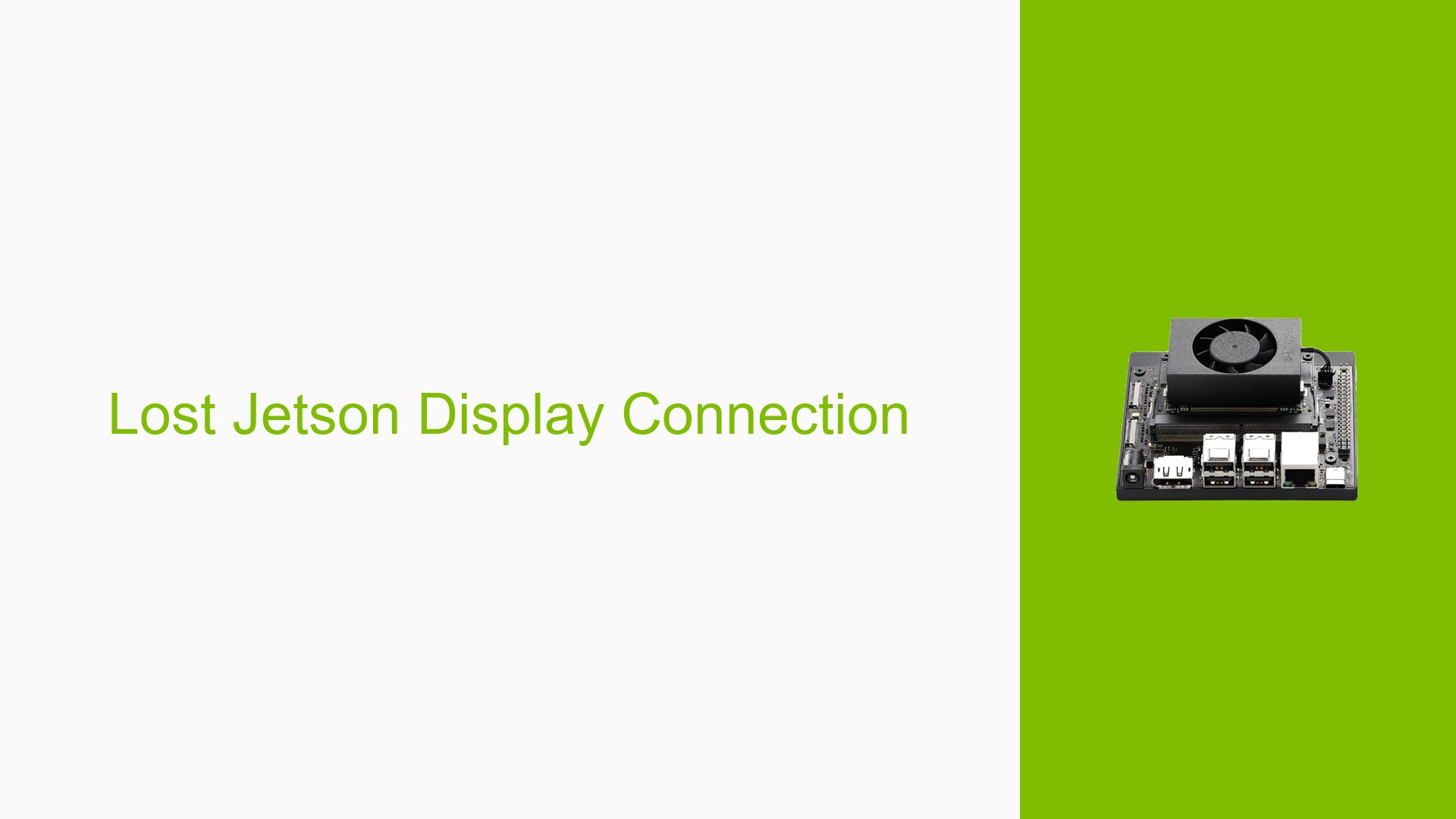Lost Jetson Display Connection
Issue Overview
Users have reported issues with the Nvidia Jetson Orin Nano Developer Kit where the HDMI display does not show any output after editing the xorg.conf file to enable headless access. Symptoms include:
- Inability to see any display output on the connected monitor.
- The problem occurs specifically after following a guide to set up VNC access without a monitor.
- Users have mentioned using JetPack version 5.0.1 DP during setup.
- The issue appears to be consistent, as multiple users have experienced similar problems when trying to access their devices without a monitor.
- This situation severely impacts user experience, as it prevents access to the system for troubleshooting or configuration.
Possible Causes
The following potential causes for the display connection issue have been identified:
- Configuration Errors: Incorrect modifications in the
xorg.conffile may lead to display output failure. - Driver Issues: Incompatibilities or bugs in the graphics drivers could prevent proper display initialization.
- Software Bugs: Using a developer preview version of JetPack (like 6.x) may introduce unexpected behavior not present in stable releases.
- Hardware Defects: Faulty HDMI cables or ports may lead to no signal being transmitted to the monitor.
- Power Supply Issues: Insufficient power supply can cause hardware components, including the display output, to malfunction.
Troubleshooting Steps, Solutions & Fixes
To resolve the display connection issue, follow these comprehensive troubleshooting steps:
-
Revert Configuration Changes:
- Access the Jetson device via SSH if possible.
- Restore the original
xorg.conffile by running:sudo cp /etc/X11/xorg.conf.bak /etc/X11/xorg.conf - Reboot the device:
sudo reboot
-
Check HDMI Connections:
- Ensure that the HDMI cable is securely connected to both the Jetson and the monitor.
- Test with a different HDMI cable or monitor to rule out hardware issues.
-
Reflash JetPack:
- Use SDK Manager to reflash JetPack 5.0.1 DP by following these steps:
- Connect your Jetson board to your host PC via USB-C.
- Enter Recovery Mode by shorting pins 9 and 10 on the header while powering on.
- Launch SDK Manager and select your device for flashing.
- Use SDK Manager to reflash JetPack 5.0.1 DP by following these steps:
-
Edit xorg.conf Carefully:
- If modifications are necessary, ensure they are done correctly. Here’s an example of a minimal configuration:
Section "Screen" Identifier "Default Screen" Monitor "Configured Monitor" Device "Tegra0" SubSection "Display" Depth 24 Virtual 1280 800 # Adjust resolution as needed EndSubSection EndSection
- If modifications are necessary, ensure they are done correctly. Here’s an example of a minimal configuration:
-
Testing VNC Access:
- Ensure VNC is set up correctly by running these commands:
cd /usr/lib/systemd/user/graphical-session.target.wants sudo ln -s …/vino-server.service ./ gsettings set org.gnome.Vino prompt-enabled false gsettings set org.gnome.Vino require-encryption false gsettings set org.gnome.Vino authentication-methods "['vnc']" gsettings set org.gnome.Vino vnc-password $(echo -n 'password' | base64) sudo reboot now
- Ensure VNC is set up correctly by running these commands:
-
Check Power Supply:
- Verify that you are using a compatible power supply (19V for Orin Nano).
- Inspect power connections and ensure they are secure.
-
Consult Documentation:
- Refer to official Nvidia documentation for further guidance on setup and troubleshooting [Jetson Orin Nano User Guide].
-
Community Support:
- If issues persist, consider posting detailed information about your setup and steps taken on forums like Nvidia Developer Forums for community assistance.
Recommended Approach
If multiple users reported success with reverting configuration changes or reflashing JetPack, these methods should be prioritized in troubleshooting efforts.
Unresolved Aspects
Further investigation may be needed regarding specific driver versions and compatibility with different monitors, especially if issues persist after following standard troubleshooting procedures.