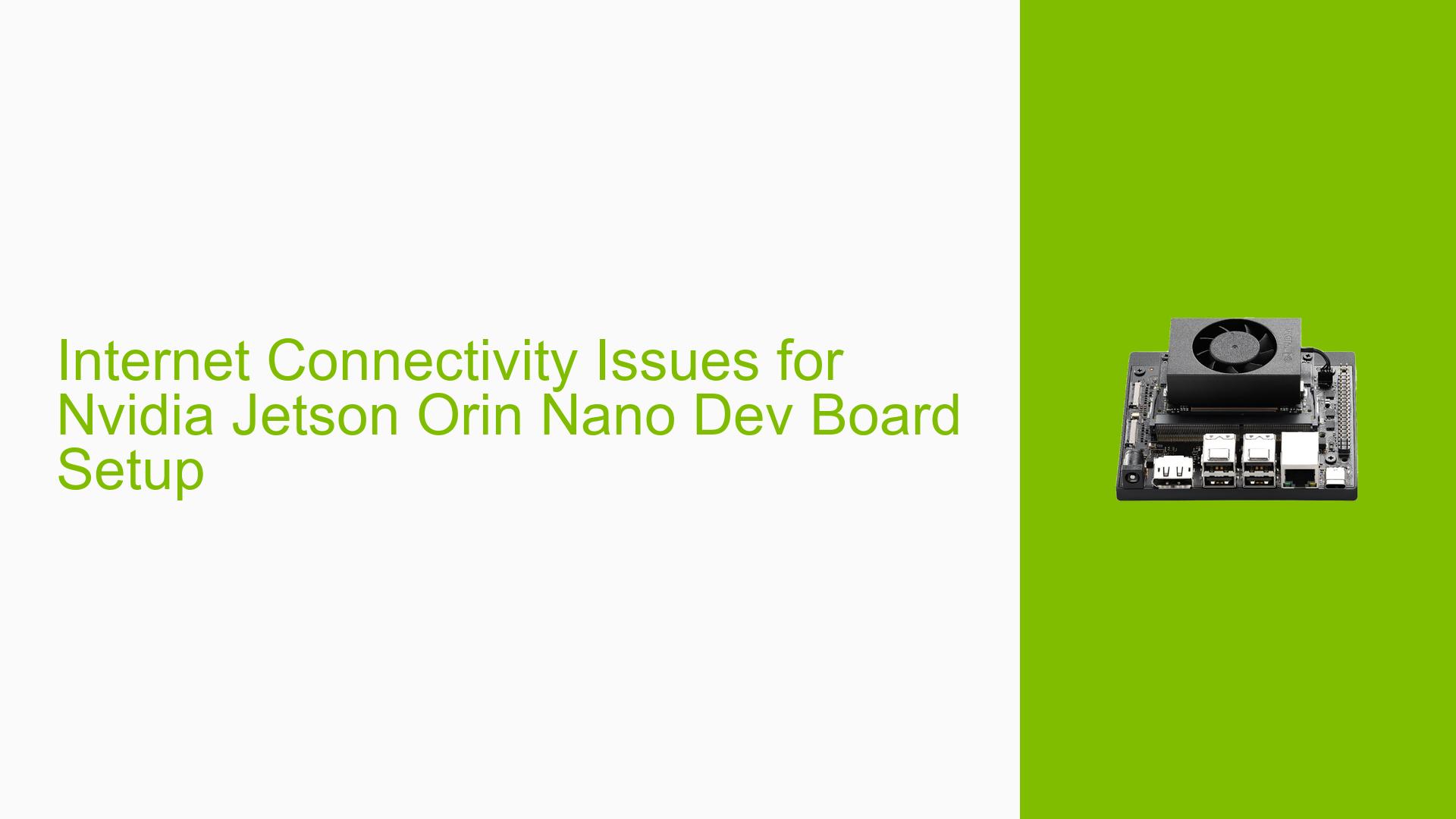Internet Connectivity Issues for Nvidia Jetson Orin Nano Dev Board Setup
Issue Overview
Users are experiencing difficulties following the setup instructions for the Nvidia Jetson Orin Nano Dev board, specifically when trying to complete the steps outlined in the Stable Diffusion tutorial on the Jetson AI Lab website. The main concern is whether an internet connection, potentially requiring circumvention of network restrictions, is necessary to proceed with the setup process.
Possible Causes
-
Lack of Internet Connection: The Jetson device may not be connected to the internet, preventing the download of necessary containers and models.
-
Network Restrictions: Users may be operating in an environment with limited internet access or firewall restrictions, impeding the ability to reach required resources.
-
Misunderstanding of Setup Requirements: There might be confusion about which steps require an active internet connection and which can be performed offline.
-
Incomplete Documentation: The tutorial may not clearly state the internet connectivity requirements for different stages of the setup process.
Troubleshooting Steps, Solutions & Fixes
-
Ensure Internet Connectivity:
- Verify that your Nvidia Jetson Orin Nano Dev board is connected to the internet.
- Test the connection by opening a terminal and running:
ping 8.8.8.8 - If the ping fails, troubleshoot your network settings or consult your network administrator.
-
Download Required Components:
- Connect your Jetson device to the internet to download the necessary containers and models.
- Follow the steps in the Stable Diffusion tutorial while connected to the internet.
- If you encounter issues downloading specific components, try using a different network or consult your IT department about any potential restrictions.
-
Offline Usage:
- Once you have successfully downloaded all required containers and models, you can disable the internet connection on your Jetson device.
- The web UI tools can then be run and viewed locally or from another client/PC on your local network without an active internet connection.
-
Network Configuration:
- If you’re behind a restrictive firewall or proxy, you may need to configure your Jetson device to use appropriate proxy settings.
- In a terminal, set the proxy environment variables:
export http_proxy=http://your_proxy_address:port export https_proxy=http://your_proxy_address:port - Replace
your_proxy_addressandportwith the correct values for your network.
-
Verify Tutorial Steps:
- Carefully review each step in the Stable Diffusion tutorial.
- Ensure you’re not missing any prerequisites or setup steps that require internet connectivity.
- If certain steps are unclear, reach out to the Jetson AI Lab community forums for clarification.
-
Alternative Download Method:
- If direct downloads are problematic, consider using a different device to download the required containers and models.
- Transfer the files to your Jetson device using a USB drive or local network transfer.
- Ensure you maintain the correct file structure as specified in the tutorial.
-
Check for Updates:
- Verify that you’re using the latest version of the Jetson software stack.
- Update your system if necessary:
sudo apt update sudo apt upgrade
-
Community Support:
- If issues persist, engage with the Nvidia Jetson community forums.
- Provide detailed information about your setup, the specific steps where you’re encountering problems, and any error messages you receive.
By following these steps, you should be able to successfully set up and use the Stable Diffusion tutorial on your Nvidia Jetson Orin Nano Dev board, both with and without an active internet connection.