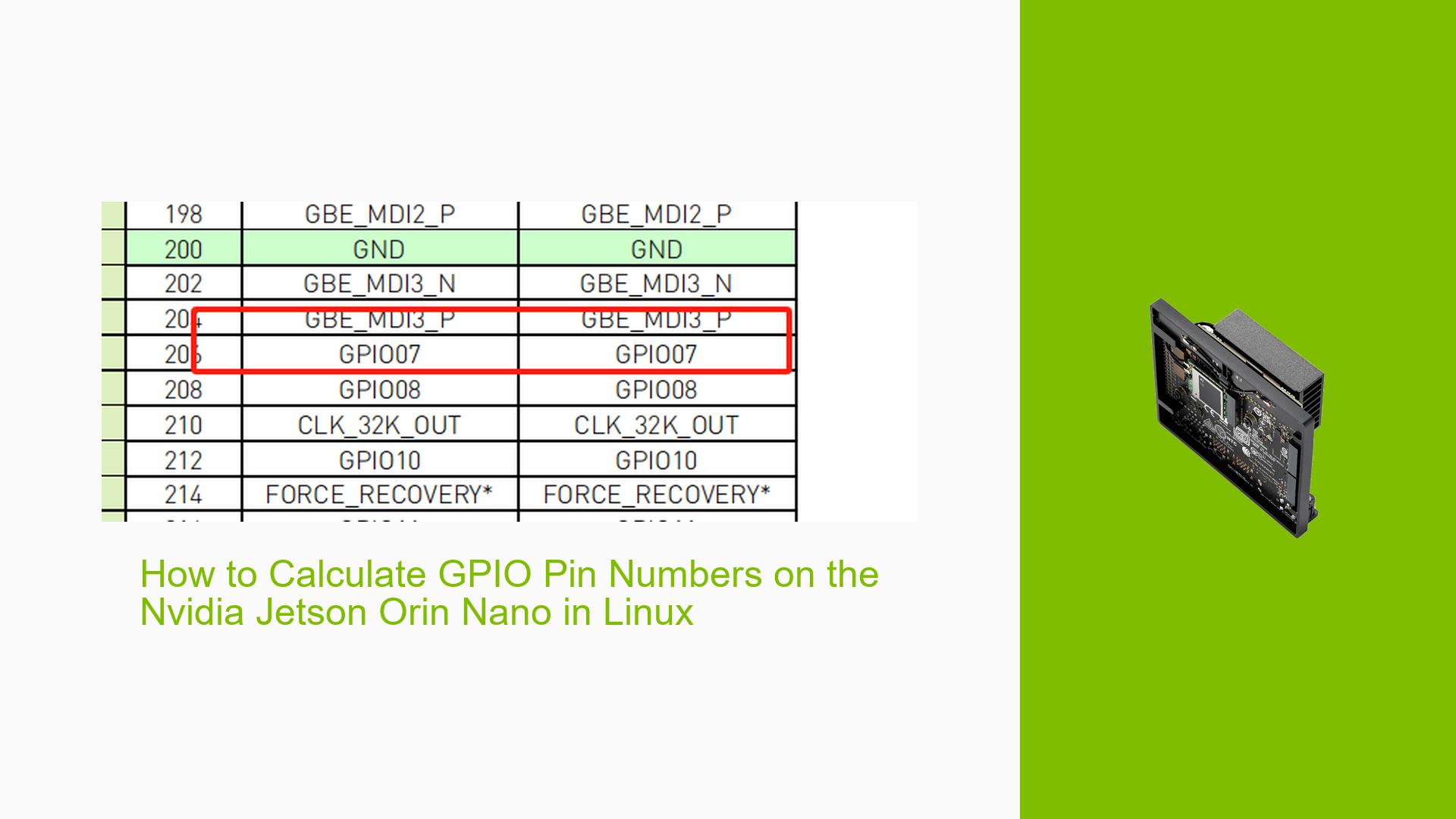How to Calculate GPIO Pin Numbers on the Nvidia Jetson Orin Nano in Linux
Issue Overview
Users are experiencing difficulties in determining the correct GPIO pin numbers for use in Linux, specifically on the Nvidia Jetson Orin Nano Dev board. The primary symptoms include confusion over how to map specific GPIO designations (e.g., GPIO05) to their corresponding pin numbers within the Ubuntu operating system. This issue arises during setup and programming phases when users attempt to manipulate GPIO pins for various applications.
The discussion indicates that multiple users have encountered similar challenges, highlighting a common need for clarity on GPIO pin mapping. The context of the problem is primarily focused on the Jetson Orin Nano platform, running Ubuntu as the operating system. Users are looking for precise calculations or methods to accurately reference GPIO pins, which can significantly impact their ability to develop and deploy applications effectively.
Possible Causes
-
Hardware Incompatibilities or Defects: If the hardware is not functioning correctly or has defects, it may lead to incorrect pin readings or failures in GPIO operations.
-
Software Bugs or Conflicts: There could be bugs in the Linux kernel or specific libraries used for GPIO manipulation that lead to unexpected behavior.
-
Configuration Errors: Incorrect configurations in software settings can cause miscommunication between the operating system and the hardware.
-
Driver Issues: Outdated or improperly installed drivers may result in failure to recognize or operate GPIO pins correctly.
-
Environmental Factors: External conditions, such as power supply issues or temperature fluctuations, can affect hardware performance.
-
User Errors or Misconfigurations: Users may misinterpret documentation or make errors in code that lead to incorrect GPIO operations.
Troubleshooting Steps, Solutions & Fixes
-
Identify the GPIO Pin Mapping:
- To determine which physical pin corresponds to a given GPIO number (e.g., GPIO05), refer to the official Nvidia Jetson Orin Nano documentation that provides a pinout diagram.
- Use the following command in the terminal to list available GPIOs:
ls /sys/class/gpio
-
Check Current Configuration:
- Verify current GPIO settings by checking exported pins:
cat /sys/class/gpio/export
- Verify current GPIO settings by checking exported pins:
-
Export a GPIO Pin:
- To manipulate a specific GPIO pin, you must first export it:
echo "5" > /sys/class/gpio/export
- To manipulate a specific GPIO pin, you must first export it:
-
Set Pin Direction:
- Set the direction of the pin (input/output):
echo "out" > /sys/class/gpio/gpio5/direction
- Set the direction of the pin (input/output):
-
Control Pin State:
- To set the pin high or low:
echo "1" > /sys/class/gpio/gpio5/value # Set high echo "0" > /sys/class/gpio/gpio5/value # Set low
- To set the pin high or low:
-
Consult Documentation:
- Always refer to the Nvidia Developer Forums for updated documentation and community support regarding GPIO operations.
-
Testing with Different Configurations:
- If issues persist, test with different hardware setups or configurations to isolate whether the problem is hardware-related.
-
Update Drivers and Firmware:
- Ensure that all drivers and firmware are up-to-date. Check for updates via Nvidia’s official site.
-
Best Practices:
- Always double-check wiring and connections before programming.
- Use multimeters to verify voltage levels on pins when troubleshooting.
-
Recommended Approach:
- Multiple users have reported success by following step 1 through step 5 consistently without skipping any configurations, emphasizing careful attention to detail during setup.
Unresolved aspects of this issue may include specific software bugs that have not yet been addressed in updates, as well as potential discrepancies in user documentation that could lead to further confusion among developers. Continued monitoring of forum discussions may provide additional insights or solutions as they emerge.