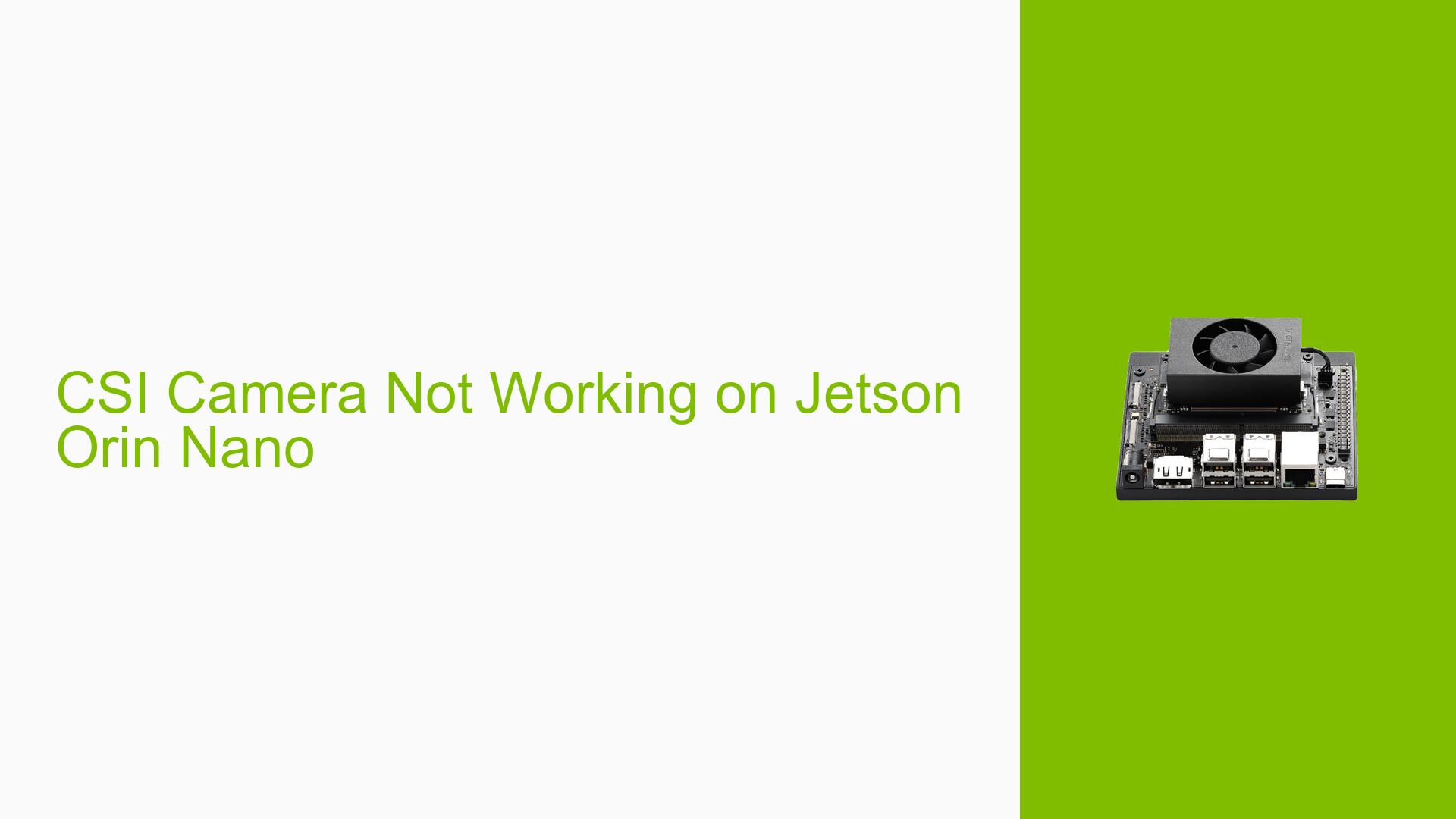CSI Camera Not Working on Jetson Orin Nano
Issue Overview
Users are experiencing difficulties opening and using CSI cameras with the Jetson Orin Nano development board. While the camera can be accessed using GStreamer commands in the terminal, attempts to use it through Python scripts result in errors. Specifically, users report that the camera fails to open when using OpenCV’s VideoCapture function with GStreamer pipeline strings.
The issue appears to be consistent across different Python scripts and affects the ability to capture and display video from the CSI camera. This problem significantly impacts the functionality of vision-based projects on the Jetson Orin Nano platform.
Possible Causes
-
Incorrect GStreamer pipeline configuration: The GStreamer pipeline string used in Python scripts may not be compatible with the Jetson Orin Nano’s specific hardware or software setup.
-
Driver incompatibility: The camera drivers may not be properly installed or may be incompatible with the current Jetson Linux version.
-
OpenCV compilation issues: The installed OpenCV version may not have been compiled with the correct GStreamer support for the Jetson Orin Nano.
-
Permission problems: The user running the Python script may not have the necessary permissions to access the camera device.
-
Hardware connection issues: The CSI camera might not be properly connected or recognized by the system.
-
Software conflicts: Other installed packages or system configurations may be interfering with camera access.
Troubleshooting Steps, Solutions & Fixes
-
Verify GStreamer pipeline:
- Test the camera using the terminal command:
gst-launch-1.0 nvarguscamerasrc sensor_id=0 ! 'video/x-raw(memory:NVMM),width=1920, height=1080, framerate=30/1' ! nvvidconv flip-method=0 ! 'video/x-raw,width=960, height=540' ! nvvidconv ! nvegltransform ! nveglglessink -e - If this works, the issue is likely in the Python script or OpenCV configuration.
- Test the camera using the terminal command:
-
Update GStreamer pipeline in Python:
- Modify the GStreamer pipeline string in your Python script to match the working terminal command:
cap = cv2.VideoCapture("nvarguscamerasrc ! video/x-raw(memory:NVMM), width=(int)1920, height=(int)1080, format=(string)NV12, framerate=(fraction)30/1 ! nvvidconv ! video/x-raw, format=(string)BGRx ! videoconvert ! appsink")
- Modify the GStreamer pipeline string in your Python script to match the working terminal command:
-
Check camera permissions:
- Ensure the user has access to the camera device:
sudo usermod -aG video $USER - Log out and log back in for the changes to take effect.
- Ensure the user has access to the camera device:
-
Verify camera detection:
- List video devices:
ls -l /dev/video* - Use v4l2-ctl to list camera devices:
v4l2-ctl --list-devices
- List video devices:
-
Update Jetson Linux and packages:
- Ensure your system is up to date:
sudo apt update && sudo apt upgrade
- Ensure your system is up to date:
-
Reinstall camera drivers:
- Remove and reinstall the NVIDIA camera drivers:
sudo apt remove nvidia-l4t-camera sudo apt install nvidia-l4t-camera
- Remove and reinstall the NVIDIA camera drivers:
-
Rebuild OpenCV with GStreamer support:
- If you compiled OpenCV yourself, ensure it’s built with GStreamer support:
cmake -D WITH_GSTREAMER=ON -D WITH_LIBV4L=ON .. - Rebuild and reinstall OpenCV.
- If you compiled OpenCV yourself, ensure it’s built with GStreamer support:
-
Try alternative camera access method:
- Use the
jetson.utilslibrary instead of OpenCV:import jetson.utils camera = jetson.utils.gstCamera(1920, 1080, "/dev/video0")
- Use the
-
Check for conflicting software:
- Temporarily disable or uninstall recently added software that might interfere with camera access.
-
Verify hardware connection:
- Reseat the CSI camera connection.
- Try a different CSI camera if available to rule out hardware issues.
-
Use Jetson-IO to configure CSI connector:
- Run the Jetson-IO tool to ensure proper CSI configuration:
sudo /opt/nvidia/jetson-io/jetson-io.py
- Run the Jetson-IO tool to ensure proper CSI configuration:
If the issue persists after trying these solutions, consider posting detailed error logs and system information on the NVIDIA Developer Forums for further assistance.